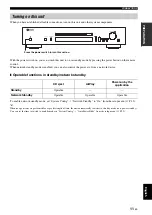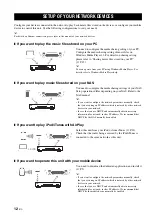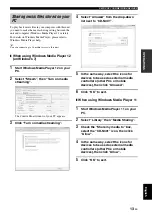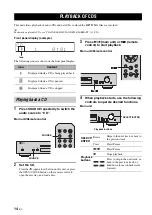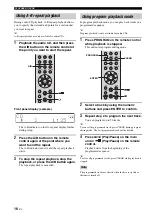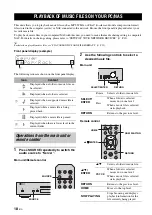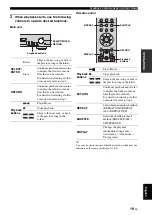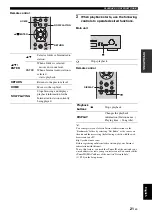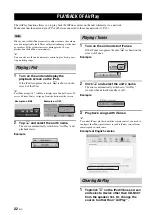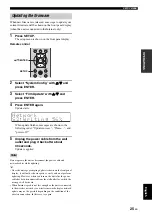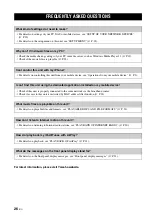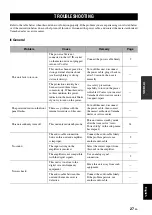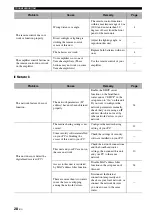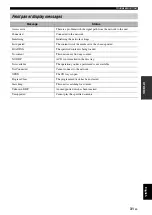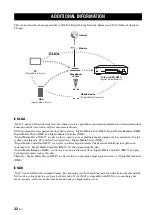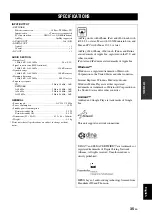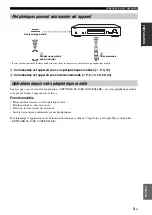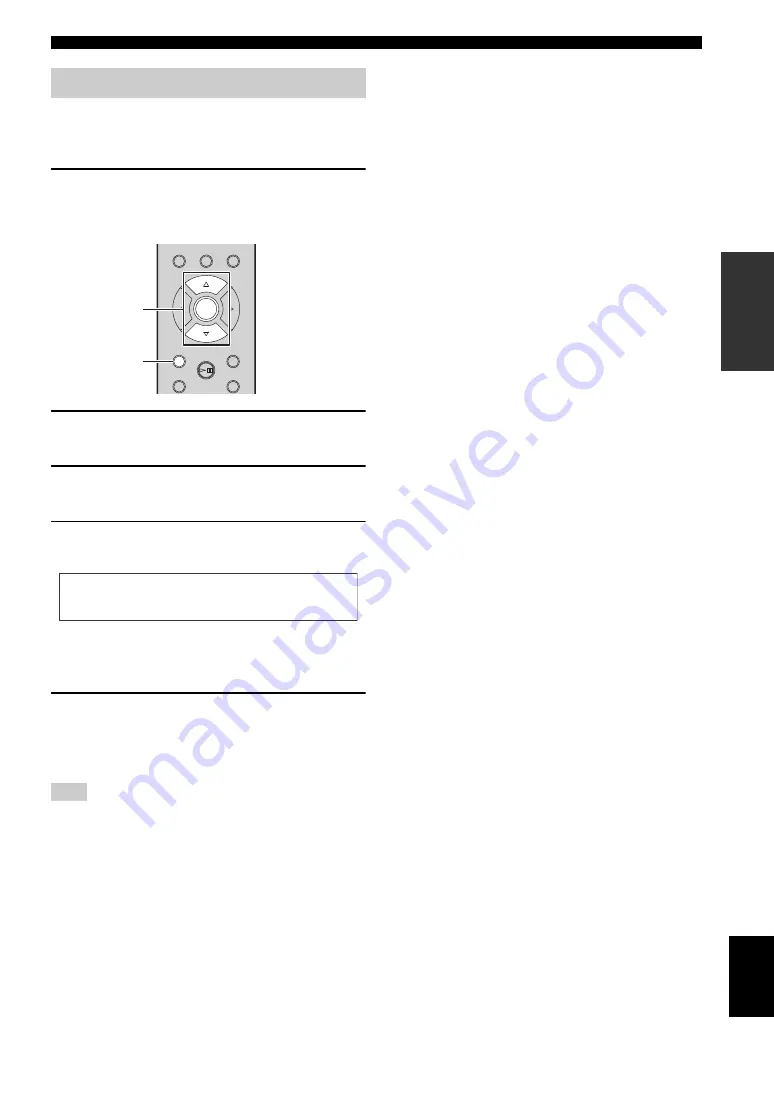
SETUP MENU
25
En
Eng
lish
OPERATIONS
When new firmware is released, a message to update your
current firmware will be shown on the front panel display
(when the unit is connected to the Internet only).
1
Press SETUP.
The setup menu is shown on the front panel display.
Remote control
2
Select “System Config” with
/
and
press ENTER.
3
Select “Firm Update” with
/
and
press ENTER.
4
Press ENTER again.
Update starts.
When update finishes, messages are shown in the
following order: “Update success.”, “Please…”, and
“power off!.”
5
Unplug the power cable from the wall
outlet and plug it back after about
30 seconds.
Update is applied.
Do not operate the unit or disconnect the power cable and
network cables while updating.
y
• Once the message prompting update is shown on the front panel
display, it will not be shown again, even if you do not perform
updating. However, when you turn on the unit after the power
cable has been disconnected from the wall outlet for a while, the
message will be shown.
• When Internet speed is not fast enough or the unit is connected
to the wireless network via a wireless network adapter, network
update may not be possible depending on the condition of the
wireless connection. In this case, try again.
Updating the firmware
Note
DISPLAY
SETUP
POP-UP MENU
HOME
NOW PLAYING
OPTION
RETURN
ENTER
/
/ENTER
SETUP
S2:Writing¡56%
Network