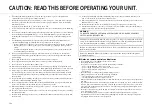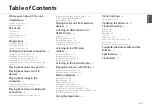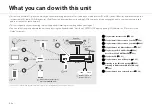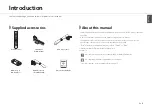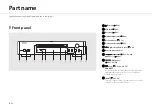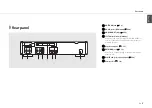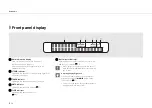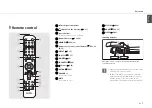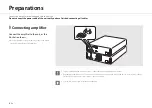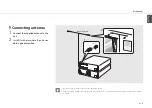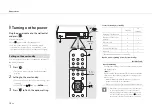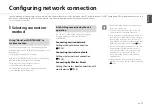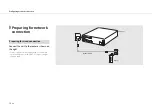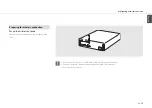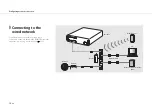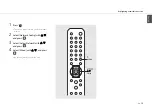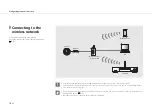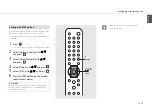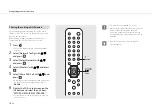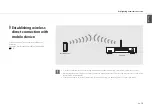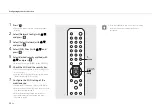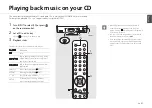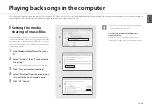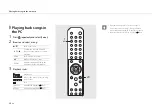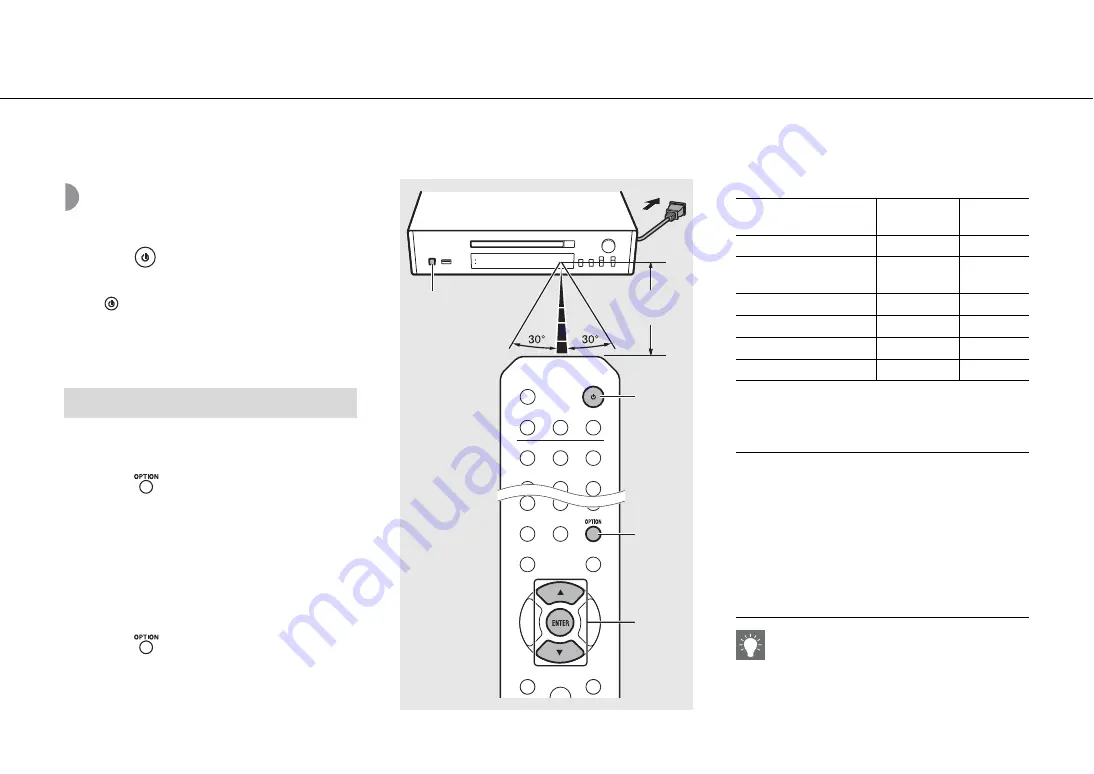
Preparations
10
En
Turning on the power
Plug the power cable into the wall outlet
and press
.
•
The unit turns on.
•
Press
again to turn off (standby mode).
•
You can set the mode to “eco standby”, which
consumes less power. If set to “eco standby”, some
operations are restricted (See the table on the right).
You can set the mode to the eco standby by turning off
the network standby.
1
Press .
•
The option menu is shown on the front panel
display.
2
Setting to the eco standby.
•
Set the item in the order of [System Config] - [Net
Standby].
•
Select [Off] with
S
/
T
and press
ENTER
to set.
3
Press
to finish the option setting.
Status in standby/eco standby
* Operation with the remote control only
Option menu regarding power (System Config)
Setting to the eco standby
Within 6 m
(20 ft)
A
A
1
,
3
OPTION
2
S
/
T
,
ENTER
Standby
Eco
standby
Charging of USB devices
3
—
Operation of the source
buttons*
3
3
CD load/eject
3
3
AirPlay
3
—
Control from the app
3
—
Bluetooth
3
—
(
Bold: default
)
AutoPowerStdby
Configure the setting so that the unit automatically enters
the standby status.
(
On
, Off)
When set to On, the unit automatically enters the standby
status under the following conditions according to the
music source.
• Network/
Bluetooth
/CD/USB: When no operation or
playback is performed for 20 minutes
• Other sources: When no operation is performed for 8 hours
•
If the network connection is not set, turn the power
on to display “Share WiFi Set” on the front panel
display and trigger an automatic iOS device search.
See “Sharing the setting of iOS device” (
P.18) for
details on the iOS device and network connection.