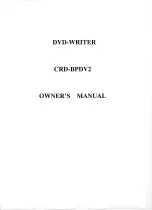ii
SAFETY PRECAUTIONS
PLEASE READ THE FOLLOWING WARNINGS AND CAUTIONS CAREFULLY TO
PREVENT PERSONAL INJURY AND DAMAGE TO THE DEVICE.
These precautions explain how to use the device properly and safely, thereby preventing
injury to yourself and others. This section has been sub-divided into a WARNING section
and a CAUTION section, according to the likelihood and nature of any potential injuries or
damage inflicted. They relate to your personal safety, and also help you prevent the risk of
damage to the device. Please read these sections carefully prior to proceeding.
WARNING
Always follow these basic precautions to avoid short-circuit, damage, fire, or other
hazards, and to avoid serious injury or fatal accident from electrical shock.
●
Do not attempt to open or disassemble the device to avoid the risk of electrical shock,
fire, or malfunction.
●
Do not look directly at the laser source to avoid the risk of eye damage or blindness.
●
Do not insert fingers or foreign objects into the device to avoid the risk of electrical
shock, fire, malfunction, or personal injury.
●
Do not expose the device to high humidity or place liquid containers such as a flower
vase on the device to avoid the risk of electrical shock, fire, or malfunction.
●
Do not expose the device to temperature outside the range of 5 to 35 °C (41 to 95 °F) to
avoid the risk of fire, deformation of the device panel, or malfunction.
●
Do not expose the device to dusty place to avoid the risk of fire or malfunction.
●
Always follow the owner’s manual to set up or connect the devices properly to avoid the
risk of electrical shock, fire, malfunction, or personal injury.
●
If unusual smells, sounds or smoke come from the device, or if foreign objects such as
liquid intrude into the device, turn off and unplug the computer immediately to avoid the
risk of electrical shock, fire, or malfunction. Contact the store of purchase or your nearest
Yamaha dealer (listed at the back of this manual).
●
Be sure that the devices are electrically grounded to avoid the risk of electrical shock.
●
Prior to cleaning the drive, always unplug the computer or do not handle the plug with
wet hands to avoid the risk of electrical shock.
●
Use the included AC adapter to avoid the risk of fire or malfunction.