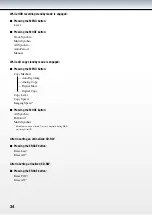0
0
Appendix
DISPLAY MESSAGES
Can’t Copy
Digital copying is not possible.
Can’t Edit
The item you have selected is not editable.
Can’t Tr.Lev.
Copying an Album using A.M.Q.R (Audio Master Quality
Recording) is not possible if track levels have been adjusted.
Can’t use HDD
The CDR-HD1500 is not operable since the HDD’s format
is inappropriate.
Change Discs!
Change the CD to duplicate.
Check Disc
The CD is unusable. Check the CD carefully.
Data Track
The data storage CD (for PC) is not playable.
Disc Full
The CD has reached its full (memory) capacity. No further
recording is possible.
Disc No.Full
The HDD has reached its maximum Disc number - 999. No
further recording is possible.
Drive Check
The HDD has encountered a problem. Check if it is set to
”Slave.”
Erasing
Erasing CD-RW data. Please wait.
Finalize OK?
The CDR-HD1500 asks you to confirm finalization.
Finalizing
Finalization is in progress. Please wait.
Format Really
The CDR-HD1500 asks you to confirm HDD formatting.
HDD Full
The HDD has reached its full (memory) capacity. No further
recording is possible.
Imaging
Forming disc image. Please wait.
Initialize ?
The CDR-HD1500 asks you to confirm return to factory
preset status.
Invalid Mode
You have selected an unavailable recording mode. Recording
is not possible.
New Disc
The inserted CD contains no data.
No Data
The HDD contains no song data.
No Disc
No CD is set on the disc tray.
No Enough Spc
The CD to be copied to has reached its full (memory)
capacity. No further recording is possible.
No Input
No digital signal is being input.
No Previous
No previous track is available.
No Source
No song data is available on the source media.
Not Audio
A data storage CD (for PC) is not playable.
No Undo data
The Undo function is ineffective.
OPC Adjust
Optimizing the laser power before recording. Please wait.
Pack Before !
Editing is not possible. Rearrange the track numbers using
Track Pack before editing.