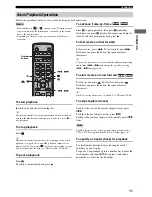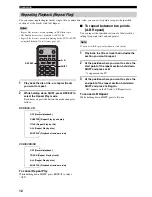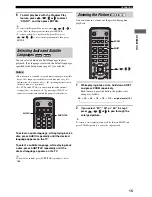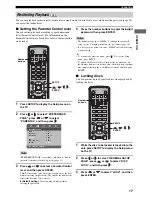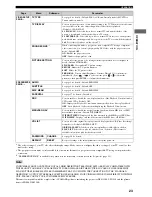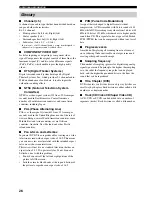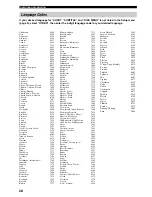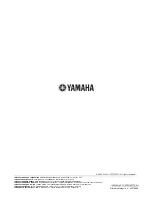ADDITIONAL INFORMATION
24
If there is any problem with your system, check the following items. If you cannot solve your problem with the following
remedies or if your problem is not listed below, turn off and unplug the unit, then consult the nearest authorized
YAMAHA dealer or service center.
■
General
■
Remote control
ADDITIONAL INFORMATION
Troubleshooting
Problem
Cause
Solution
Power turns on but immediately
shuts off
The power cable may be connected
improperly.
Make sure the power cable is plugged into the
outlet firmly.
This unit may receive a strong electrical
shock such as from a lightening bolt or
excessive static electricity.
Set this unit to the Standby mode, then
disconnect the power cable. Wait for about
30 seconds, then connect the power cable
and turn on this unit.
The speakers make no sound
The cables may be connected improperly.
Make sure all cables are connected properly.
(
page 6
)
The disc loaded into this unit may be not
compatible.
Make sure you use a disc supported by this
unit. (
page iii
)
A DTS source is played back using an analog
output jack.
Use a digital connection to play back a DTS
source.
A DTS source is played back while “PCM
ONLY” is selected for “DIGITAL
OUTPUT” in the Setup menu.
Select “ALL” for “DIGITAL OUTPUT” in
the Setup menu. (
page 22
)
The TV shows no picture
The cables may be connected improperly.
Make sure all cables are connected properly.
(
page 6
)
This unit suddenly turns off
The Sleep feature (page 22) might be set.
Turn on this unit and play the source again.
Problem
Cause
Solution
The remote control does not
work for operating this unit
The remote control may be operated
outside the remote control operation
range.
For information on the remote control
operation range, refer to “Using the Remote
Control” (
page 7
).
The remote control sensor on this unit
may be exposed to direct sunlight or
lighting (inverted fluorescent lamps).
Change the lighting or this unit’s orientation.
The batteries may be worn out.
Replace the batteries with new ones. (
page 7
)