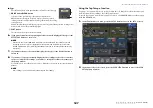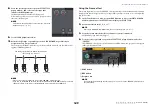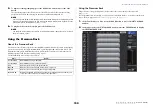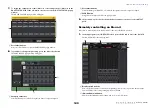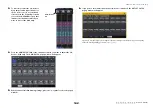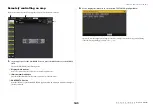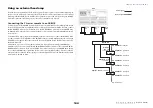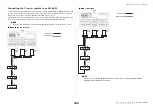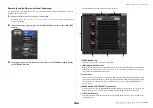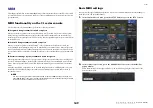I/O device and external head amp
Reference Manual
139
1
LIBRARY button
Enables you to store or recall the DANTE INPUT PATCH settings to or from the library. You can
store ten sets of settings in the library.
NOTE
• If you recall data whose I/O device registration state differs from the current state, patching to
devices not registered in the I/O device list will be kept in its current state, and will not be recalled.
• Similarly, if the UNIT ID is different than when the data was stored, the settings will not be
recalled; the current state will be maintained.
2
AUTO SETUP button
The current I/O device connection status will be ascertained, and input patching to the console
will be performed automatically according to the order in which they are registered in the I/O
device list.
When you press this button, a confirmation popup dialog will appear, asking you to confirm the
execution of auto patching. Press the OK button to execute auto patching. Otherwise, press
CANCEL to return to the previous screen.
3
Port select buttons
Press one of the buttons to open the PORT SELECT popup window.
The Dante Device ID number (hexadecimal) and channel number (decimal)
are shown in the upper row on the button.
The first eight characters of the channel label (Dante Audio Channel Label) for
each port are shown in the lower row on the button.
If no patch has been assigned, the upper row will indicate “---” and the lower
row will indicate nothing.
NOTE
• If you’ve connected a device other than an I/O device supported by the CL series, the upper line
of the button will show the first four letters of the Device Label, a dash “-”, and the channel number
(decimal).
• If no Dante Audio Channel Label has been specified, the lower row will indicate nothing.
• You can set the Dante Audio Channel Label using Audinate’s “Dante Controller” software. For the
latest information, refer to the Yamaha pro audio website.
http://www.yamahaproaudio.com/
5.
Press the AUTO SETUP button.
A confirmation popup dialog will appear, asking you to confirm the input patching from the I/O
devices to the console; press OK, and the patching will be performed automatically.
6.
If you want to edit the patching individually, press the port select button.
The PORT SELECT popup window will appear.
1
Category select list
Enables you to select the I/O device containing the input port that you want to assign.
2
Port select buttons
Select the input port.
3
CLOSE button
Completes the settings and closes the popup window.
1
2
3
2
3
1