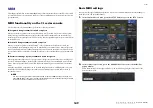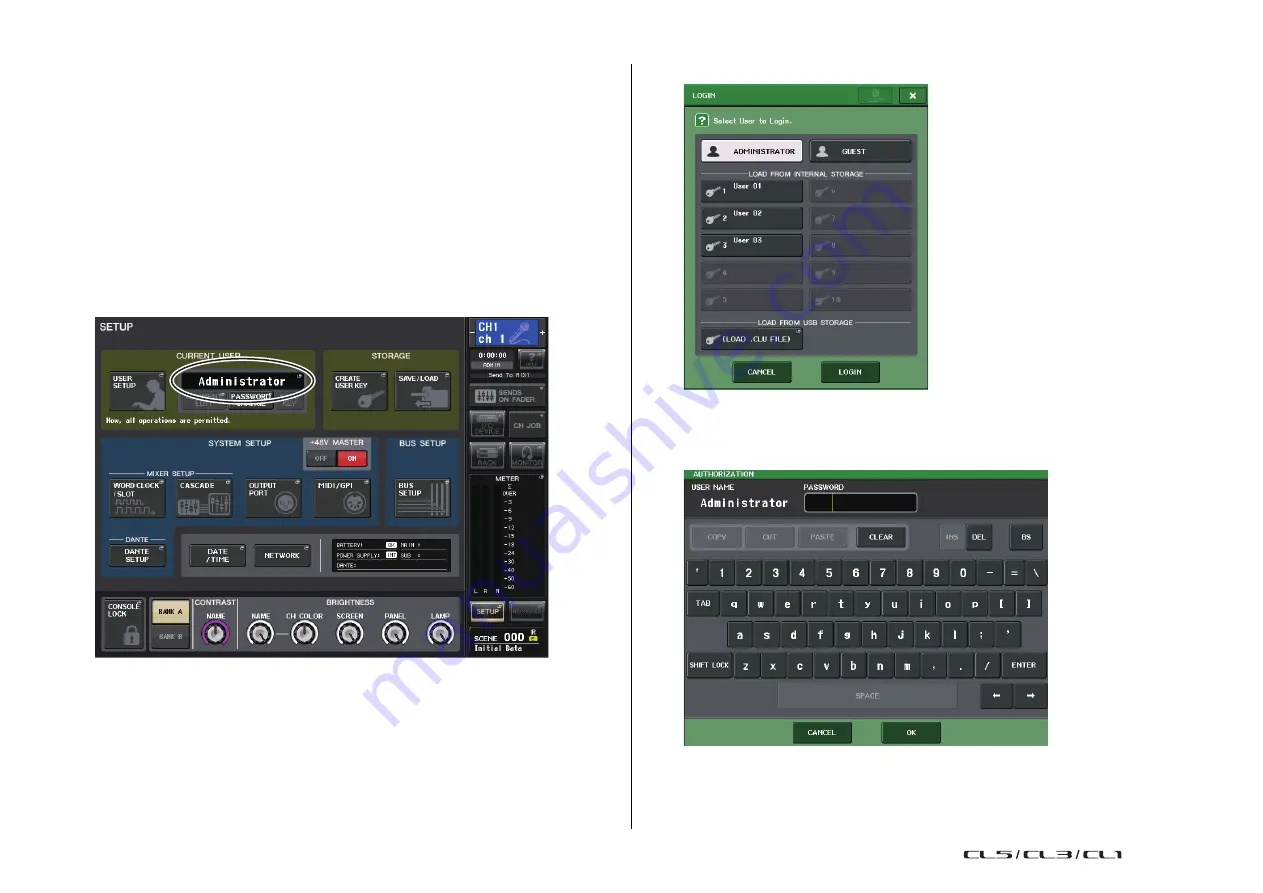
User settings (Security)
Reference Manual
161
Logging-in
To operate the CL series console, you must log in as the Administrator, Guest, or a User.
User settings for the Administrator and Guest are saved in the console itself. However, to log in as a User
you must either select a key that is saved in the console itself, or connect the USB flash drive in which
a user authentication key has been saved. If you use a user authentication key on a USB flash drive, you
will continue as the logged-in user even if you remove the USB flash drive after logging-in.
NOTE
If the power is turned off and then on again, the console will generally start up in the log-in state
in which the power was turned off. If a user password has been assigned, you will need to enter
the password. However if you cancel the input, you will be forcibly logged-in as Guest.
■
Logging-in as Administrator
1.
In the Function Access Area, press the SETUP button to access the SETUP screen.
2.
Press the log-in button to open the LOGIN popup window.
3.
Press the ADMINISTRATOR button, and then press the LOGIN button.
If no Administrator password has been set, you will simply be logged-in. If a password has been
set, a keyboard window will appear, allowing you to enter the password.
4.
Enter the password and press the OK button.
If the password was incorrect, a message of “Wrong Password!” will appear near the bottom of the
screen.