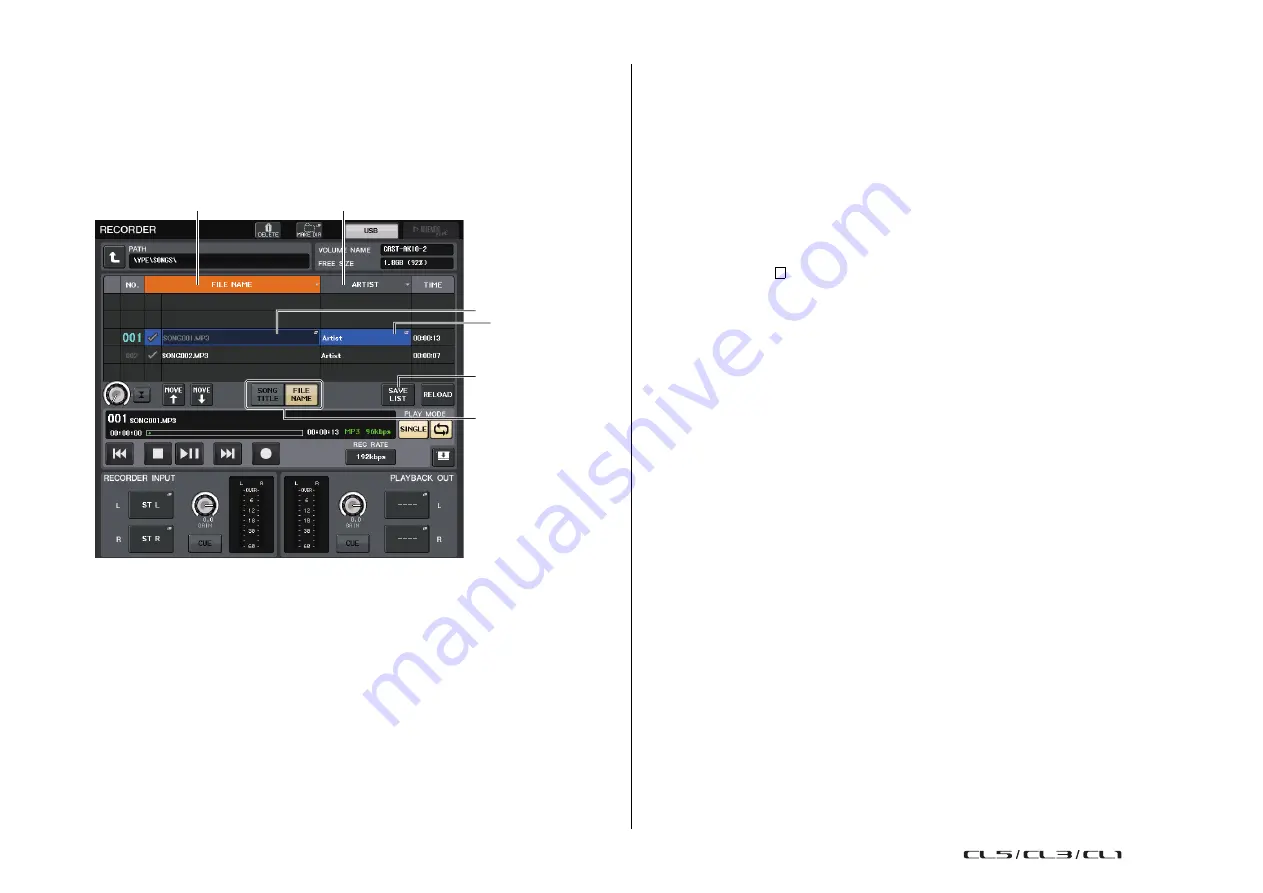
Recorder
Reference Manual
187
Editing the title list
You can change the order of the audio files shown in the title list, and edit the titles or artist names.
1.
Connect a USB flash drive containing audio files to the USB connector.
2.
In the Function Access Area, press the RECORDER button to access the RECORDER
screen (USB tab).
1
SONG TITLE/FILE NAME EDIT button
Enables you to edit the title of the song selected in the list. The file name cannot be edited here.
2
ARTIST EDIT button
Enables you to edit the artist name of the song selected in the list.
3
SONG TITLE/FILE NAME SORT button
Sorts the list in numerical/alphabetical order of the title or file name.
4
ARTIST SORT button
Sorts the list in numerical/alphabetical order of the artist name.
5
SAVE LIST button
Saves the order of the current title list and PLAY check symbol settings to a USB flash drive as a
playlist.
6
SONG TITLE/FILE NAME button
Enables you to select either song title or file name to be displayed in the SONG TITLE/FILE
NAME field.
3.
In the screen, you can use the folder icon in the NO. column and the change
directory button to view the contents of the folder that includes the desired file.
4.
If you want to edit a title in the title list, press the SONG TITLE/FILE NAME EDIT
button. If you want to edit the artist name, press the ARTIST EDIT button.
A popup window will appear, allowing you to edit the text.
NOTE
• If the title or artist name contains characters that cannot be displayed, these characters will be
converted into
for display.
• The title and the artist name can be edited only for MP3 format audio files.
5.
Edit the title or artist name.
A maximum of 128 single-byte characters (64 double-byte characters) can be input for both the
title and for the artist name. If the text cannot be shown completely in the input field, the text will
scroll horizontally.
6.
Press the OK button to close the popup window.
7.
If necessary, use the SONG TITLE/FILE NAME SORT button, ARTIST SORT button,
and MOVE UP/MOVE DOWN buttons on screen to change the order of the title list.
Use the following buttons to change the order of the title list.
• SONG TITLE/FILE NAME SORT button
Press this button to sort the title list in numerical → alphabetical order by title/file name. Pressing
the button repeatedly will alternate between ascending and descending order.
• ARTIST SORT button
Press this button to sort the title list in numerical → alphabetical order by artist name. Pressing the
button repeatedly will alternate between ascending and descending order.
• MOVE UP/MOVE DOWN buttons
Press these buttons to move the track number of the file currently-selected in the title list upward
or downward by one.
• SAVE LIST button
Press this button to store the title list order and playback selections (the PLAY check symbol) to
a USB flash drive as a play list. You should perform this operation if you want the state of the title
list to be preserved even after you disconnect the USB flash drive or turn off the power to the
console.
Since these settings are stored for each folder, a confirmation dialog box will ask you whether you
want to save them when you attempt to change folders.
3
4
2
5
6
1
















































