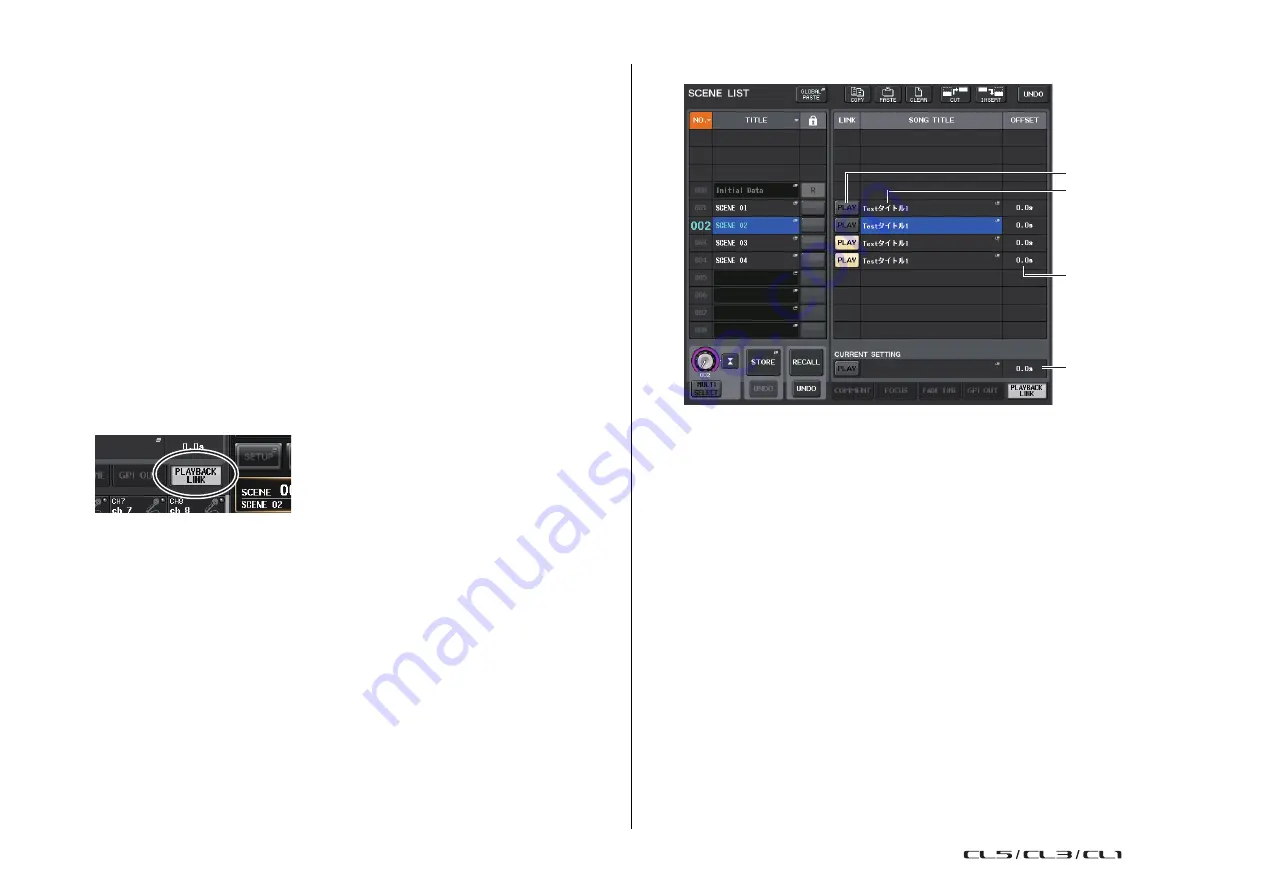
Scene memory
Reference Manual
94
Playing back an audio file that links to a scene
recall
You can also specify an audio file that you want to play back from a USB flash drive when a specific
scene is recalled. This can be convenient if you want an effect sound or BGM to be played automatically
in a specific scene.
Follow the steps below to link a scene recall with audio file playback.
NOTE
• Save audio files for playback in the SONGS folder within the YPE folder. If you save them in the
root directory or in other folders, you will be unable to specify them for playback. When an audio
file is played, the path in the TITLE LIST screen will indicate \YPE\SONGS\.
• You cannot play audio files during recording or in recording standby mode.
• A specified audio file will be played back only once, regardless of the playback mode settings.
• Audio file names must be eight characters plus three extension characters. If you change the file
name after specifying the file for playback, or if you delete or copy the file repeatedly, the specified
file may become unrecognizable in rare cases.
1.
Connect a USB flash drive containing the audio files to the USB connector.
2.
Press the SCENE field in the Function Access Area.
The SCENE LIST window will appear, in which you can perform various operations related to
scene memory.
3.
Press the PLAYBACK LINK tab at the bottom of the SCENE LIST window.
The PLAYBACK LINK field is shown in the right half of the SCENE LIST window.
1
PLAY button
Sets the Playback Link function’s on/off status for each scene.
2
Song select popup button
Press this button to open the SONG SELECT popup window, in which you can select a song and
set the offset time (time duration from scene recall until the start of playback). Also, the title of
the selected song will appear on the button.
3
Offset time display
Indicates the time duration from scene recall until the start of playback of the specified audio file.
Set the offset time in the SONG SELECT popup window.
4
CURRENT SETTING field
Specifies the content that will be saved by the next scene store operation.
4
3
1
2
















































