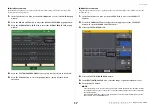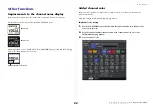User settings
V1.7 Supplementary Manual
20
6
SELECT ALL button
Press this button to select all items.
7
CLEAR ALL button
Press this button to clear all selections.
5.
Press the tabs and buttons of the TYPE field to select the type of data that you want
to save.
The content shown in the TYPE field will vary depending on the tab you select.
• ALL tab
All items will be the target of the operation.
• SCENE tab
Scene memories will be the target of the operation.
• INPUT/OUTPUT tab
The following table lists the items that you can select.
• EFFECT/GEQ tab
The following table lists the items that you can select.
• PREMIUM tab
The following table lists the items that you can select.
• SETUP tab
The following table lists the items that you can select.
NOTE
• If you save output port items individually, the settings for the channel assigned to the port will not
be saved. You will also need to save the scene that includes the input/output patching for those
channel settings.
• Items that are included in the ADMIN tab when loading items individually will be included in ALL
when saving.
6.
In the SOURCE field, add a check mark (
) to select the data that you want to
save.
If you want to save multiple items of data in a single operation, press the MULTI SELECT button.
7.
In the DESTINATION field, add a check mark (
) to the save-destination.
8.
Press the SAVE button to access the FILE SAVE popup window.
9.
Enter a file name or comment, and press the SAVE button.
Buttons
Data content
IN CH LIB
Input channel library
OUT CH LIB
Output channel library
IN EQ LIB
Input EQ library
OUT EQ LIB
Output EQ library
DYNA LIB
Dynamics library
Buttons
Data content
EFFECT LIB
Effect library
GEQ LIB
GEQ library
Buttons
Data content
5033 LIB
Portico 5033 library
5043 LIB
Portico 5043 library
U76 LIB
U76 library
Opt-2A LIB
Opt-2A library
EQ-1A LIB
EQ-1A library
DynaEQ LIB
DynamicEQ library
Buttons
Data content
MIXER SETUP
Mixer setup
OUTPUT PORT
Output ports
MONITOR
CUE/MONITOR/OSCILLATOR/TALKBACK
MIDI SETUP
MIDI Setup
MIDI PGM
MIDI program changes
MIDI CTL
MIDI control changes
Dante In Patch
DANTE input patch library