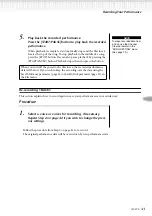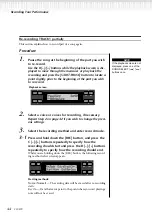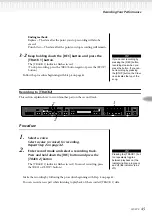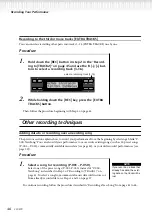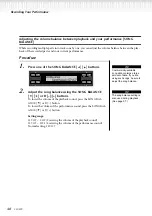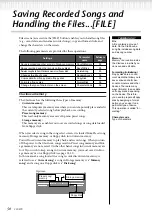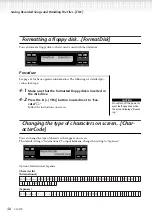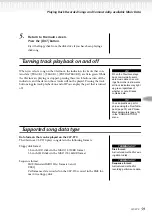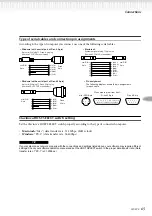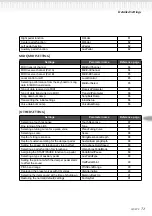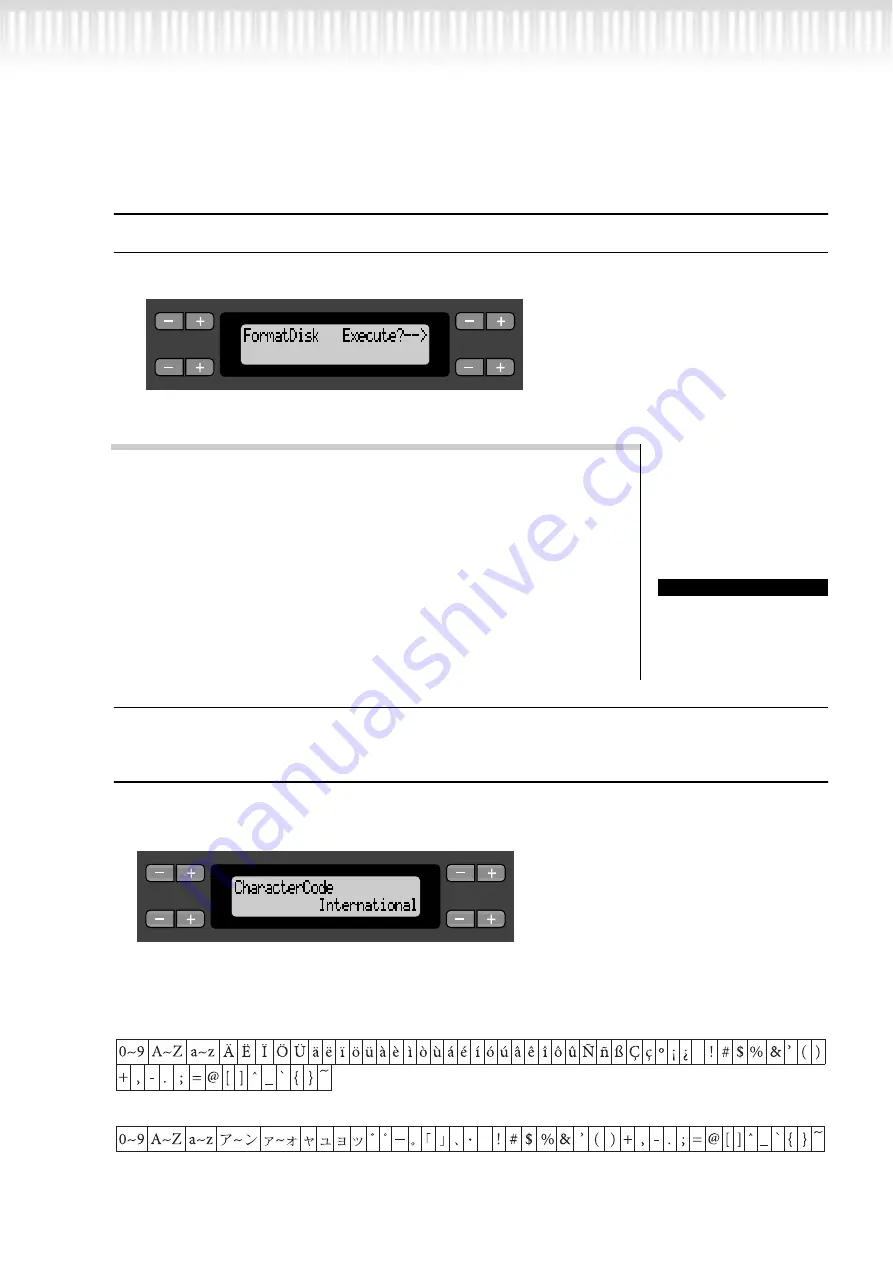
56
CLP-970
Saving Recorded Songs and Handling the Files...[FILE]
Formatting a floppy disk...[FormatDisk]
You can format a floppy disk so that it can be used with the Clavinova.
Procedure
See page 51 for basic operation information. The following is a detailed pro-
cedure for Step 4.
4-1
Make sure that the formatted floppy disk is inserted in
the disk drive.
Do not turn off the power or
eject the floppy disk while
the screen displays “Execut-
ing.”
4-2
Press the B [+ (YES)] button located next to “Exe-
cute?
→
.”
Follow the instructions on screen.
Changing the type of characters on screen...[Char-
acterCode]
You can change the type of characters that appear on screen.
The default setting is “International.” To input katakana, change this setting to “Japanese.”
Options: International, Japanese
Character list
[International]
[Japanese]
A
B
C
D
NO
YES
CAUTION
A
B
C
D
NO
YES
Summary of Contents for Clavinova CLP-970
Page 21: ...21 CLP 970 Basic Operation CLP 970 21 ...
Page 68: ...68 CLP 970 ...
Page 69: ...CLP 970 69 Detailed Settings CLP 970 69 ...