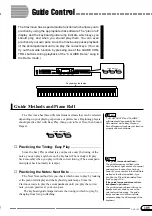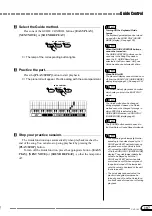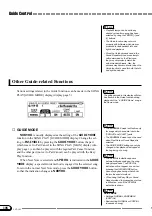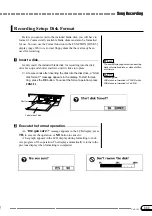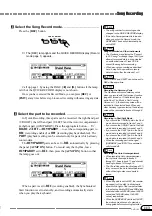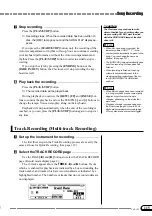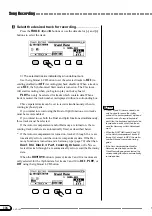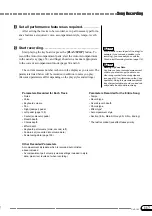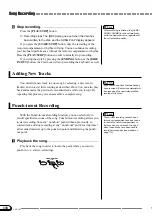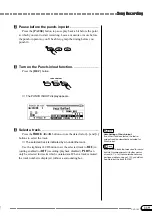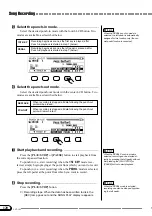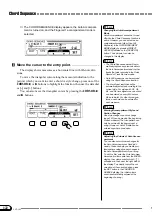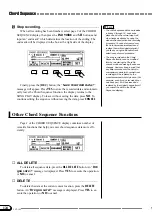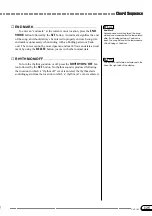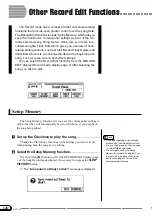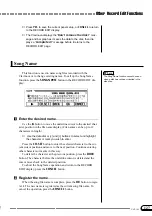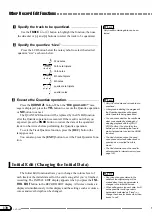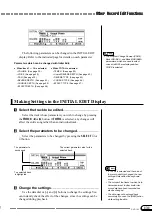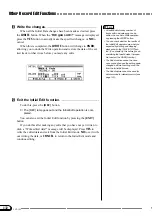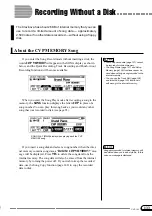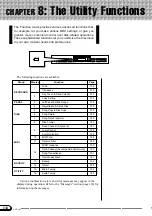119
CVP-103
X
Pause before the punch-in point.
................................................
Press the [PAUSE] button to pause play back a bit before the point
at which you want to start recording. Leave a measure or more before
the punch-in point so you’ll be able to grasp the timing before you
punch in.
C
Turn on the Punch-in/out function.
............................................
Press the [REC] button.
➔
The PUNCH IN/OUT display appears.
V
Select a track.
....................................................................................................
Press the
TRACK
<
or
>
buttons or use the data dial or [–] and [+]
buttons to select the track.
➔
The selected track is indicated by an underline mark.
Use the rightmost LCD button to set the selected track to
REC
(re-
cording enabled) or
OFF
(recording/playback disabled).
PLAY
can
only be selected for tracks which contain data. When a track is muted,
the track number is displayed without a surrounding box.
Auto Setting of Punch-in/out
If no other track is selected, the last re-
corded track is automatically selected for
Punch-in/out.
○ ○ ○ ○ ○ ○ ○ ○ ○ ○ ○ ○ ○ ○ ○ ○ ○ ○ ○ ○ ○ ○ ○ ○ ○ ○ ○ ○ ○ ○ ○ ○ ○ ○ ○ ○ ○ ○ ○ ○ ○ ○ ○ ○ ○ ○
Song Recording
117
If you select a track that was used to record
an Auto Accompaniment or rhythm part, or
a track (6, 7, or 8) that contains a harmony
part (see sidebar on page 113), you will not
be able to set the track to REC.
PAUSE
REW
FF
SONG
REC
PLAY/
STOP
SONG CONTROL