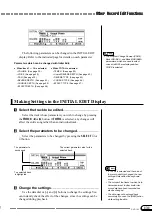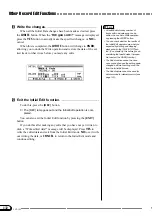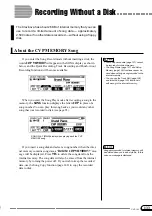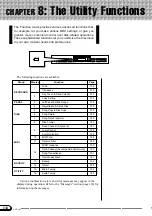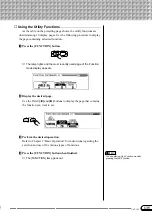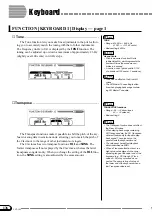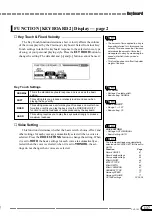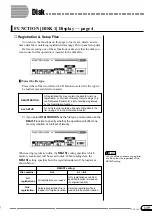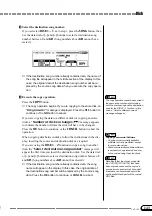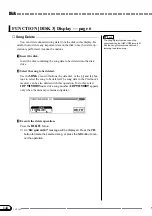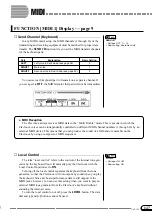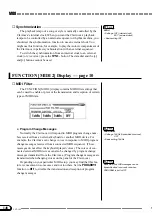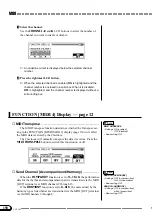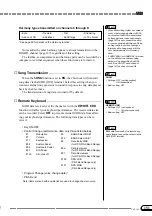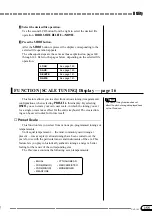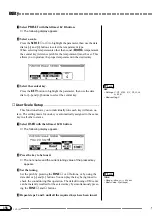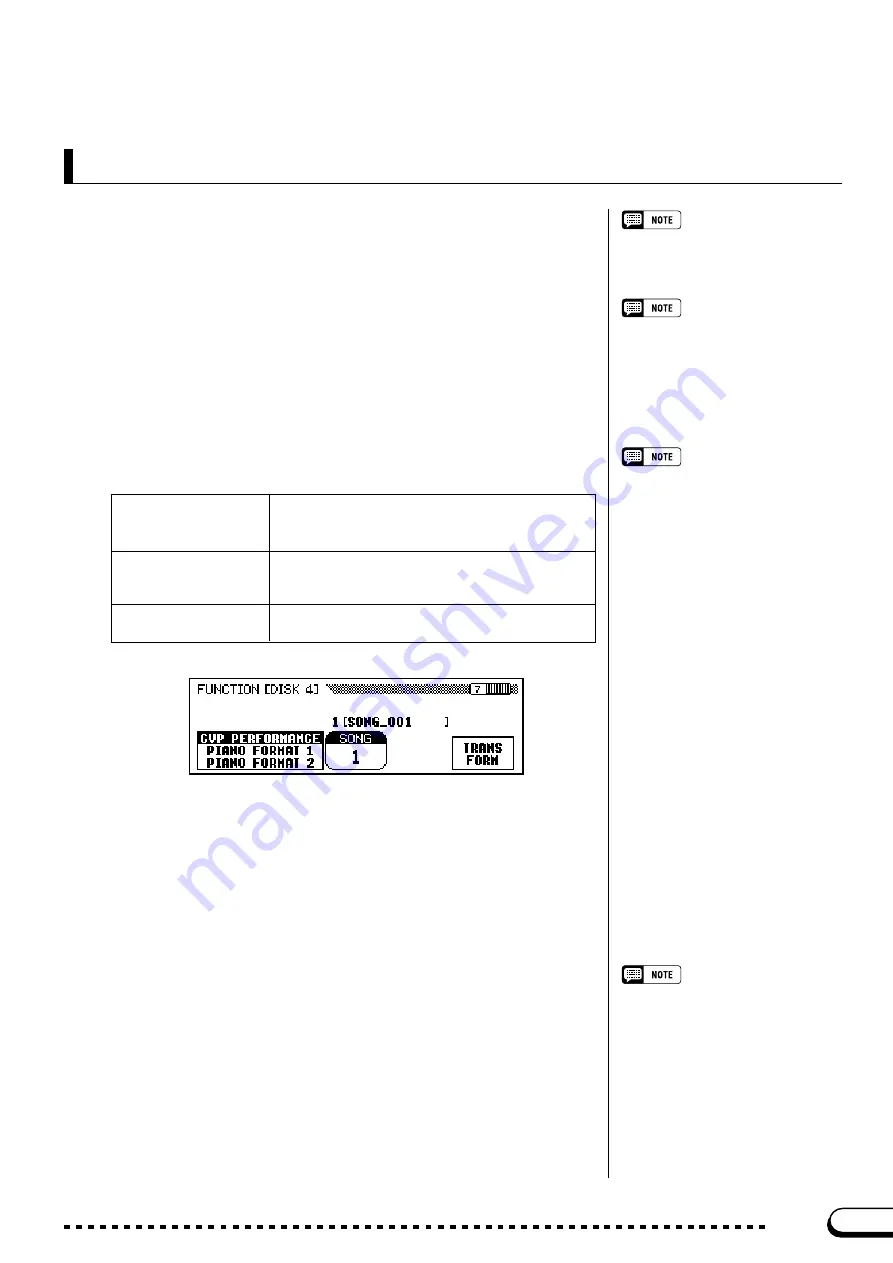
145
CVP-103
■
Song Data Transform
.......................................................................................
FUNCTION [DISK 4] Display — page 7
The Song Data Transform function can-
not be used while the [SONG] lamp is lit.
Exit the Song mode before attempting to
transform song data.
This function allows you to convert song data recorded on the CVP-
103 for playback on other Clavinova models or a Disklavier.
Z
Insert the disk.
2DD Disks Only!
Only data saved on 2DD disks can be
converted. To transform song data that
has been saved on a 2HD disk or re-
corded in the Clavinova’s memory, use
the Song Copy function (page 142) to
copy the song to a 2DD disk before you
attempt to convert it.
Insert a 2DD disk containing the data to be converted in the disk
drive.
X
Select a data format.
Data Format Compatibility
CVP-series Clavinovas other than the
models listed in the table at left can play
back song data recorded on the CVP-103
without conversion.
If you are planning to use your song data
on other instruments and want to ensure
that they will closely reproduce the sound
you achieved on the CVP-103, however,
we recommend using XG voices (see
page 30) for all tracks other than those
that play piano voices.
Use either of the two leftmost LCD buttons to select the target format
of the file (the type of instrument that will use the converted data).
The following three types are available:
CVP PERFORMANCE
This function converts data for playback on the
CVP-50/70/55/65/75/83S/85A/87A/89, the DOM-
30, and the DOU-10.
PIANO FORMAT 1
This function converts data for playback on all
Disklavier models except the MX100A and the
MX100B.
PIANO FORMAT 2
This type converts the data for playback on the
Disklavier MX100A or MX100B.
C
Select the song to be converted.
Use the data dial or [–] and [+] buttons to select the song number of
the song to be converted.
➔
The number and name of the selected song are displayed above
the
SONG
function.
V
Press the TRANSFORM button.
• The converted data is saved to a song
number between 1 and 60. (Song
numbers above 60 are not used.)
• The original data remains intact at the
original song number even after the
conversion has been executed.
• Recording or editing cannot be per-
formed on the converted songs.
➔
An “
Are you sure?
” message is displayed. Press the
YES
button
to convert the selected song, or
NO
to cancel the operation. When
the conversion process is finished, a “
Completed! SONG No.
**”
message indicates the song number to which the data was saved.
If
CVP PERFORMANCE
was selected in Step 2, the characters “
C
)”
are appended to the beginning of the original name. If one of the other
formats was selected, the characters “
P
)” are appended.
○ ○ ○ ○ ○ ○ ○ ○ ○ ○ ○ ○ ○ ○ ○ ○ ○ ○ ○ ○ ○ ○ ○ ○ ○ ○ ○ ○ ○ ○ ○ ○ ○ ○ ○ ○ ○ ○ ○ ○ ○ ○ ○ ○ ○ ○ ○ ○ ○ ○ ○ ○ ○ ○
Disk
143