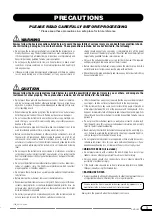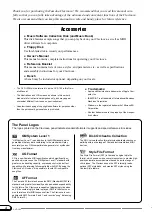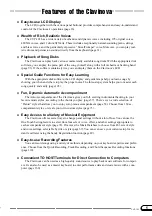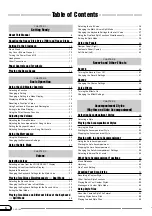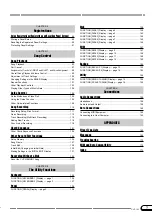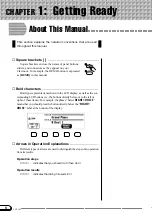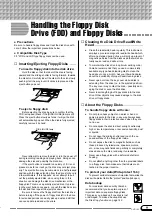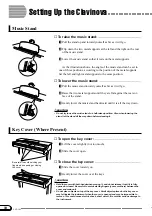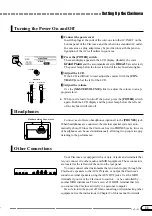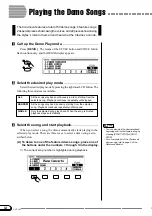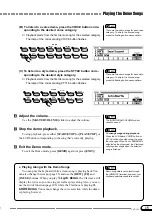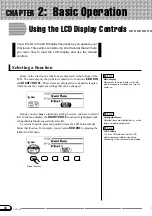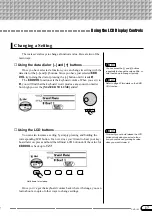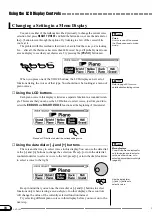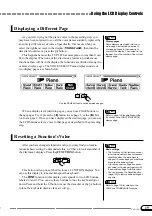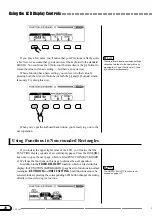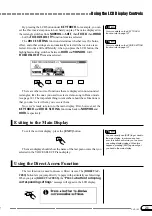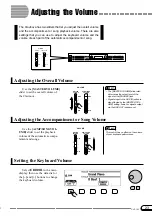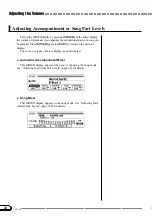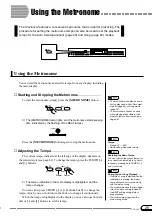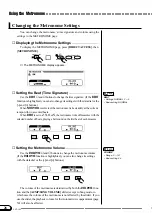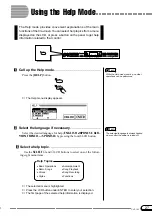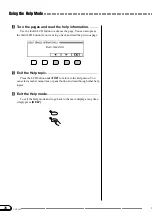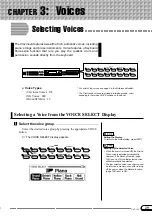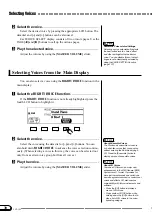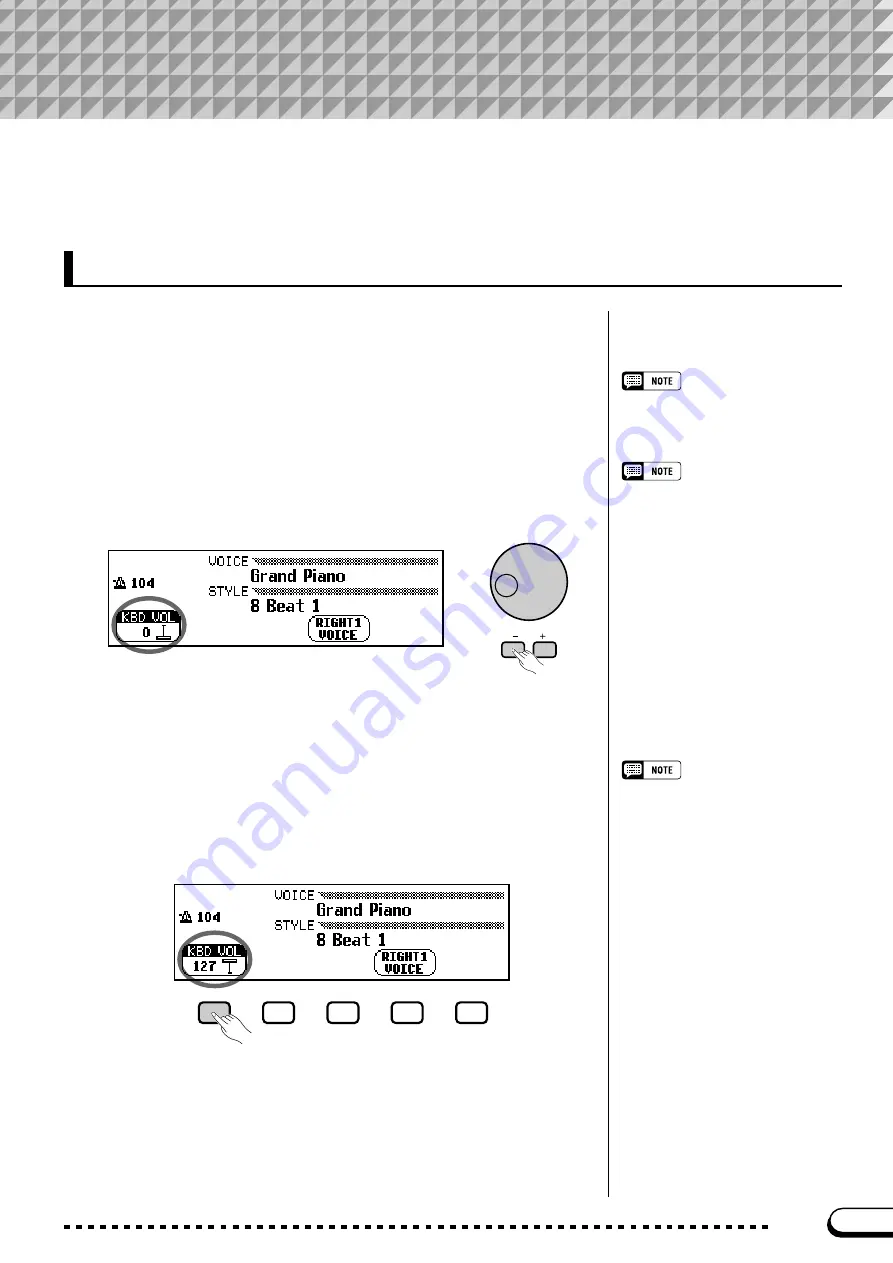
17
CVP-103
There are several ways to change a function’s value. Here are two of the
main ways:
■
Using the data dial or [–] and [+] buttons
.................................
Once you have selected a function, you can change its setting with the
data dial or the [–] and [+] buttons. Since you have just selected
KBD
VOL
, try turning the dial or pressing the [–] button until it reads
0
.
Changing a Setting
You can press the [–] and [+] buttons
repeatedly to change the value a little, or
hold them down to change it quickly.
The
KBD VOL
function sets the keyboard volume. When you set it to
0
, you will find that the keyboard won’t produce any sound, no matter
how high you set the [MASTER VOLUME] slider!
Refer to page 23 for details on the KBD
VOL function.
■
Using the LCD buttons
..................................................................................
You can also increase a setting by simply pressing and holding the
corresponding LCD button. For now, since you’ll want to hear your key-
board later on, press and hold the leftmost LCD button until the value for
KBD VOL
is back up to
127
.
This is why you should release the LCD
button quickly when you select a func-
tion: you could end up raising its value
when you want to lower it!
Once you’ve got the keyboard volume back where it belongs, you can
learn about a couple of other ways to change settings.
Hold down to increase.
○ ○ ○ ○ ○ ○ ○ ○ ○ ○ ○ ○ ○ ○ ○ ○ ○ ○ ○ ○ ○ ○ ○ ○ ○ ○ ○ ○ ○ ○ ○ ○ ○ ○ ○
Using the LCD Display Controls
15