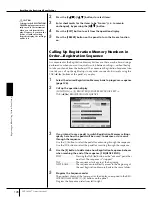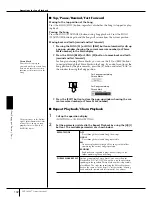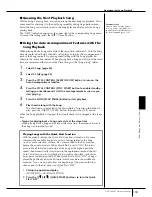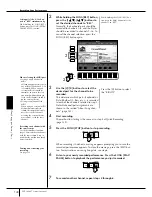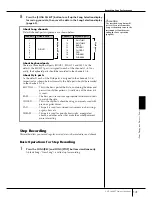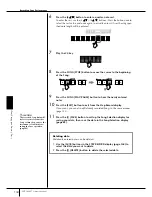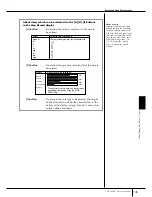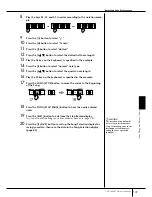Using, Creating and Editing Songs
Recording Your Performance
CVP-309/307 Owner’s Manual
138
Quick Recording
This lets you conveniently and quickly record your performance.
1
Press the SONG [REC] and SONG [STOP] buttons simultaneously.
A blank Song (“New Song”) is called up for recording.
2
Make the desired panel settings for your keyboard performance.
Below are some example settings you may want to try.
• Recording the RIGHT 2 and/or LEFT parts
The [RIGHT 2] and/or [LEFT] keyboard parts should be turned on. Select
the voice for each keyboard part (RIGHT 2, LEFT) by calling up the Voice
selection display (page 74, page 75).
• Recording Styles
1
Select a Style (page 45).
2
Set the tempo for recording by pressing the TEMPO [–] [+] buttons, as
necessary.
• Using Registration Memory panel setups
Press one of the REGISTRATION MEMORY [1–8] buttons.
3
While holding the SONG [REC] button, press the SONG TRACK but-
tons to be recorded.
• Recording your performance
Press the SONG [TRACK 1 (R)] button for the right-hand part recording,
and/or the SONG [TRACK 2 (L)] button for the left-hand part recording.
• Recording Styles
Press the SONG [EXTRA TRACKS (STYLE)] button.
• Recording your performance and the Style playback simultaneously
Press the SONG [TRACK 1 (R)]/[TRACK 2 (L)] buttons and the
SONG[EXTRA TRACKS (STYLE)] button.
REC
STOP
PLAY/
PAUSE
The RIGHT 2 and/or LEFT parts
are recorded onto separate
tracks.
REC
+