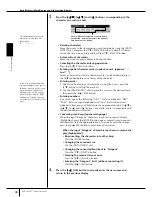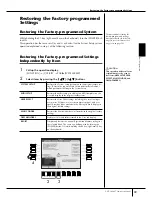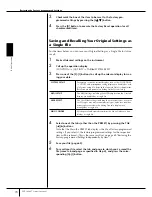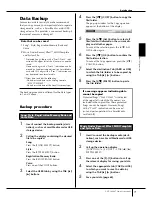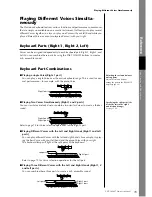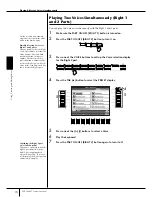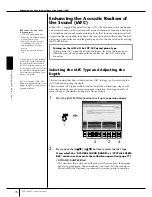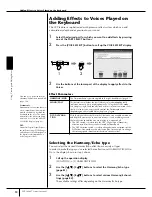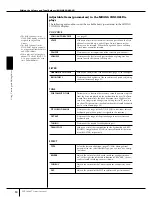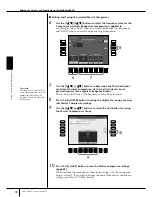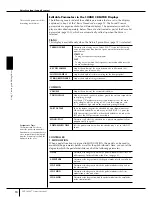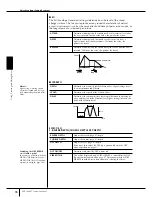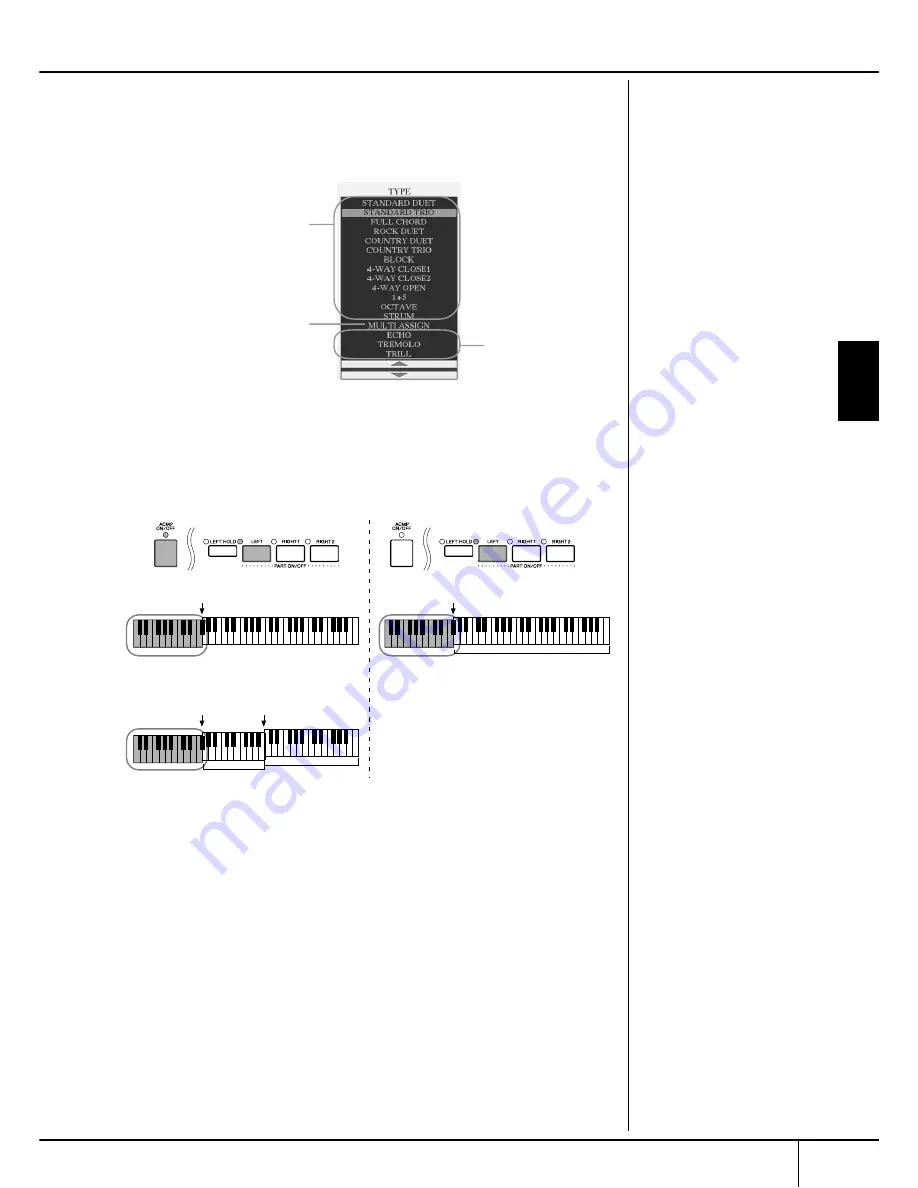
Adding Effects to Voices Played on the Keyboard
CVP-309/307 Owner’s Manual
81
Using, Creating and Editing
V
oices
Harmony/Echo Types
The Harmony/Echo types are divided into the following groups, depending on the
particular effect applied.
●
Harmony Types
When one of the Harmony Types is selected, the Harmony effect is applied to
notes played in the right-hand section of the keyboard according to the type
selected above and the chord specified in the chord section of the keyboard
shown below.
●
Multi Assign Type
Multi Assign effect automatically assigns notes played simultaneously in the right-hand
section of the keyboard to separate parts (Voices). Both of the keyboard part [RIGHT
1] and [RIGHT 2] should be turned on when using the Multi Assign effect. The Right 1
and Right 2 Voices are alternately assigned to the notes in the order you play.
●
Echo Types
When one of the Echo Types is selected, the corresponding effect (echo, tremolo,
trill) is applied to the note played in the right-hand section of the keyboard in time
with the currently set tempo, regardless of the [ACMP ON/OFF] and the LEFT part
on/off status. Keep in mind that Trill works when you hold down two notes on the
keyboard simultaneously (last two notes if more than two notes are held), and it
plays those notes alternately.
Echo Types
These types apply echo
effects to notes played in
the right-hand section of
the keyboard in time with
the currently set tempo.
Harmony Types
These types apply the harmony
effect to notes played in the
right-hand section of the key-
board according to the chord
specified in the left-hand sec-
tion of the keyboard. (Note that
the “1+5” and “Octave” settings
are not affected by the chord.)
Multi Assign Type
This type applies a special
effect to chords played in the
right-hand section of the key-
board.
Canceling the chord sound
for the harmony effect
This cancels the sound of the
chord played in the chord range
of the keyboard—letting you
hear only the Harmony effect.
Set [ACMP ON/OFF] to On, set
[SYNC START] to Off, and select
“Off” for the Stop Accompani-
ment parameter.
Split point
Split point
Chord section for Style playback and
Harmony effect
Left Voice and
chord section for
Harmony effect
Split Point
(for Style)
Split Point
(for keyboard Voice)
Right 1
Right 2
Voices
Chord section
for Style
playback and
Harmony effect
Left Voice
Right 1
Right 2
Voices