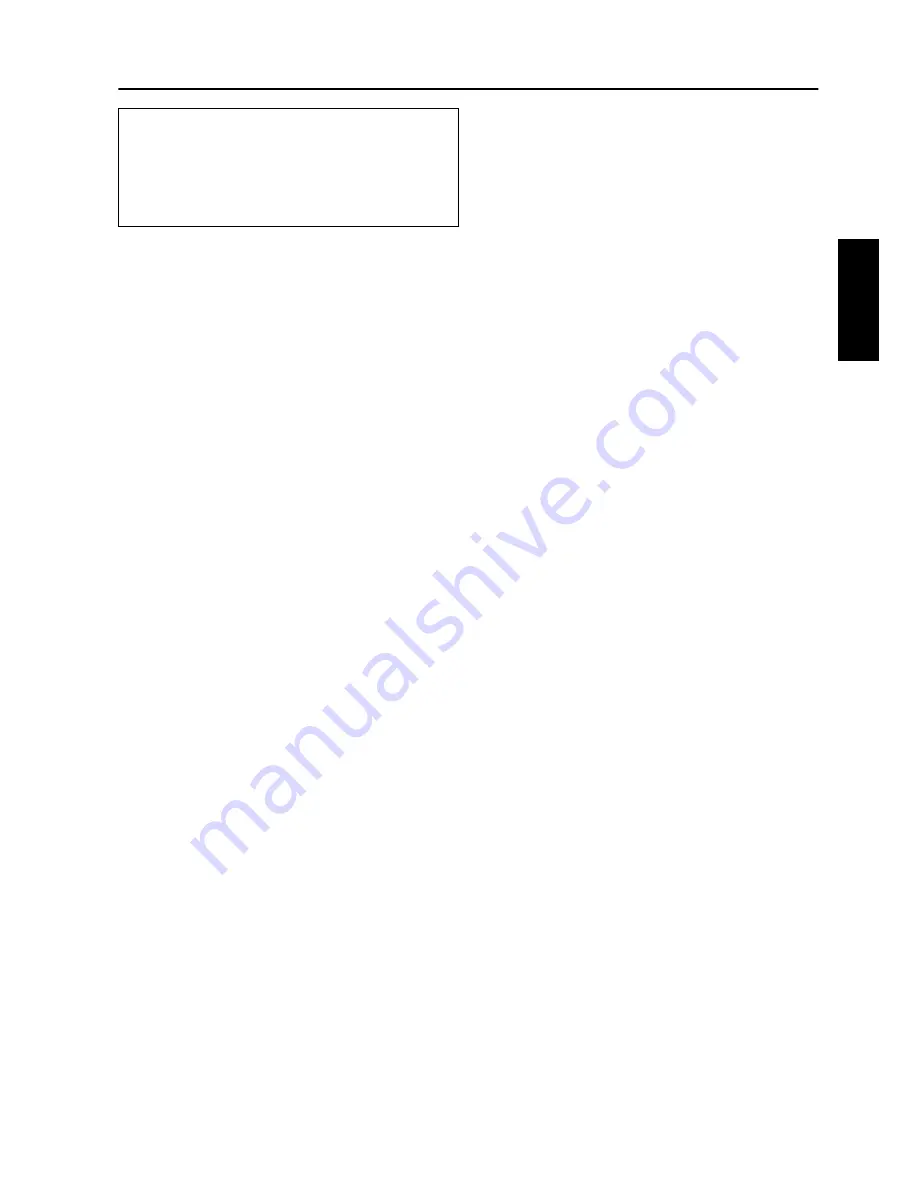
Accessory CD-ROM for Windows Installation Guide
5
Software Installation
Uninstall (Removing the installed application)
To remove the installed applictaion software:
Select [START]
→
[Settings]
→
[Control Panel]
→
[Add/Remove
Programs]
→
[Install/Uninstall], then select the application to be
removed and click [Add/Remove...].
Follow the on-screen instructions to uninstall the application.
n
The button names or menus may differ depending on the computer OS.
• • • • • • • • • • • • • • • • • • • • • • • • • • • • • • • • • • • • • • • • • • • • • • • • • • • • • • •
Acrobat Reader
In order to view the electronic (PDF) manuals included with each
application, you’ll need to install Acrobat Reader.
n
If an older version of Acrobat Reader is installed on your PC, you’ll need to
uninstall it before proceeding.
1
Insert "Accessory CD-ROM for Windows" into the CD-ROM drive of
the computer.
The Start window appears on the screen. Each menu on the window
indicates the application or data contained in the Accessory CD-ROM.
2
Click "Acrobat Reader" on the menu window.
The page which explains the details about Acrobat Reader is displayed
on the window.
3
Click "Install" at the bottom of the window to execute the installation.
Execute the installation by following the directions appearing on the
screen.
After installation is complete, the Acrobat folder appears on your PC (in
Program Files, as the default). For information on using the Acrobat
Reader, refer to the Reader Guide in the Help menu.
• • • • • • • • • • • • • • • • • • • • • • • • • • • • • • • • • • • • • • • • • • • • • • • • • • • • • • •
MEGAEnhancer
IMPORTANT
• Instruments not compatible with the Mega Voice feature cannot
properly play back song data created with the MEGAEnhancer
program.
• When installing MEGAEnhancer to Windows XP or 2000, make
sure to log on to the Administrator account.
1
Insert "Accessory CD-ROM for Windows" into the CD-ROM drive of
the computer.
The Start window appears on the screen. Each menu on the window
indicates the application or data contained in the Accessory CD-ROM.
2
Click "MEGAEnhancer" on the start window.
The page which explains the details about MEGAEnhancer is
displayed on the window.
3
Click "Install" at the bottom of the window.
Execute the installation by following the directions appearing on the
screen.
• • • • • • • • • • • • • • • • • • • • • • • • • • • • • • • • • • • • • • • • • • • • • • • • • • • • • • •
Digital Music Notebook
IMPORTANT
• When installing Digital Music Notebook to Windows XP or
2000, make sure to log on to the Administrator account.
• When installing Digital Music Notebook, make sure that
Internet Explorer 6.0 (with SP1) or higher is installed to your
computer.
1
Insert "Accessory CD-ROM for Windows" into the CD-ROM drive of
the computer.
The Start window appears on the screen. Each menu on the window
indicates the application or data contained in the Accessory CD-ROM.
2
Click "DIGITAL MUSIC NOTEBOOK" on the Start window.
The page which explains the details about Digital Music Notebook is
displayed on the window.
3
Click "Install" at the bottom of the window.
Execute the installation by following the directions appearing on the
screen.
IMPORTANT
Credit card settlement is required to purchase Digital Music
Notebook content. Credit card processing may not be possible for
some areas, so please check with your local authorities to make
sure that your credit card can be used.
• • • • • • • • • • • • • • • • • • • • • • • • • • • • • • • • • • • • • • • • • • • • • • • • • • • • • • •
Musicsoft Downloader
IMPORTANT
• When installing Musicsoft Downloader to Windows XP or 2000,
make sure to log on to the Administrator account.
• Installation of Musicsoft Downloader requires that your
computer be connected to the Internet and be online. This is
because the CD-ROM does not contain the actual program and
installer, but instead uses the Internet connection to download
the necessary files.
• When using Musicsoft Downloader to purchase/download song
data from the dedicated Internet site, please use the Internet
Explorer web browser (version 5.5 or higher).
1
Insert "Accessory CD-ROM for Windows" into the CD-ROM drive of
the computer.
The Start window appears on the screen. Each menu on the window
indicates the application or data contained in the Accessory CD-ROM.
2
Click "Musicsoft Downloader" on the Start window.
The page which explains the details about Musicsoft Downloader is
displayed on the window.
3
Execute the installation by following the directions appearing on the
screen.
n
For the instrument including this Accessory CD-ROM, you can use only the
Musicsoft Downloader as a file transfer application software. Other
applications such as File Utility and Song Filer cannot be used.
English
































