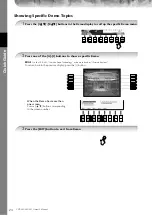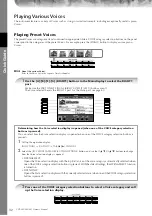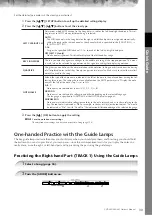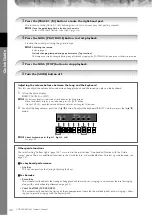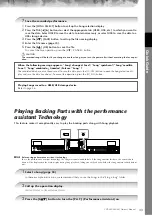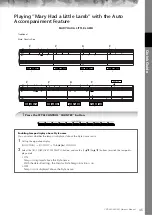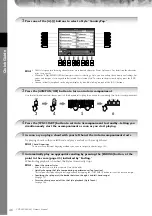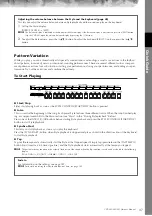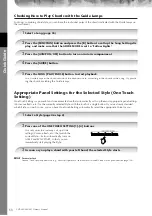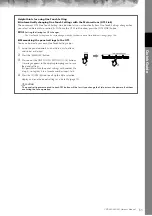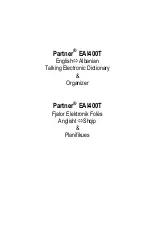Quic
k Guide
CVP-405/403/401 Owner’s Manual
36
Playing Songs saved to USER (page 43)
1
Press the [SONG SELECT] button to call up the Song selection display.
2
Press the TAB [
√
][
®
] button to select the USER tab.
3
Press one of the [A]–[J] buttons to select the desired Song.
n
Select the file to which the data is saved.
You can also select the specified file to which the data is saved by pressing the [USER] button.
[USER]
→
[A] SONG
→
[A]–[J]
Playing Songs saved to a USB storage device (page 43)
For information on using USB storage devices, see page 22.
1
Connect the USB storage device to the [USB TO DEVICE] terminal.
2
Press the [SONG SELECT] button to call up the Song selection display.
3
Press the TAB [
√
][
®
] buttons to select the USB tab (“USB1”/“USB2”), corresponding to the USB storage device
you inserted in Step 1.
The indication “USB1”/“USB2” will be displayed depending on the number of the connected devices.
4
Use the [A]–[J] buttons to select a Song.
n
Select the file to which the data is saved.
You can also select the specified file to which the data is saved by pressing the [USB] button.
[USB]
→
[A] SONG
→
[A]–[J]
Playing Songs in sequence
You can play all Songs in a folder continuously.
1
Select a Song in the desired folder.
2
Call up the operation display.
[FUNCTION]
→
[B] SONG SETTING
3
Press the [H] (REPEAT MODE) button to select “ALL.”
4
Press the SONG [PLAY/PAUSE] button to start playback.
All Songs in the folder play back continuously, in order.
5
Press the SONG [STOP] button to stop continuous playback.
6
To turn off the Song sequence playback, press the [H] button to select “OFF” in the display in step 2.