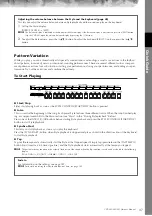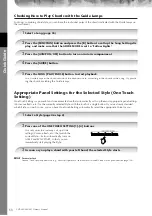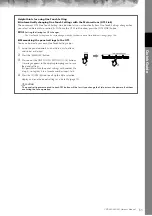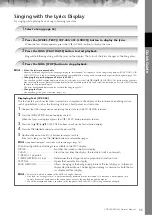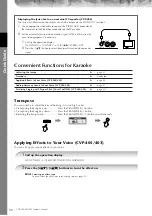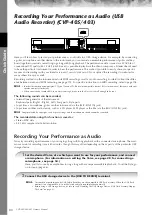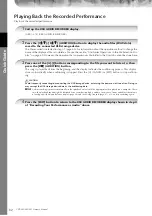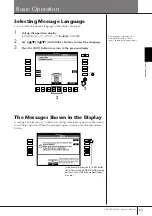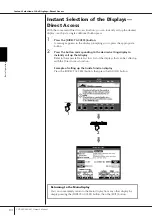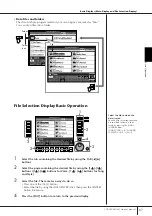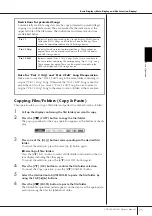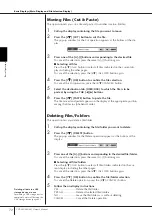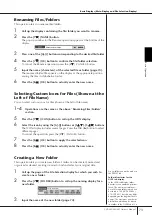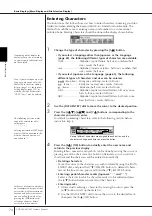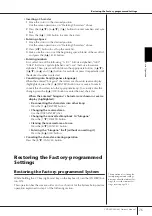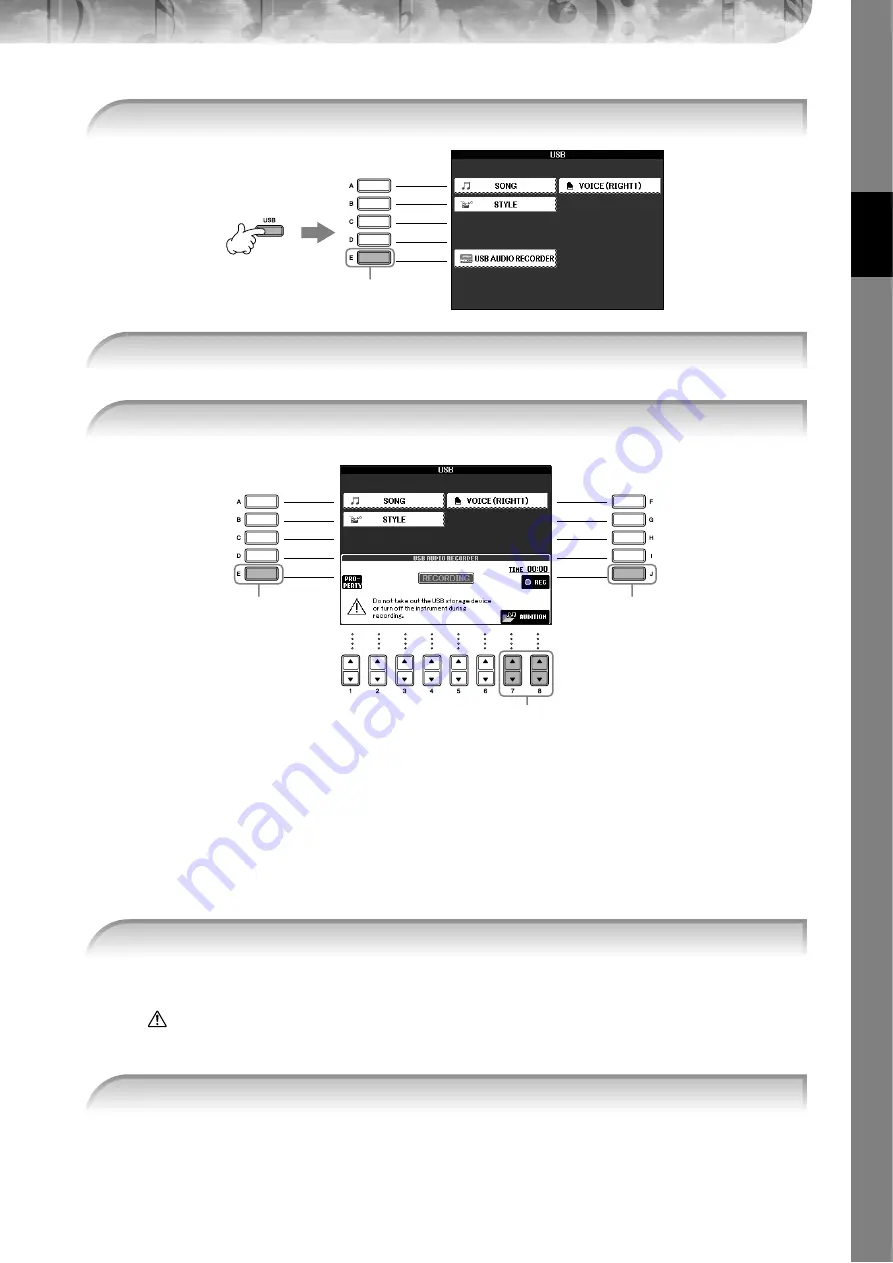
Quic
k Guide
CVP-405/403/401 Owner’s Manual
61
The following information is indicated on the PROPERTY display.
• DRIVE NAME ...................................... Number of the USB storage device (USB 1, USB 2, etc.)
• ALL SIZE .............................................. Size of USB storage device
• FREE AREA........................................... Available recording space on the USB storage device
• POSSIBLE TIME.................................... Available time for recording
Press the [F] (OK)/[EXIT] button to close the PROPERTY display.
n
The USB storage device of “USB1” is selected as the recording destination when multiple USB storage devices are connected. To
check the number of the USB storage device (USB1 and USB2, etc.), press the [A]/[B]/[F] button on the display of step 4, and change
the tab. Press the [EXIT] button to return to the previous display.
When recording begins, the “RECORDING” indication on the display changes to red (CVP-405), and the
elapsed recording time is displayed.
CAUTION
Avoid frequently connecting/disconnecting the USB storage device, or turning the power on/off too often. Doing so
may corrupt the USB storage device data or the recording data.
The file name is automatically named (and is always given a new, unique name), and a message indicating
the file name is displayed.
n
The recording operation continues, even if you close the Recording display by pushing the [EXIT] button. To stop the
recording, press the [J] (STOP) button on the Recording display.
3
Press the [USB] button.
3
4
4
Press the [E] (USB AUDIO RECORDER) button to call up the recording display
(USB AUDIO RECORDER display).
5
If necessary, press the [E] (PROPERTY) button to call up the Property display, then
check the information of the USB storage device.
5
6, 7
8
6
Start recording by pressing the [J] (REC) button, then start your performance.
7
Stop recording by pressing the [J] (STOP) button.