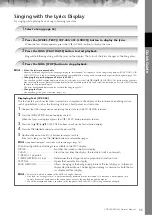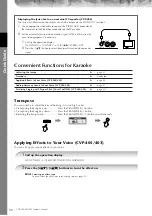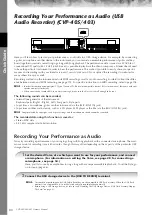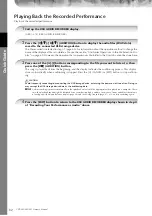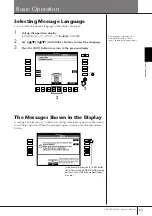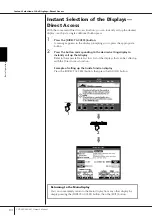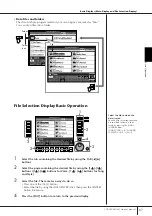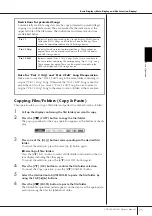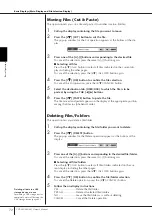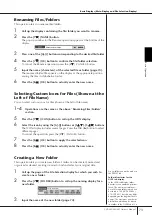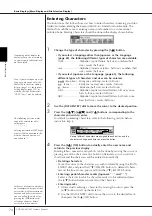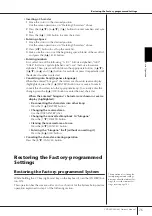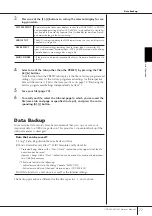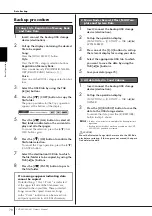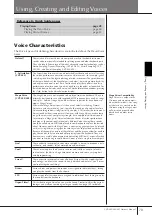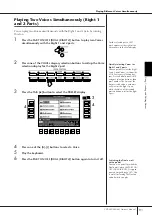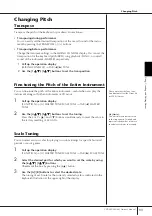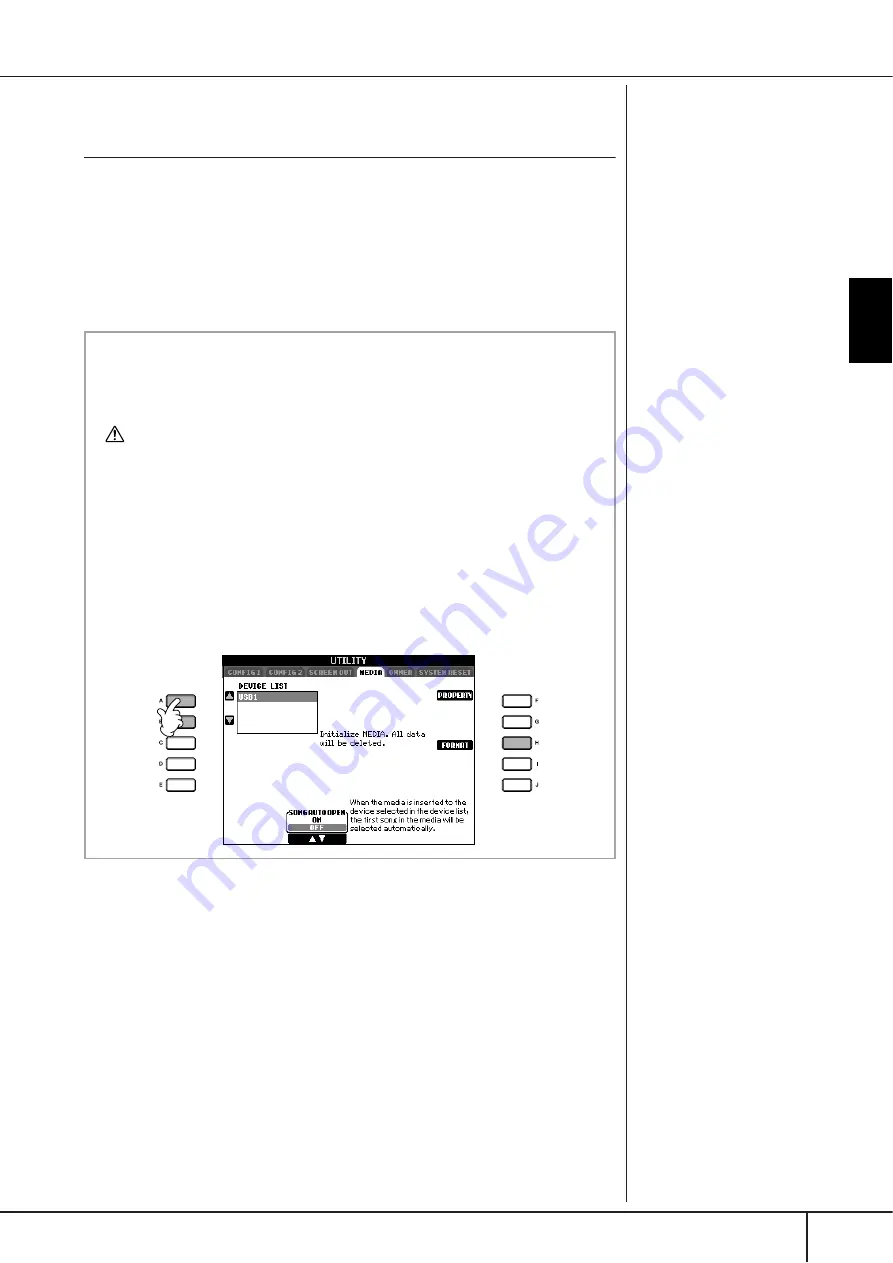
Basic Oper
ation
Basic Displays (Main Display and File Selection Display)
CVP-405/403/401 Owner’s Manual
69
File/Folder Operations in the File Selection
Display
• Saving Files ............................................................................................. page 70
• Copying Files/Folders (Copy & Paste)....................................................... page 71
• Moving Files (Cut & Paste)....................................................................... page 72
• Deleting Files/Folders.............................................................................. page 72
• Renaming Files/Folders ........................................................................... page 73
• Selecting Custom Icons for Files (shown at the left of file name) .............. page 73
• Creating a New Folder ............................................................................ page 73
• Entering characters.................................................................................. page 74
The indications USB 1, USB 2,
etc. will be displayed depending
on the number of the connected
devices.
4
3
Formatting USB storage media
When a USB storage device is connected or media is inserted, a message
may appear prompting you to format the device/media. If so, execute the
format operation.
CAUTION
The format operation deletes any previously existing data. Make sure that the media
you are formatting does not contain important data. Proceed with caution, espe-
cially when connecting multiple USB storage medias.
1
Insert a USB storage device for formatting into the [USB TO
DEVICE].
2
Call up the operation display.
[FUNCTION]
→
→
→
→
[J] UTILITY
→
→
→
→
TAB[
√
][
®
]MEDIA
3
Press the [A]/[B] buttons to select the “USB” Tabs (USB1/USB2)
connected to the devices in step 1.
4
Press the [H] button to format the media.