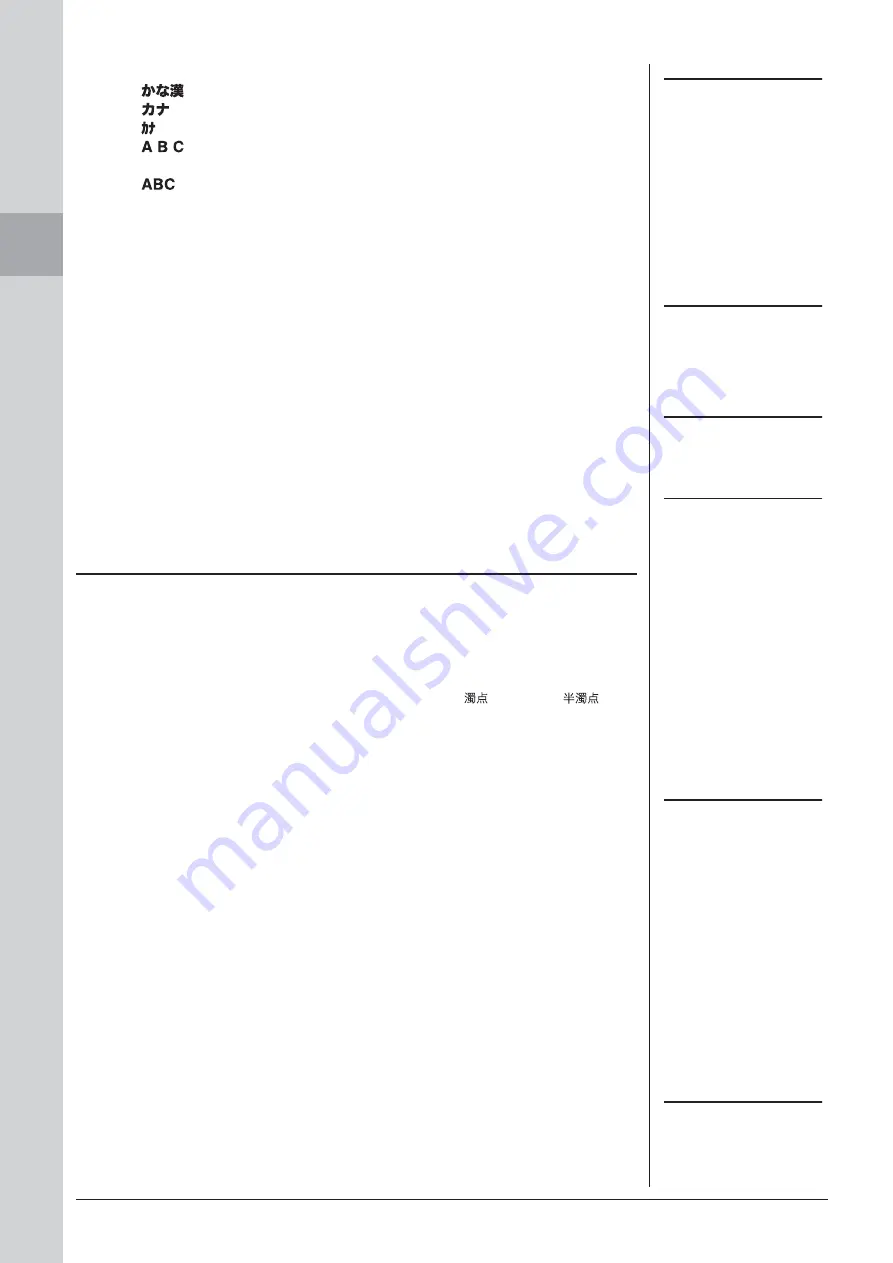
28
CVP-509/505/503/501 Owner’s Manual
Star
ting Up
2
Use the [DATA ENTRY] dial to move the cursor to the desired
position.
3
Press the [2
▲▼
] – [6
▲▼
] and [7
▲
] buttons, corresponding to
the character you wish to enter.
To actually enter the selected character, move the cursor or press another letter-
input button. Alternately, you can wait for a short time and the characters will be
entered automatically.
For details on entering characters, refer to “Other character-entry operations”
below.
4
Press the [8
▲
] (OK) button to actually enter the new name and
return to the previous display.
• Deleting characters
Move the cursor to the character you wish to delete by using the [DATA ENTRY]
dial, and press the [7
▼
] (DELETE) button. To delete all characters on the line at
once, press and hold the [7
▼
] (DELETE) button.
• Entering special character marks (Japanese “<
>” and “<
>”)
Select a character to which a character mark is to be added and press the [6
▼
]
button before actual entry of the character.
• Entering marks or space
1.
Press the [6
▼
] (SYMBOL) button to call up the mark list.
2.
Use the [DATA ENTRY] dial to move the cursor to the desired mark or space,
then press the [8
▲
] (OK) button.
• Converting into Kanji (Japanese language)
When the entered “hiragana” characters are shown in reverse display (highlighted),
press the [1
▲
]/[ENTER] button one or several times to convert the characters into
the appropriate kanji. You can change the reversed area by using the [DATA
ENTRY] dial. To actually enter the change, press the [1
▼
]/[8
▲
] (OK) button.
To change the converted kanji back to “hiragana,” press the [7
▼
] (DELETE) button.
To clear the reversed area at once, press the [8
▼
] (CANCEL) button.
• Selecting custom icons for files (shown at left of file name)
1.
Press the [1
▼
] (ICON) button to call up the ICON SELECT display.
2.
Select the icon by using the [A] – [J] buttons, [3
▲▼
] – [5
▲▼
] buttons or
[DATA ENTRY] dial. The ICON display includes several pages. Press the TAB
[
E
][
F
] buttons to select different pages.
3.
Press the [8
▲
] (OK) button to apply the selected icon.
NOTE
Even if you select Japanese as the
Language, when you enter the charac-
ters in the lyrics editing display, the
Internet Setting display, or website,
the type of characters “CASE”/“case”
may be entered.
(kana-kan)
......Hiragana and Kanji, marks (full size)
(kana)
..............Katakana (normal size), marks (full size)
(kana)
..............Katakana (half size), marks (half size)
..........................Alphabet (capital and small letters, full size), numbers
(full size), marks (full size)
..........................Alphabet (capital and small letters, half size), num-
bers (half size), marks (half size)
•
•
•
•
•
NOTE
When entering a password for a web-
site or the WEP key for wireless LAN
connection, the characters are con-
verted to asterisks (*) for security pur-
poses.
NOTE
To cancel the character-entering oper-
ation, press the [8
▼
] (CANCEL) but-
ton.
NOTE
The file name can contain up to 41
characters and the folder name can
contain up to 50 characters.
Other character-entry operations
NOTE
In the case of characters which are not
accompanied by special character
marks (with the exception of kanakan
and half-size katakana), you can call
up the mark list by pressing the [6
▼
]
button after selecting a character
(before actual entry of a character).
NOTE
To cancel the operation, press the
[8
▼
] (CANCEL) button.
















































