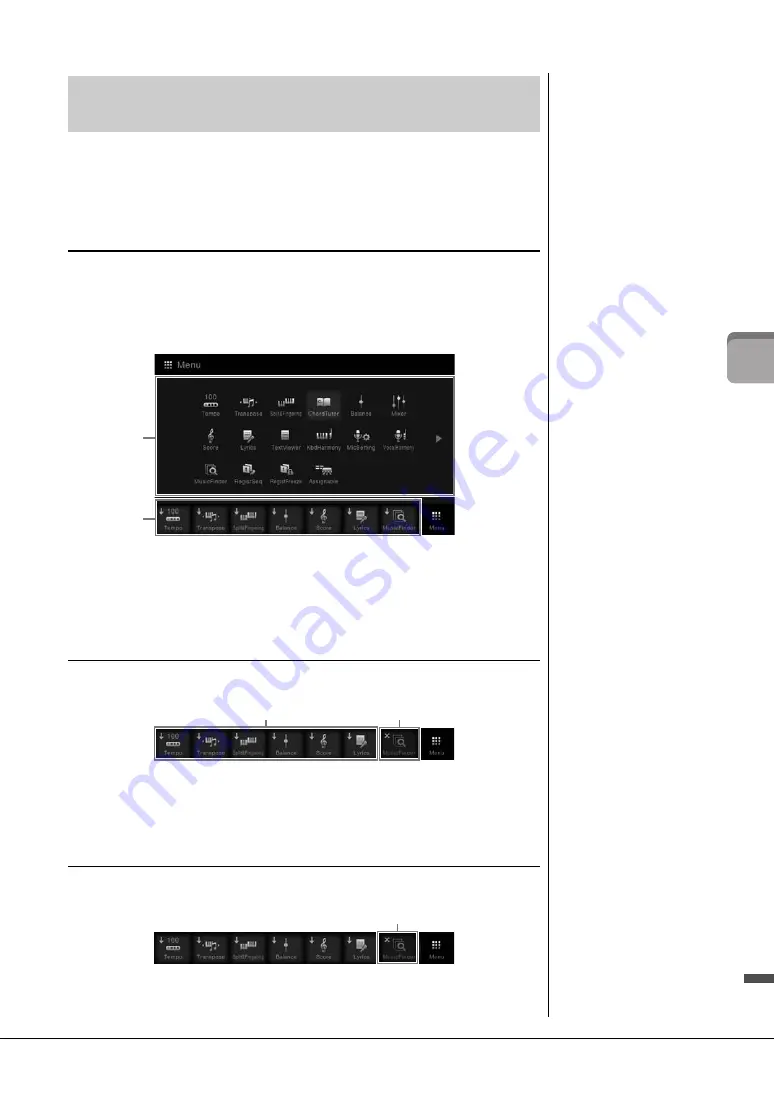
CVP-609/605 Owner’s Manual
27
Ba
si
c O
per
at
io
ns
From all the functions shown on the Menu display, you can pick out an often used one
and register it to a shortcut. Registered shortcuts are shown in the Menu area (page 22)
at the bottom of the Home display, allowing you to quickly call up the desired function
from the Home display.
Creating a Shortcut on the Home Display
Although seven shortcuts are registered by default, you can customize them as
necessary.
1
Touch and hold the icon of the desired function until the color of the
shortcut area (bottom of the display) changes.
2
From the seven locations at the bottom of the display, touch the one you
want to replace.
The function selected in step 1 will be registered, replacing the one selected here.
Moving a Shortcut
1
Touch and hold the desired icon until the color changes.
2
From the seven locations, touch the desired destination icon.
The icons touched in steps 1 and 2 are switched.
Deleting a Shortcut
1
Touch and hold the desired icon until the color changes.
2
Touch the same icon again to delete it from the shortcuts.
Calling up the Desired Functions from the Home
Display
1
2
NOTE
To cancel this operation, touch
any blank location on the
display before going on to
step 2.
1
2
NOTE
To cancel this operation, touch
any blank location on the
display before going on to
step 2.
1
NOTE
To cancel this operation, touch
any blank location on the
display before going on to
step 2.
Summary of Contents for Clavinova CVP-609
Page 115: ...CVP 609 605 Owner s Manual 115...














































