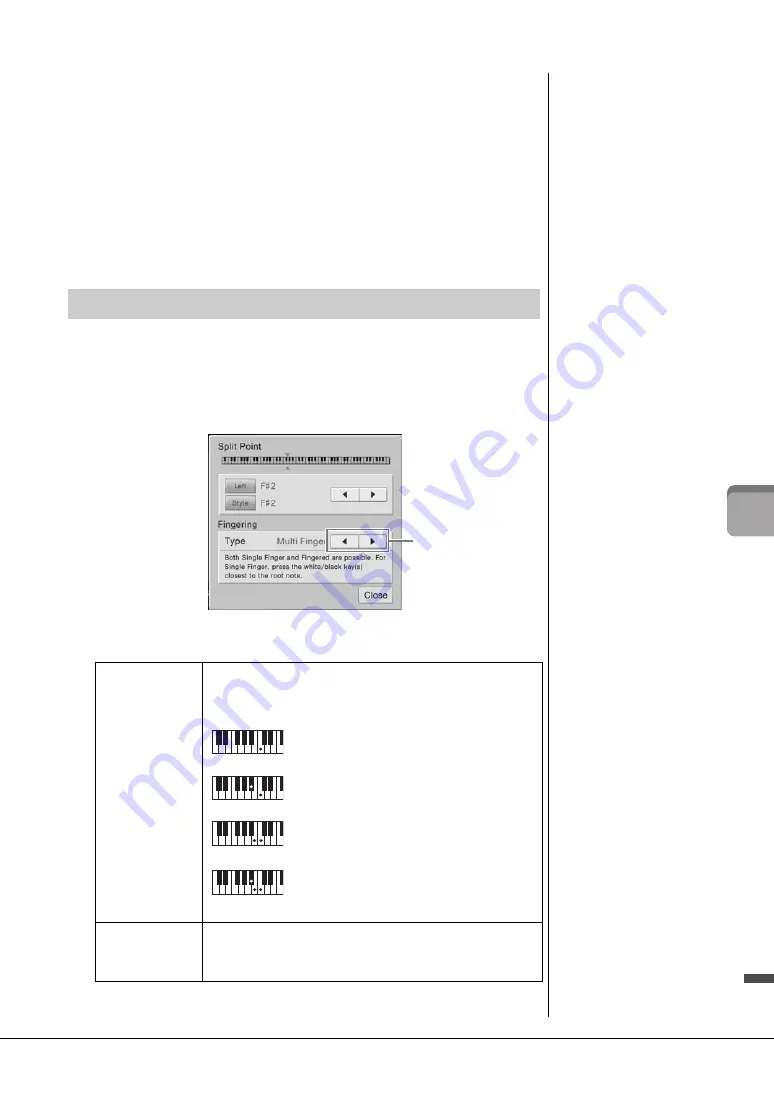
CVP-609/605 Owner’s Manual
55
St
yl
es
–
P
la
ying
R
h
yt
h
m
an
d
A
cc
omp
anim
en
t –
3
Select the desired Style from the list.
Listen to the recommended Styles by changing the Sections (page 51), playing
chords in the Piano section and adjusting the tempo (page 36). If the Style called up
doesn’t match the song you want to play, touch [Retry], then return to step 2-2.
4
When you’ve found a Style you’re satisfied with, touch [OK] to exit
from the Style Recommender display.
5
Play the keyboard along with the Style you just found.
By changing the Chord Fingering type, you can automatically produce appropriate
accompaniment even if you don’t press all of the notes which comprise a chord. Seven
types are available.
1
Call up the Split Point/Fingering window: [Menu] → [Split&Fingering].
2
Touch [
]/[
] to select the desired Fingering Type.
Changing the Chord Fingering Type
NOTE
The Split Point/Fingering
window can be called up also
by holding the keyboard
illustration on the Home
display.
Single Finger
Lets you easily play chords in the accompaniment range of the
keyboard using only one, two or three fingers. This type is available
only for Style playback.
Major chord
Press the root key only.
Minor chord
Simultaneously press the root key and a black key
to its left.
Seventh chord
Simultaneously press the root key and a white key
to its left.
Minor seventh chord
Simultaneously press the root key and both a white
and black key to its left.
Multi Finger
Automatically detects Single Finger or Fingered chord fingerings, so
you can use either type of fingering without having to switch
fingering types.
2
C
Cm
7
C
Cm
7
Summary of Contents for Clavinova CVP-609
Page 115: ...CVP 609 605 Owner s Manual 115...













































