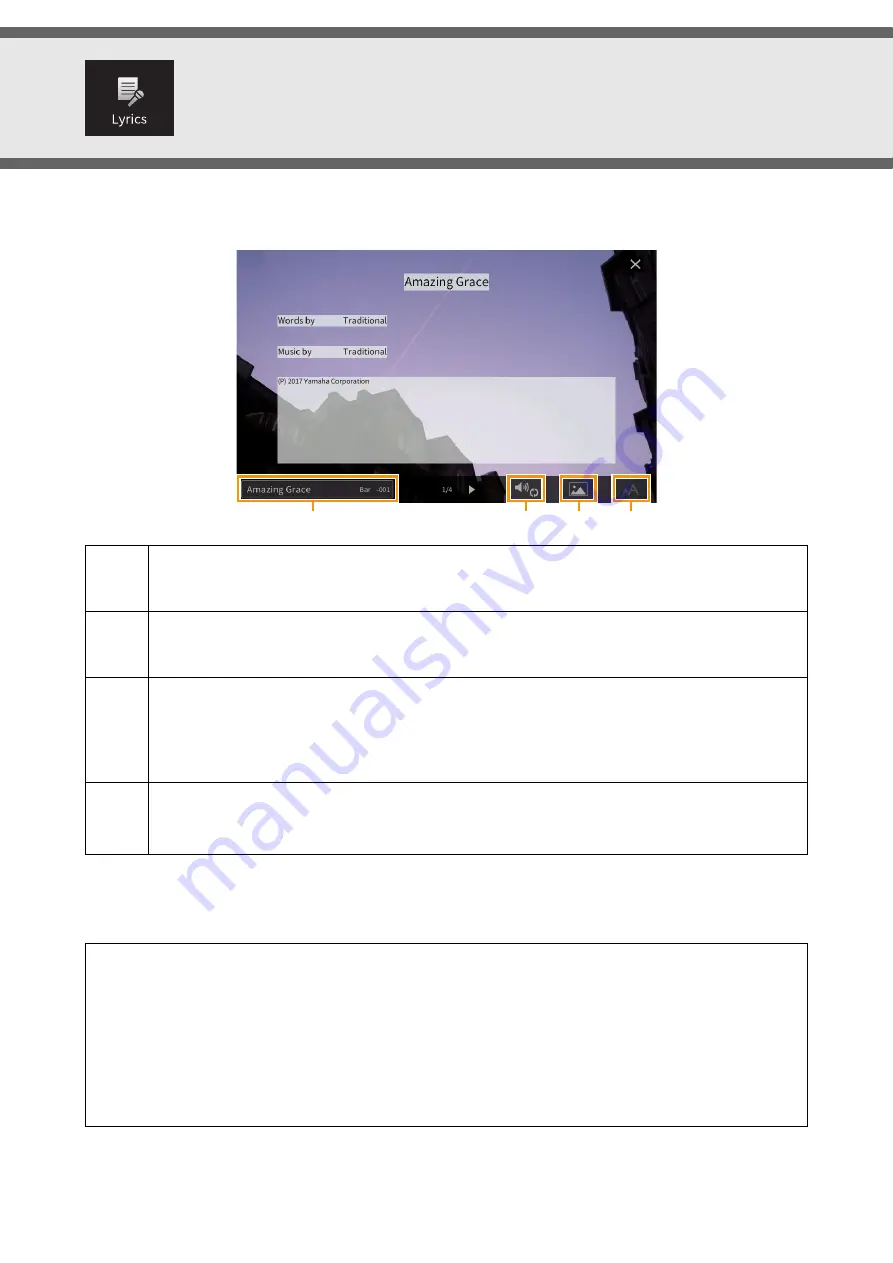
CVP-809/CVP-805 Reference Manual
20
Editing Lyrics Display Settings
After selecting a Song, you can call up the lyrics of the current Song (if it contains lyrics data) by touching [Lyrics]. You
can change the lyrics indication as desired to suit your personal preferences.
NOTE
When the lyrics are garbled or unreadable, you may need to change the Lyrics Language setting on the display called up via
[Menu]
[SongSetting]
[Lyrics].
1
Indicates the name of the current Song. Also, the current measure number for the MIDI Song or the elapsed
time for the Audio Song is shown at the right end. If you want to change the Song, touch the Song name here
to call up the Song Selection display.
2
Lets you set the parameters related to playback, such as playback parts for the MIDI Song or the Vocal
Cancel function for the Audio Song. For details, refer to “Play Setting” (
for MIDI Songs,
for
Audio Songs).
3
Allows you to change the background picture of the Lyrics display and Text display.
As well as various pictures provided in the Preset tab, you can select an original picture file (a bitmap file
with no greater than 800 x 480 pixels) in the USB flash drive. The original picture file can be copied from
the USB flash drive to the internal User memory.
NOTE
The setting here is applied also to the Text display.
4
(only
Audio
Songs)
Lets you select the font type. “Medium” keeps each character at the same width, and “Proportional Medium”
changes the width depending on the characters.
Priority of Lyrics data of an Audio Song (MP3 file)
When showing the lyrics data of an Audio Song (MP3 file), only one type of data (according to the priority order
below) is shown:
1) CDG file (*.cdg) with the same name of the MP3 file in the same folder.
2) Lyrics in the MP3 file with the LYRICSBEGIN tag.
3) Lyrics in the MP3 file with the SLT/SYLT tag.
4) Lyrics in the MP3 file with the ULT/USLT tag.
5) Text file (*.txt) with the same name of the MP3 file in the same folder.
1
2
3
4
















































