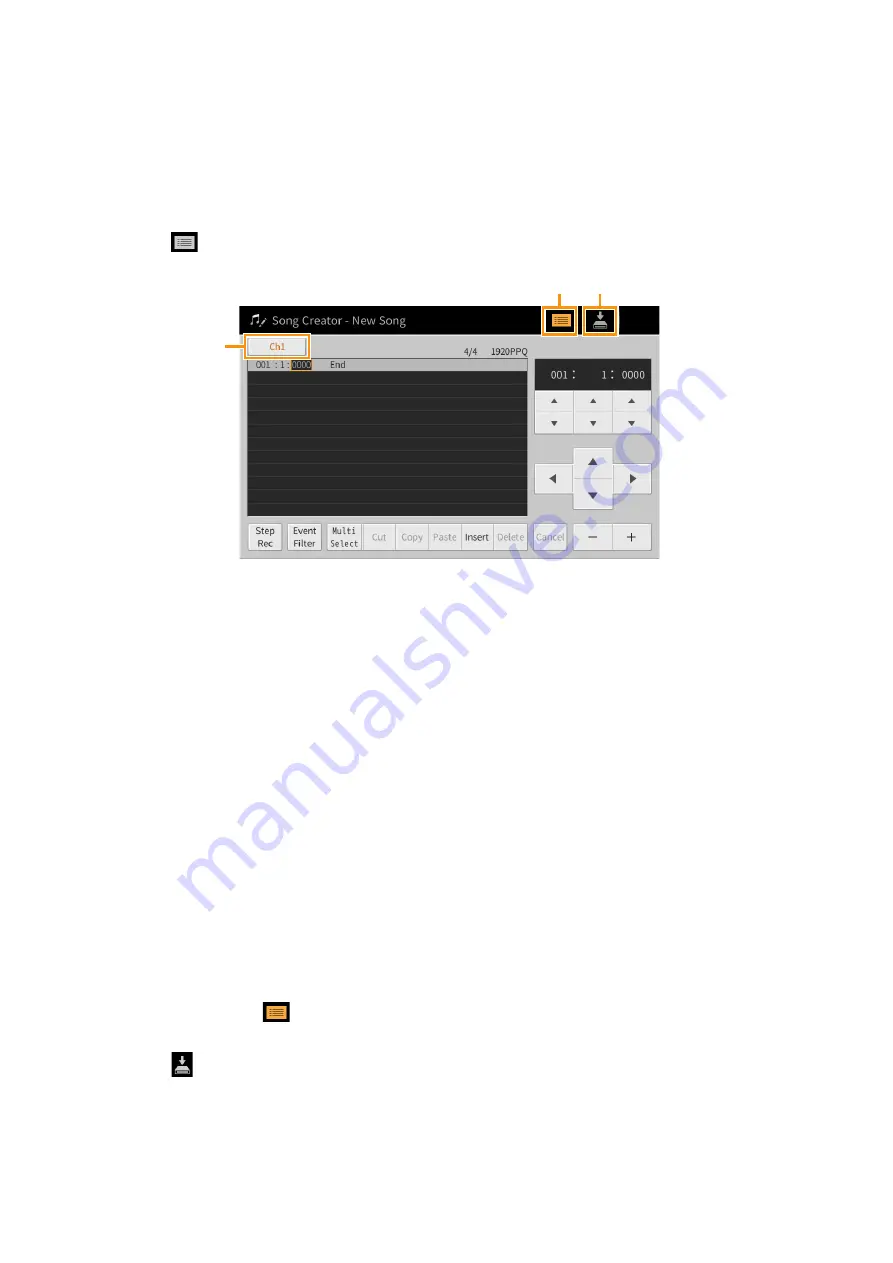
Creating/Editing MIDI Songs (Song Creator)
CVP-809/CVP-805 Reference Manual
67
Basic Procedure for creating a Song
This section covers the basic procedure for Step Recording.
1
Select the desired Song or create a new empty Song.
To create an empty Song, press the [
I
] (REC) button, then touch [New MIDI] and [Cancel] in order.
2
Call up the Song Creator display via [Menu] → [SongCreator].
3
Touch
(Edit) at the top of this display to call up the Song Edit display.
4
Touch [Ch1] at the top left of this display to select the Recording Target channel.
• If you want to record the keyboard performance, select one of “Ch1” – “Ch8.” If you do not intend to use Style playback
for the Song, “Ch9” – “Ch16” can be selected.
• If you want to edit the System Exclusive data, select “SysEx.”
• If you want to edit Lyrics, select “Lyrics.”
• If you want to record Style playback (Chord change and Section change events), select “Chord.”
5
According to selection in step 4, execute the Step Recording or data edits.
• When one of “Ch1” – “Ch16” is selected:
For instructions on editing already recorded data, refer to
.
For instructions on inputting melodies via Step Recording, touch [Step Rec] at the bottom left of the display then
refer to
.
• When “SysEx” is selected:
Edit the already recorded data, following the explanations on
. Step Recording is not available.
• When “Lyrics” is selected:
Edit the already recorded data, following the explanations on
. Step Recording is not available.
• When “Chord” is selected:
For instructions on editing already recorded data, refer to
.
For instructions on inputting Chord/Section Change events for Style playback via Step Recording, touch [Step
Rec] then refer to
.
6
If necessary, touch
(Edit) to return to the portal display of the Song Creator, then
execute the Channel Edit function (
7
Touch
(Save) at the top right of the display to save the created Song.
NOTICE
The recorded Song data will be lost if you select another Song or turn off the power to the instrument without
executing the Save operation.
4
3, 6 7
















































