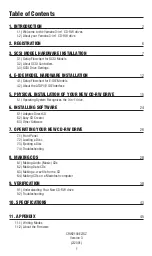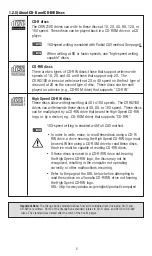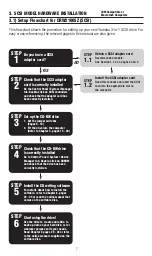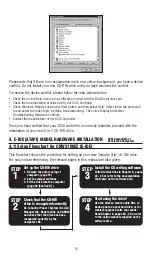Reviews:
No comments
Related manuals for CRW2100EZ

301856U - d2 Blu-ray Drive
Brand: LaCie Pages: 24

ECI-42 K1 Series
Brand: ebm-papst Pages: 28

DA1-32 Series
Brand: Eaton Pages: 14

Super-Writemaster SH-S223Q
Brand: Samsung Pages: 2

SH-S203B - WriteMaster - DVD±RW
Brand: Samsung Pages: 2
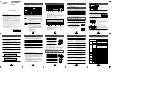
SD-616
Brand: Samsung Pages: 2

DVD-ROM drive
Brand: Samsung Pages: 5

SD-612S
Brand: Samsung Pages: 6

TrueX 72X
Brand: Kenwood Pages: 2

TrueX Series
Brand: Kenwood Pages: 2

AU-XPD3E
Brand: Panasonic Pages: 48

CF-VDM302T
Brand: Panasonic Pages: 84

HF-430NEO Series
Brand: Sumitomo Pages: 25

R40/17RF
Brand: Becker Pages: 64

Allen-Bradley PowerFlex 700AFE
Brand: Rockwell Automation Pages: 186

FSDM Series
Brand: ZIEHL-ABEGG Pages: 48

eDrive 3200 Series
Brand: Dorner Pages: 20

DRV8811
Brand: Texas Instruments Pages: 22