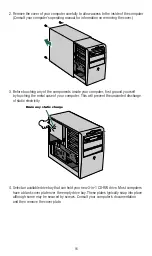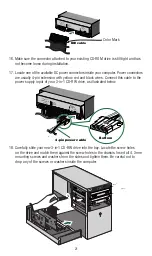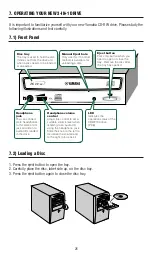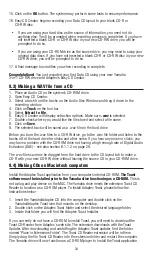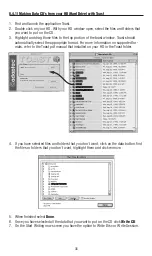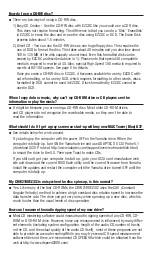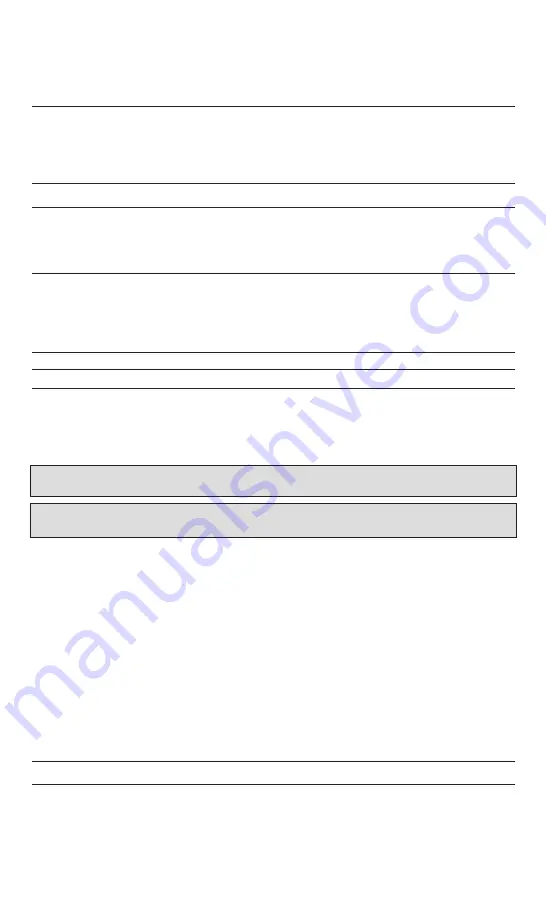
28
3. After manually ejecting a disc, you must turn off the power supplied to your new CD-RW
drive, then turn it on before continuing.
7.4) Troubleshooting
If your new CD-RW drive is not performing as expected, look up the symptoms in the fol-
lowing table, and take the appropriate corrective action.
Systems
Corrective action
The power to the CD-RW drive is off
• Check the DC power cable connection.
The CD-RW drive (E-IDE) is not recognized
• Check the E-IDE cable connection.
by the computer
• Make sure that the drive’s jumper switch is configured
correctly (see page 14).
• Make sure that the power cable is attached correctly.
The CD-RW drive (SCSI) is not recognized
• Check the SCSI cable connection.
by the computer
• Make sure that SCSI ID numbers are assigned
exclusively (see page 10).
• Make sure that the last device in the SCSI daisy-
chain is terminated correctly.
The disc tray will not open
• Make sure that the power to the drive is turned on
The disc ejects
• Make sure that the disc is seated in the tray correctly
Incorrect operation
• Make sure that the disc is seated in the tray correctly
• Make sure that you are using the correct disc.
• Make sure that there is no dust, dirt, or
condensation on the disc or tray.
Important Note:
Applying physical shock or vibration to your new CD-RW drive while a CD-R disc or CD-RW
disc is being written may produce writing errors.
Important Note:
In the case of CD-RW fixed packet writing, the recordable capacity will be approximately 100
Mbytes less than the capacity indicated on the blank disc. This is due to differences in the recording format.
In case of difficulties or to find answers to your questions, please:
1. Carefully read this Quick Start Guide — make sure you check Section 9.2
starting at page 39.
2. Visit our Customer Support web site at http://www.yamaha.com by clicking on
Service & Support
. Click on
CDR & RW Series of CD & CDRW Recorders
, find your
model number and click on it. Go to
Yamaha Solutions Network
(at the bottom of the
page) for FAQ and specific solutions to common problems.
3. E-mail our Tech Support at cdrtech@yamaha.com
4. Call Toll Free at (888) 926-2426
8. MAKING CDS
8.1) Making Audio (Music) CDs
(IBM compatibles)
Most audio CDs are designed to store up to 74 minutes of music and may contain up to 99
tracks (songs). Audio CDs created by your new 3-in-1 CD-RW drive can be played back not
only from your CD-RW drive but also from your home or car CD player or from a CD-ROM
drive which is connected to multimedia speakers or headphones. If you are using CD-RW
media for recording the Audio CD, make sure your CD-ROM drive, home CD-Player or
car CD-Player support Multi-Read capabilities.