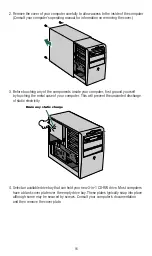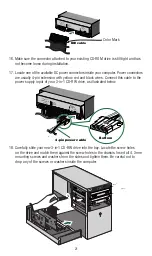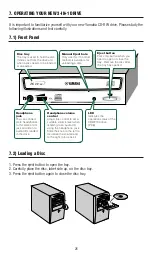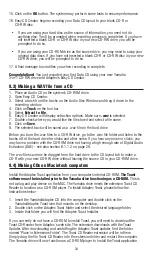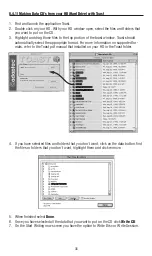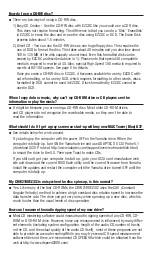29
By following directions in Section 6, you have already installed the Adaptec DirectCD and
Easy CD Creator. Using Easy CD Creator, you can compile audio CDs of your favorite music
or make CDs from wave files on your hard disc.
Important Note:
The recording software provided in this package is designed to assist you in duplicating
material for which you hold the copyright or have obtained permission to copy from the copyright owner. You
may be violating copyright law and be subject to payment damages and other remedies unless you own the
copyright or have permission to copy from the copyright owner. Please contact a legal advisor if you are
unfamiliar with copyright regulations or uncertain about your rights.
8.1.1) System Test
To find out how well your system’s components can work together, please follow the
instructions below:
1. Start
Easy CD Creator
2. Put a blank CD-R disc in your new Yamaha drive.
3. Click on
Create CD
and then Click on
Audio
.
4. Now click on
Audio CD.
5. Click on
System Tests.
8.1.1.1) Testing Transfer Rates
1. Click on
C
drive or any other drive letter
2. Click on
Data Transfer Rate Test
3. Click on the
Test
button.
8.1.1.2) Testing Audio Extraction
1. Insert an Audio CD in your CD-ROM drive
2. Select
Audio Extraction
3. Select
Do Test
4. Select the CD-ROM drive that contains the Audio CD.
5. Select
Test
.
The results should be as follows:
For 16X recording, the DAE should be 2500 kbs or higher.
For 12X recording, the DAE should be 1900 kbs or higher.
For 10X recording, the DAE should be 1600 kbs or higher
For 8X recording, the DAE should be 1300 kbs or higher.
For 6X recording, the DAE should be 1000 kbs or higher.
For 4X recording, the DAE should be 700 kbs or higher.
For 2X recording, the DAE should be 500 kbs or higher.
For 1x recording, the DAE should be 300 kbs or higher.
If the DAE is below 300 kbs, your current CD-ROM drive is not meeting the minimum
requirements and may need to be replaced.
8.1.2) Making an Audio CD using Easy CD Creator
Please follow the instructions below to create your first Audio CD using your new Yamaha
3-in-1 CD-RW drive and Adaptec’s Easy-CD Creator:
1. Click the
Start
button located in the lower left side of your Windows 95/98 screen.
2. Select
Programs
and click on the
Adaptec Easy CD Creator,
select
Create CD
and click
on it. The Easy CD Creator Wizard window is now displayed.
3. Select
Audio
and then click on
Audio CD
.