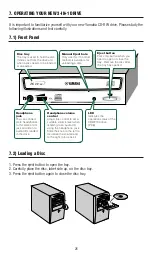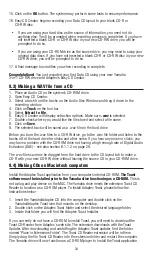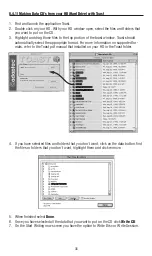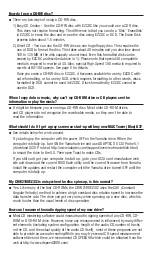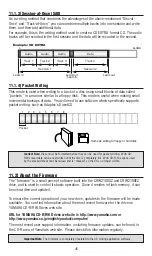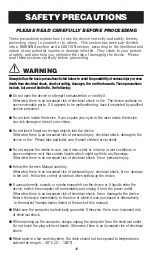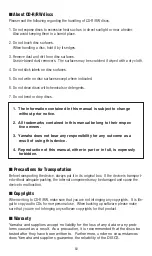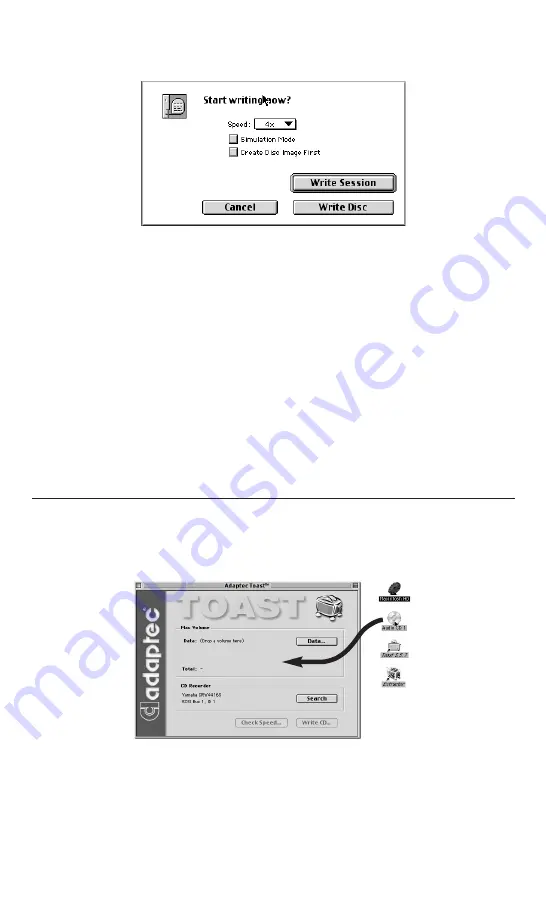
36
8. Write session should only be used when writing data. Writing a session will allow you
to continue writing to the CD until it's full. Each session you write will show up as a
separate CD on your desktop.
9. You also have the option to change the write speed based on your media’s capability.
10. Selecting Simulation mode will allow you to test the function of your computer system.
It actually verifies the data transfer rates and functionality of the Yamaha drive. It does
not actually write to the CD. It is only a practice run.
11. Create Disc Image First is also an option. This should only be used when burning from
something other than your HD. Disc Image will make an image of the information onto
your HD, this will help insure a successful burn. (None: Disc image is not compressed.
You must have the available HD space as that of the original source.)
12. Selecting Write Session or Write CD will start the writing process.
13. After the CD is written Toast will prompt you to Verify or Eject.
14. Verifying your data is always a good idea but not necessary.
8.4.2) Making a Duplicate CD (Audio or Data) on the Macintosh.
1. Insert the CD that you wish to copy into your CD-ROM player.
2. Open the Toast application.
3. Drag the CD icon into the top portion of the Toast window.
4. Toast should automatically select the appropriate format. If it does not, select Audio CD
for an Audio Disc or Mac Volume for a Macintosh Data/Program CD.
5. Select Write CD..., then write disc. When making an exact duplicate of a CD, selecting
Write Disc is recommended.
6. Audio CD players do not understand multi-session CD's, therefore Audio CD's must
always be selected as Write Disc.