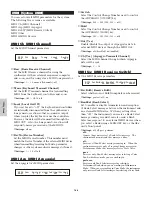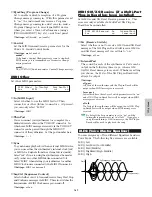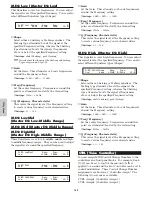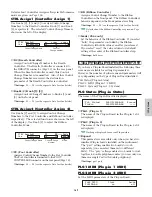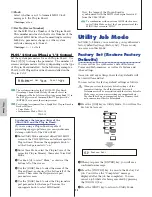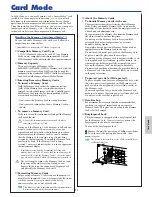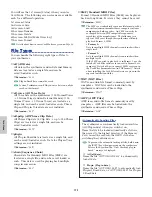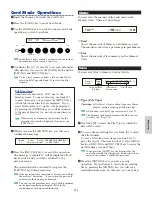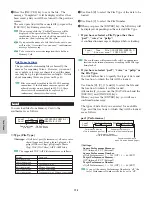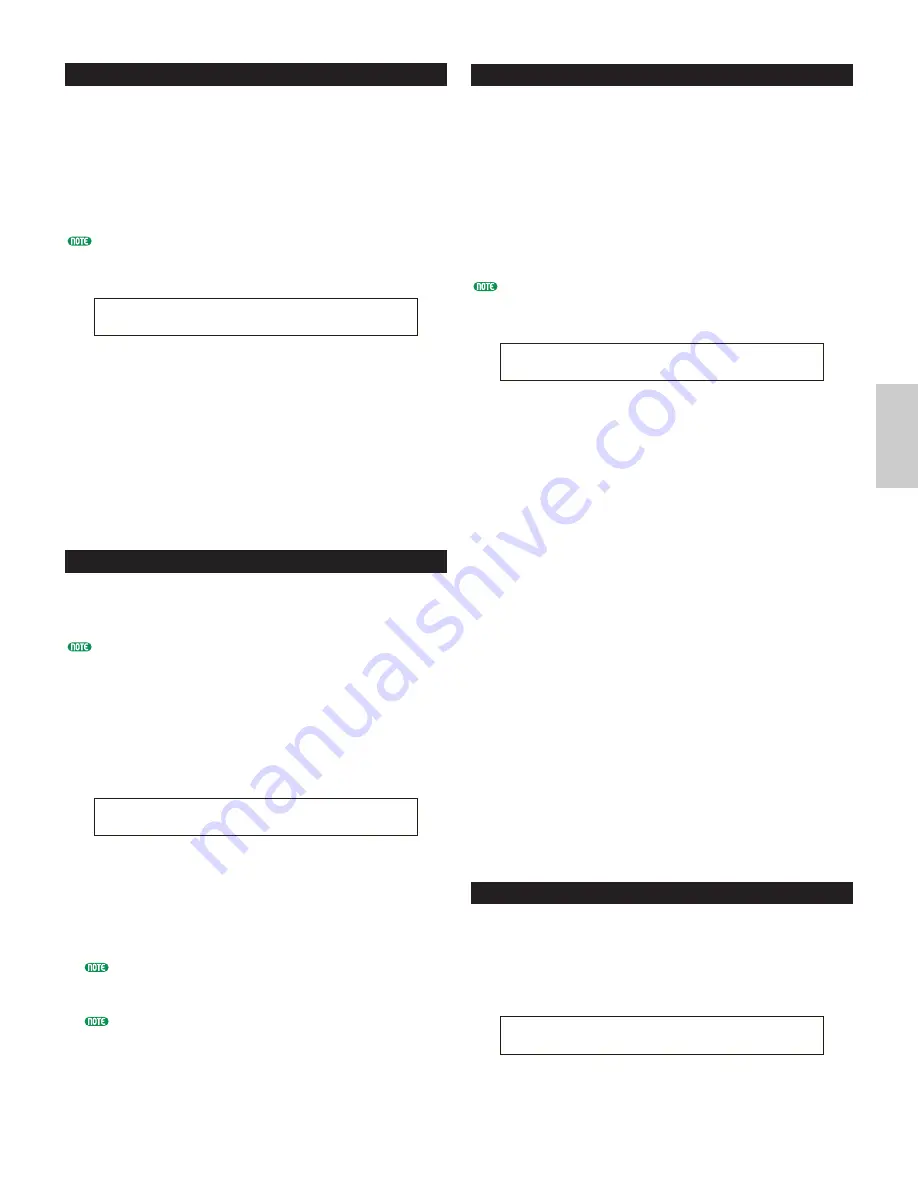
159
Ph
ra
se
C
lip
M
od
e
PCLP Copy
You can copy the data of each Phrase Clip to another
Phrase Clip.
To select each Phrase Clip, use Knob [A] to select Clip
Key or Knob [B] to select the Phrase Clip Number.
After selecting the Phrase Clip, press the [ENTER] key
to copy it to an automatically allocated (vacant) Phrase
Clip Number.
You can also select the Clip Key directly by pressing a note
on the keyboard.
■
Clip Key
Select the Clip Key of the Phrase Clip to be copied.
❏
Settings:
C0 ~ C6
■
Clip Number
Select the Phrase Clip to be copied.
❏
Settings:
1 ~ 256
PCLP SampleRcv (Sample Receive)
You can receive Phrase Clip (sample) data from
external MIDI devices, such as samplers and
computers, using the MIDI Sample Dump Standard.
The Device Number must be set correctly in order to
perform this operation. Details are given on Page 166.
Select the sample you wish to receive, select the Clip
Key to which it will be assigned, then press the
[ENTER] key to start the Sample Receive process. The
received sample will be assigned to the specified Clip
Key of the current Clip Kit.
■
ReqSmpl (Request Sample)
Set the sample data to be received from an external
MIDI device.
❏
Settings:
1 ~ 16384
This setting is not necessary when you directly send
sample data from an external MIDI device to the
instrument (without requesting it using this parameter).
You can only receive mono samples recorded at 44.1
kHz in 16-bit (linear) format.
■
Key (Clip Key)
Select the Clip Key to which the sample will be
assigned.
❏
Settings:
C0 ~ C6
PCLP SampleRcv) ReqSmpl > Key[InitSmpl]
Job 16383 C 3:001
PCLP Copy)
Job C 2:001[SmplName] > 050[NewSampl]
PCLP AutoKeyMap
Auto Key Map is used to automatically assign
Variations of a Phrase Clip to notes on the keyboard,
starting at the Clip Key note.
To select the Phrase Clip of the Variations, use Knob
[A] to select the Clip Key or Knob [B] to select the
Phrase Clip Number.
After selecting the Phrase Clip, set the Clip Key and
Type parameters, then press the [ENTER] key to
execute the Auto Key Map operation.
You can also select the Clip Key directly by pressing a note
on the keyboard.
■
Clip Key
Set the Clip Key assigned to the Phrase Clip of the
source Variation.
❏
Settings:
C0 ~ C6
■
Clip Number
Set the Phrase Clip of the source Variation.
❏
Settings:
1 ~ 256
■
Key
Set the first Clip Key to be assigned. Assignments
will be made from this note upwards when you
perform the Auto Key Map operation.
❏
Settings:
C0 ~ C6
■
Type
Set the Type. If you select “white,” the assignments
will be applied only to white notes upwards from the
note set in the “Key” parameter. If you select “all,”
the assignments will be applied to both black and
white notes upwards from that point.
❏
Settings:
white, all
PCLP Kit Key Copy
You can copy Clip key data from one Clip key to
another.
After selecting the source and destination Clip key,
press the [ENTER] key.
■
Source Clip Key
Select the Clip Key to be copied.
❏
Settings:
C0 ~ C6
PCLP Kit Key Copy)
Job C 3 > B 3
PCLP AutoKeyMap) Key Type
Job C 2:001[SmplName] C 3 white
Summary of Contents for CS6X
Page 190: ...190 MEMO...
Page 191: ...191 MEMO...