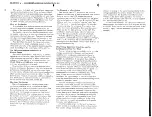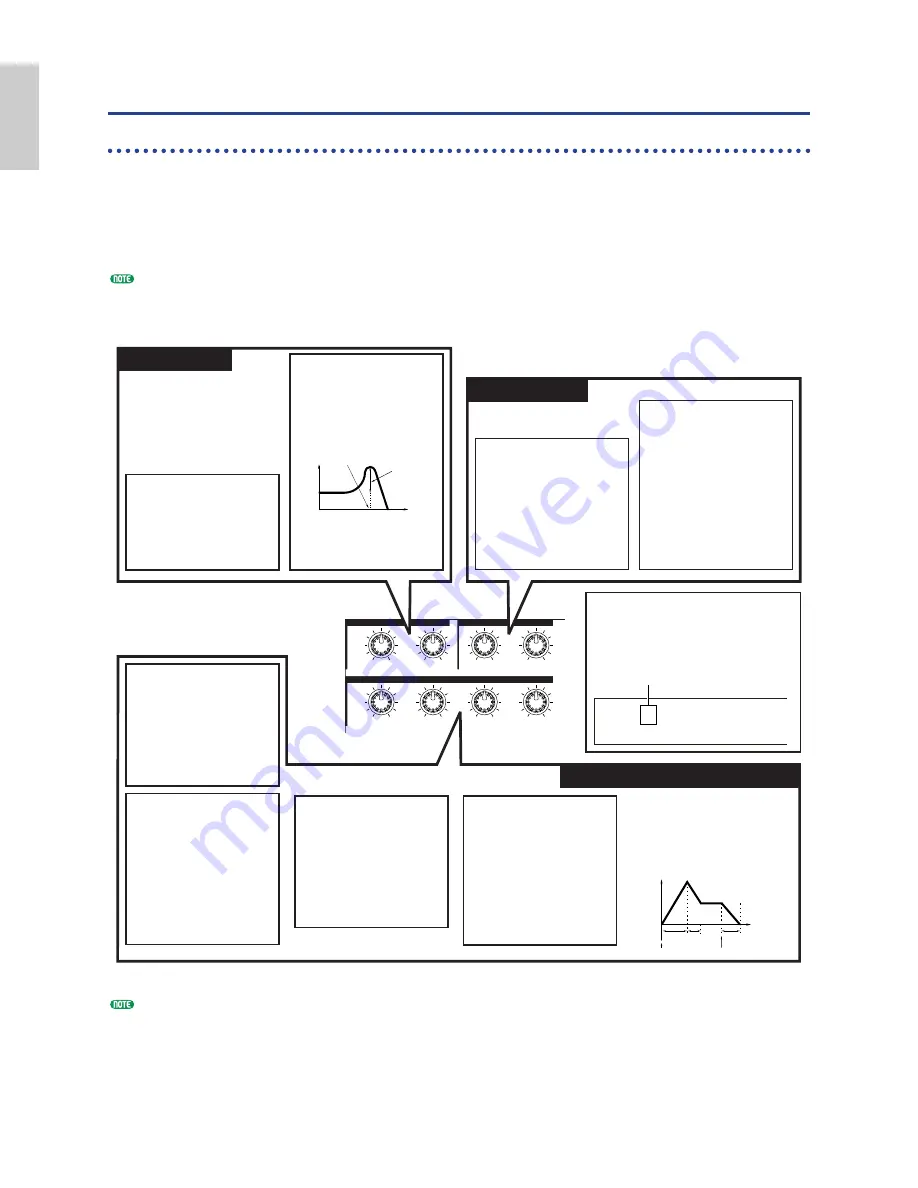
40
B
a
s
ic
s
S
e
ct
io
n
Easy Real-time Editing
Sound Control Knobs (CS6x only)
The Sound Control knobs allow you for on-the-fly alteration of the tonal characteristics and effects
applied to the Voice or Part of a Performance that is currently selected. The functions of each of the
knobs are explained here. The altered Voices or Performances can be stored anytime as Scene 1 or
Scene 2 (Page 45). When saving each Voice or Performance (Pages 116, 141), its Scene information is
also included. However, only the states of the two FILTER knobs, the ATTACK and DECAY knobs
and Assignable Knobs [1] and [2] are stored with each Scene.
A preset of suitable parameter settings is assigned to each sound. By using each knob, you are in effect adjusting
these settings by a certain amount. If these parameters are already preset at their minimum or maximum
settings, the settings cannot be exceeded.
The functions assigned to each of these knobs are the same as those set in the Common Quick Edit Envelope
Generator screens in Voice Edit (Page 78) and Performance Edit (Page 121).
CUTOFF
RESONANCE
ATTACK
DECAY
SUSTAIN
RELEASE
REVERB
CHORUS
FILTER
EFFECT
EG
These two knobs let you directly adjust
filter parameters to control the tonal
characteristics of the sound. Generally,
filters are used to pass certain frequencies
of a sound and block others.
n
The characteristics of the filter will vary
depending on the Filter Type parameter
setting for each Element of the Voice.
FILTER Knobs
[CUTOFF] Knob
Use this knob to increase/decrease
the filter cutoff frequency. Turn the
knob clockwise to decrease the cutoff
frequency, which will produce a
brighter sound. Turn it anti-clockwise
to increase the cutoff frequency, which
has the effect of muffling the sound.
[RESONANCE] Knob
Use this knob to increase/decrease
the harmonic boost applied to the
sound around the cutoff frequency.
Turn the knob clockwise to increase
the boost and anti-clockwise to
decrease it. You can give a unique
characteristic to the sound by
adjusting this parameter.
Frequency
Level Cutoff Frequency
Resonance
These four knobs let you directly control the
ÒenvelopeÓ of the sound. Envelopes define the
transitions in sound level from the moment you
press a note on the keyboard to the moment the
sound level fades out after you release the
note. All instruments have their own definitive
and varied envelopes, which can be simulated
using these four parameters.
[ATTACK] Knob
Use this knob to extend/shorten the
Attack time, which is the time taken
for the sound to reach its peak level
from the moment a note is played on
the keyboard.
Turn the knob
clockwise to extend the Attack time
and anti-clockwise to shorten it.
[DECAY] Knob
Use this knob to extend/shorten the
Decay time, which is the time taken
for the sound to drop from its peak
level to a steady, continuous level.
Turn the knob clockwise to extend the
Decay time and anti-clockwise to
shorten it.
[SUSTAIN] Knob
Use this knob to increase/decrease
the Sustain level, which is the level of
the sound maintained while the note
is being held down. Turn the knob
clockwise to increase the Sustain
level and anti-clockwise to decrease
it.
[RELEASE] Knob
Use this knob to extend/shorten the
Release time, which is the time taken
for the sound level to fade to zero
after the note has been released.
Turn the knob clockwise to extend the
Release time and anti-clockwise to
shorten it.
These two knobs let you directly set the
amount of reverb and chorus applied to the
sound.
EFFECT Knobs
[REVERB] Knob
Use this knob to increase/decrease
the Reverb Send level, which is the
amount of reverb applied to the
sound. Turn the knob clockwise to
increase the level and anti-clockwise
to decrease it.
n
The effect of changing this parameter
will vary depending on the Reverb
Type parameter setting (Page 89).
[CHORUS] Knob
Use this knob to increase/decrease
the Chorus Send level, which is the
amount of chorus applied to the
sound. Turn the knob clockwise to
increase the level and anti-clockwise
to decrease it.
n
The effect of changing this parameter
will vary depending on the Chorus
Type parameter setting (Page 89).
Key on
Key off
Attack
Time
Release
Time
Decay
Time
Time
Level
Sustain
Level
The “
í
” indicator
When you move a knob, the
í
indicator is displayed to
the left of the LCD. The indicator for the Voice or
Performance remains displayed until you save your
edits. If you need to keep your edited data, you should
save it (Pages 116, 141).
EG (Envelope Generator) Knobs
GENíName) Ctgry
Edit indicator
Summary of Contents for CS6X
Page 190: ...190 MEMO...
Page 191: ...191 MEMO...