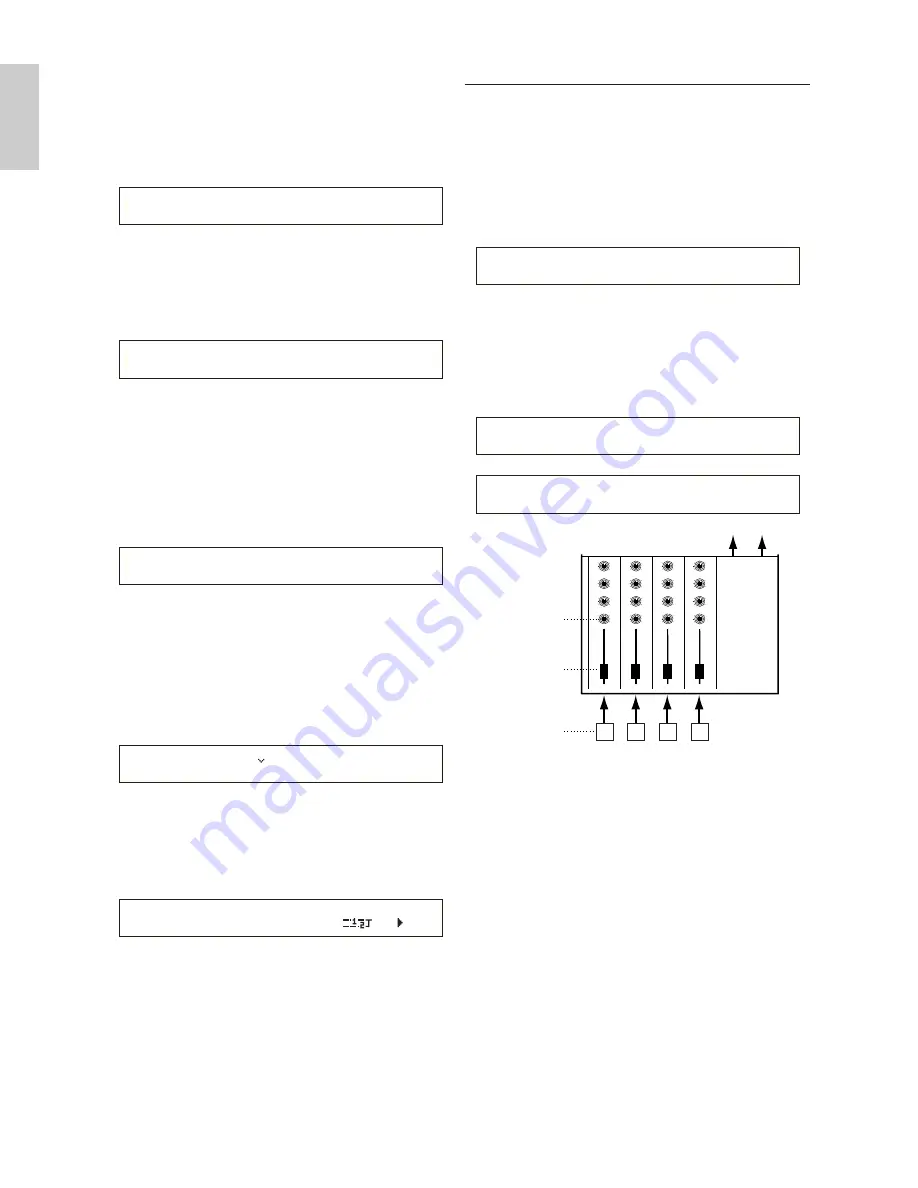
62
B
a
s
ic
s
S
e
ct
io
n
• QED (Common Quick Edit)
These parameters mostly control the volume and
tone of the Voice and you can easily change the
overall sound. Many of these parameters can be
set directly using the Sound Control knobs on the
front panel of the CS6x.
• ARP (Common Arpeggio)
By setting these parameters, you can control how
the Voice is arpeggiated. Details about how to use
the Arpeggiator are given on Page 42.
• CTL (Common Controller)
You can assign various functions to the controllers
on the front/rear panel. For example, you can
assign parameters to the Pitch Bend Wheel and a
Foot Controller so that you can change the tone of
the Voice in real time. Details about various
different uses are given on Page 47.
• LFO (Common Low Frequency Oscillator)
These are the LFO parameters. The LFO uses a
low frequency waveform to vary the
pitch/filter/amplitude characteristics, and can be
used to create vibrato, wah, tremolo and other
effect (Page 85).
• EFF (Common Effect)
These are the Effects parameters for the Voice.
There are two Insertion Effects plus two System
Effects (Reverb and Chorus).
EFFíInsEF) InsEF Connect
C 1234 1=2
LFOíWave) Wave^ Speed KeyReset Phase
C 1234 trpzd 63 on 270
CTLíSet1) Src Dest EL Sw Depth
C 1234 FC(04) RevTime:EF1 1234 +63
ARPíType) Type Tempo Switch Hold
C 1234 Up&Down1:Sq 120 on on
QEDíLevel) Vol Pan RevSend ChoSend
C 1234 127 C 127 127
4
OSC (Oscillator) Screens
In these screens, you can mainly set the
parameters controlling the waveforms on which
the Voice is based. You can select the Wave used
for the Element, the volume and note range of
each Element and so on.
• OSC Wave
Select the waveform (Wave) used for each Element.
• OSC Out
• OSC Pan
Set the volume (output level) and stereo pan
position of each Element. The following
illustration shows the logic.
• OSC Limit
Set the note range for each Element (the range of
notes on the keyboard over which the Element
will sound) and also the velocity response (the
range of note velocities within which the Element
will sound). You can assign different settings for
each Element. With these parameters, you can
layer Elements and control their output.
For example, you could set one Element to sound
in an upper range of the keyboard, and another
Element to sound in a lower range. Thus, even
within the same Voice, you can have two different
sounds for different areas of the keyboard or you
can make the two Element ranges overlap so that
their sounds are layered over a set range.
Furthermore, you can set each Element to respond
to different velocity ranges so that one Element
sounds for lower note velocities, whereas another
Element sounds for higher note velocities.
Mixer
Elements
Level
Pan (Stereo)
1
2
3
4
OSCíPan) Pan Alter Random Scale
EL1234 C L64 63 +63
OSCíOut) Level Delay InsEF
EL1234 96 0 ins2
OSCíWave) Number Ctgry
EL1234 001[Pf:Grand 1 ]
Summary of Contents for CS6X
Page 190: ...190 MEMO...
Page 191: ...191 MEMO...





































