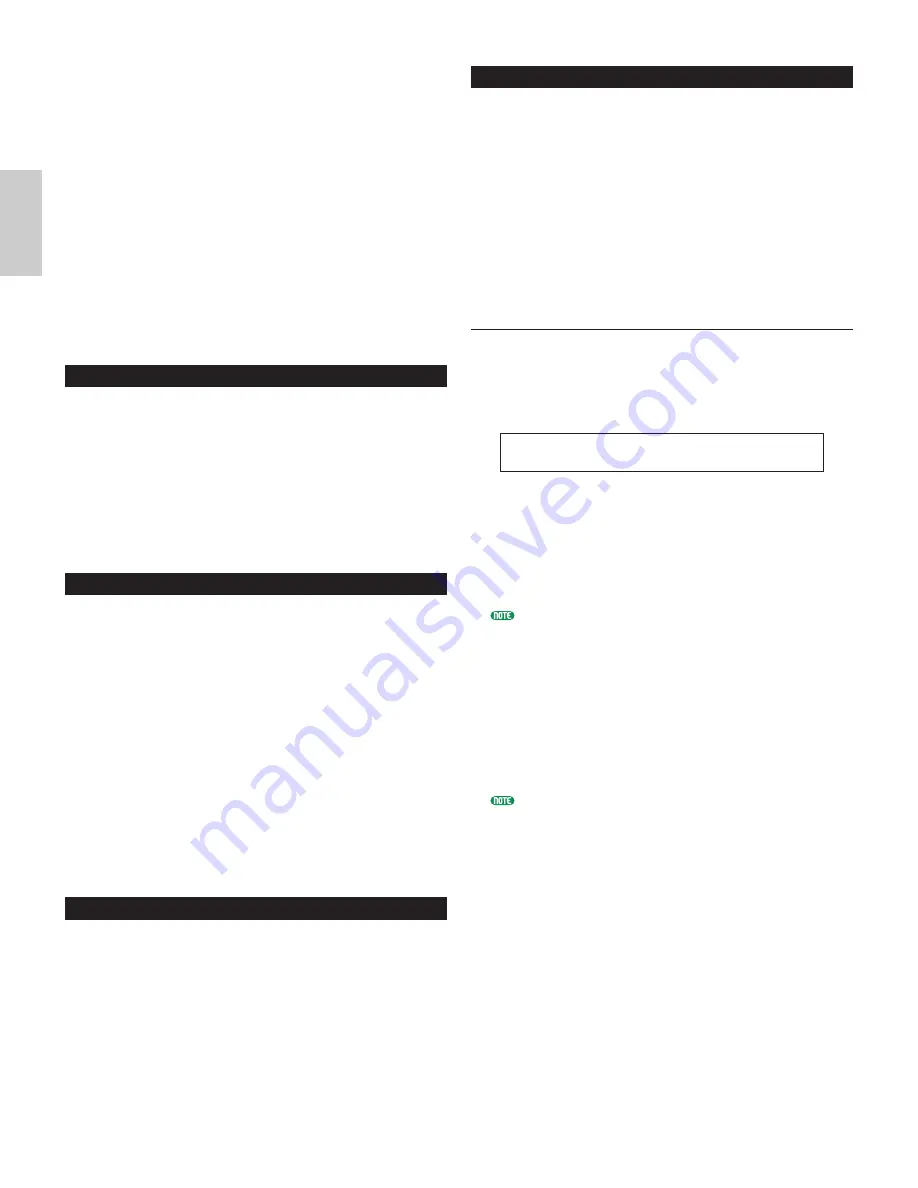
104
Vo
ice
M
od
e
■
Attack
Set the Attack time (the time from the moment the
note is pressed to the point at which the maximum
sound output level is reached). The [ATTACK] knob
on the CS6x front panel can also be used to directly
adjust the Attack time.
❏
Settings:
-64 ~ 0 ~ +63
■
Decay
Set the Decay time (the time from the point of
maximum sound output level to the point at which it
has completely faded out). The [DECAY] knob on
the CS6x front panel can also be used to directly
adjust the Decay time.
❏
Settings:
-64 ~ 0 ~ +63
Drum Common Arpeggio
The following four screens are available for Drum
Voice arpeggio parameters. The parameters and
settings are the same as for Normal Voices. Details are
given on Page 82.
ARP Type (Arpeggio Type)
ARP Limit (Arpeggio Note Limit)
ARP Mode (Arpeggio Mode)
ARP PlayEF (Arpeggio Play Effect)
Drum Common Controllers
Set your Controller Settings here. Up to six controllers
plus the Pitch Bend wheel can be assigned to each Drum
Voice. The following seven screens are available. (The
parameter names for all Control Set screens are the same.)
CTL Bend (Pitch Bend)
CTL Set1 (Control Set 1)
CTL Set2 (Control Set 2)
CTL Set3 (Control Set 3)
CTL Set4 (Control Set 4)
CTL Set5 (Control Set 5)
CTL Set6 (Control Set 6)
The parameters are the same as for Normal Voices.
Details are given on Page 84. (The Elem Sw parameter
is only available for Normal Voices.)
Drum Common Effects
For Drum Voice Effects, there are two Insertion
Effects, plus System Effects (Reverb and Chorus). The
following five screens are available. The parameters
and settings are the same as for Normal Voices. Details
are given on Page 88.
EFF InsEF (Insertion Effect)
EFF EF1 (Insertion Effect 1)
EFF EF2 (Insertion Effect 2)
EFF Rev (Reverb)
EFF Cho (Chorus)
Drum Key OSC (Oscillator)
You can change your Drum Voice waveform settings.
Each Drum Voice can consist of up to 73 Drum Keys
(Page 37), assigned to notes spread across the keyboard
(C0 to C6). You can assign waveforms to Drum Keys
and set their parameters. The following four screens
are available.
OSC Wave (Oscillator Wave)
OSC Out (Oscillator Out)
OSC Pan (Oscillator Pan)
OSC Other (Oscillator Other)
OSC Wave (Oscillator Wave)
Assign a Wave/Normal Voice to each Drum Key. Use
Knob [A] (or press a note on the keyboard) to select
the Drum Key, and use Knob [C] to select the
Wave/Normal Voice assigned to it.
■
Mem (Memory)
This is displayed when you have selected “vce”
(Normal Voice) as the Type parameter. Select the
Voice Memory for the Normal Voice.
❏
Settings:
PRE1, PRE2, INT, EXT
You cannot select Plug-in Voices.
■
Number (Wave Number)
Select a Wave/Normal Voice Number. The Category
and Name are shown to the right of the selected
Wave/Normal Voice Number. The selection of
Waves/Normal Voices varies according to the Type.
❏
Settings:
000 (off) ~ 479 for wave, 001~ 128 for Normal
Voice (Details about each Wave/Normal Voice
are given in the separate Data List).
If you choose “off,” no Wave/Normal Voice will be
assigned to the Drum Key.
■
Ctgry (Category)
Select the Category of the Wave/Normal Voice. If
you switch to another Category, the first
Wave/Normal Voice in that Category will be selected.
❏
Settings:
Details about the Categories are given as a list on
Page 80.
■
Type
Select Wave or Normal Voice as the Type. With the
Number and Ctgry parameters (above), you can
specify the waveform or Normal Voice used by the
Type.
❏
Settings:
wave, vce (Normal Voice)
OSCíWave) Mem Number Ctgry Type
Key=C 3 PRE1 001[PF:Grand 1 ] vce
Summary of Contents for CS6X
Page 190: ...190 MEMO...
Page 191: ...191 MEMO...



































