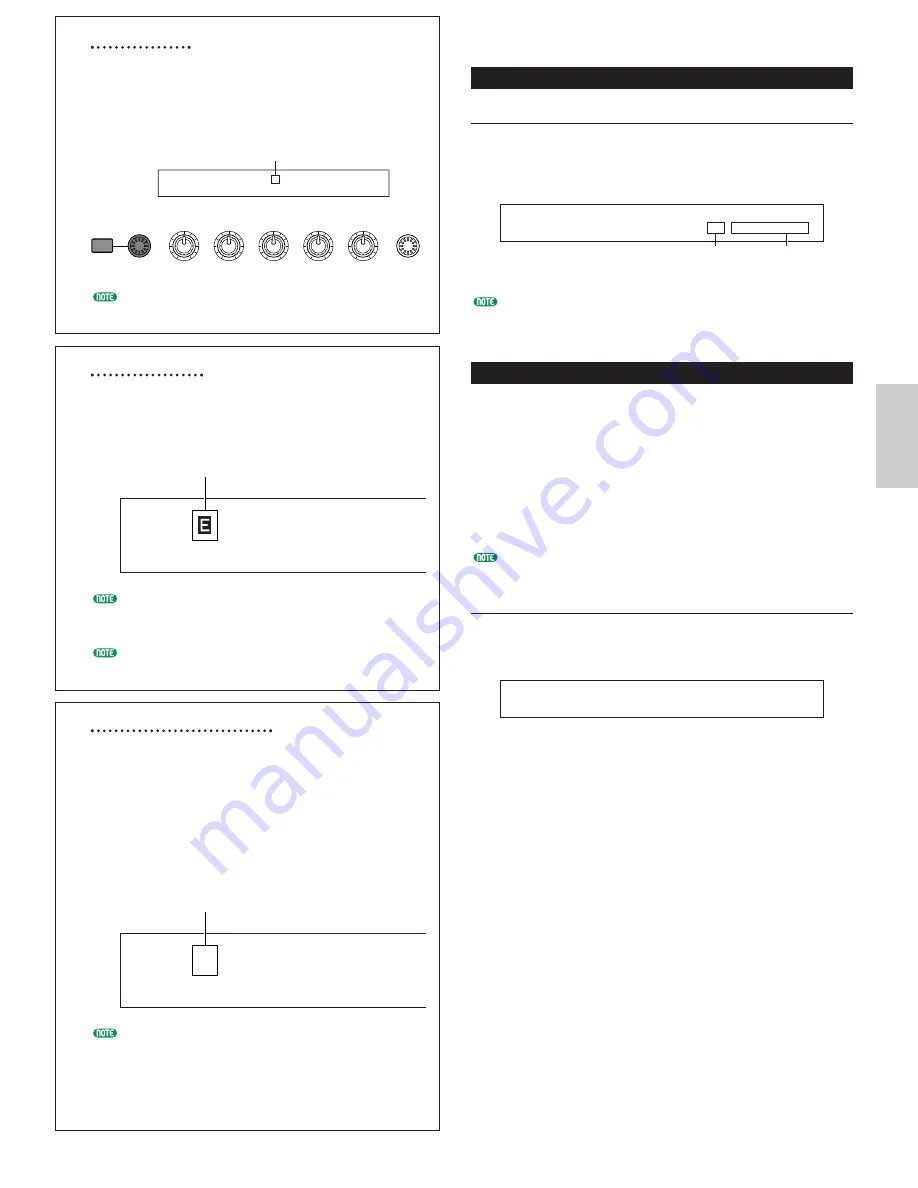
147
Ph
ra
se
C
lip
M
od
e
Menu Display
You will see the following if you use the [PAGE]
knob while holding down the [SHIFT] key. Use the
[PAGE] knob to move the cursor to the parameter
you wish to edit, then release the [SHIFT] key to
jump to the screen you were previously at.
For CS6x, you can directly make access to a specific
Menu screen using a PROGRAM/PART key (Page 80).
The
í
Indicator
If you alter any parameters in Phrase Clip Edit Mode,
the
í
indicator will be displayed at the top left of the
screen. This gives a quick indication that the current
Clip Kit has been modified but not yet stored.
Even if you exit to Phrase Clip Play Mode, the edited
settings for the current Clip Kit will not be lost so
long as you do not select another Clip Kit.
The
í
indicator will also be displayed in Phrase Clip
Play Mode.
The “Compare” Function
Use this to listen to the difference between the Phrase
Clip with your edited settings and the Phrase Clip
prior to editing.
1
Press the [COMPARE (EDIT)] key while in Phrase
Clip Edit Mode. The
í
indicator at the top left of
the screen will change to the
î
indicator and the
Phrase Clip settings prior to editing will temporarily
be reinstated for comparison purposes.
While the “Compare” function is enabled, editing will
not be possible using Knobs [A] to [C] or Knob [1]/[2].
2
Press the [EDIT] key again to disable the
“Compare” function and restore the settings for
your edited Phrase Clip.
GENîName) Ctgry
Compare indicator
GEN Name) Ctgry
“Edit” indicator
OSC Out) Com:>GEN≥QED>ARP>CTL> >EFF
Key=C 3 Key:>OSC>PCH>FLT>AMP> >EQ
SHIFT
PAGE
PART/ELEMENT
DATA
A
B
C
1
2
Cursor
Clip Common General
GEN Name (General Name)
You can set a Clip Kit Name consisting of up to 10
characters. You can also select the Category Name to
the left of the Clip Kit Name.
The Clip Kit Name is set in the same way as the Voice
Name. Details are given on Page 80.
Clip Common Quick Edit
Various parameters control the sonic properties of the
Clip Kit, and many can be edited using the Sound
Control knobs on the front panel of the CS6x. There
are four screens.
QED Level (Quick Edit Level)
QED EffectCtrl (Quick Edit Effect)
QED Filter (Quick Edit Filter)
QED EG (Quick Edit Envelope Generator)
In Performance Mode, the Phrase Clip Part settings are used.
QED Level (Quick Edit Level)
These parameters control the output level and pan
position of the Clip Kit.
■
Vol (Volume)
Set the output level of the Clip Kit.
❏
Settings:
0 ~ 127
■
Pan
Set the stereo pan position of the Clip Kit. You can
also adjust this parameter using the [PAN] knob on
the front panel of the CS6x.
❏
Settings:
L63 (Left) ~ C (Center) ~ R63 (Right)
■
RevSend (Reverb Send)
Set the Send level of the signal sent from Insertion
Effect 1/2 (or the bypassed signal) to the Reverb effect.
You can also adjust this parameter using the [REVERB]
knob on the front panel of the CS6x.
❏
Settings:
0 ~ 127
QEDíLevel) Vol Pan RevSend ChoSend
Common 127 C 127 127
GENíName) Ctgry a-Z 0-? Cursor
Common [Pf:Init Voice]
Category
Name
Clip Kit Name
Summary of Contents for CS6X
Page 190: ...190 MEMO...
Page 191: ...191 MEMO...








































