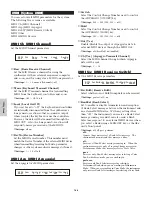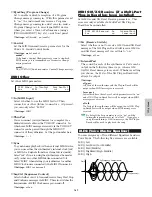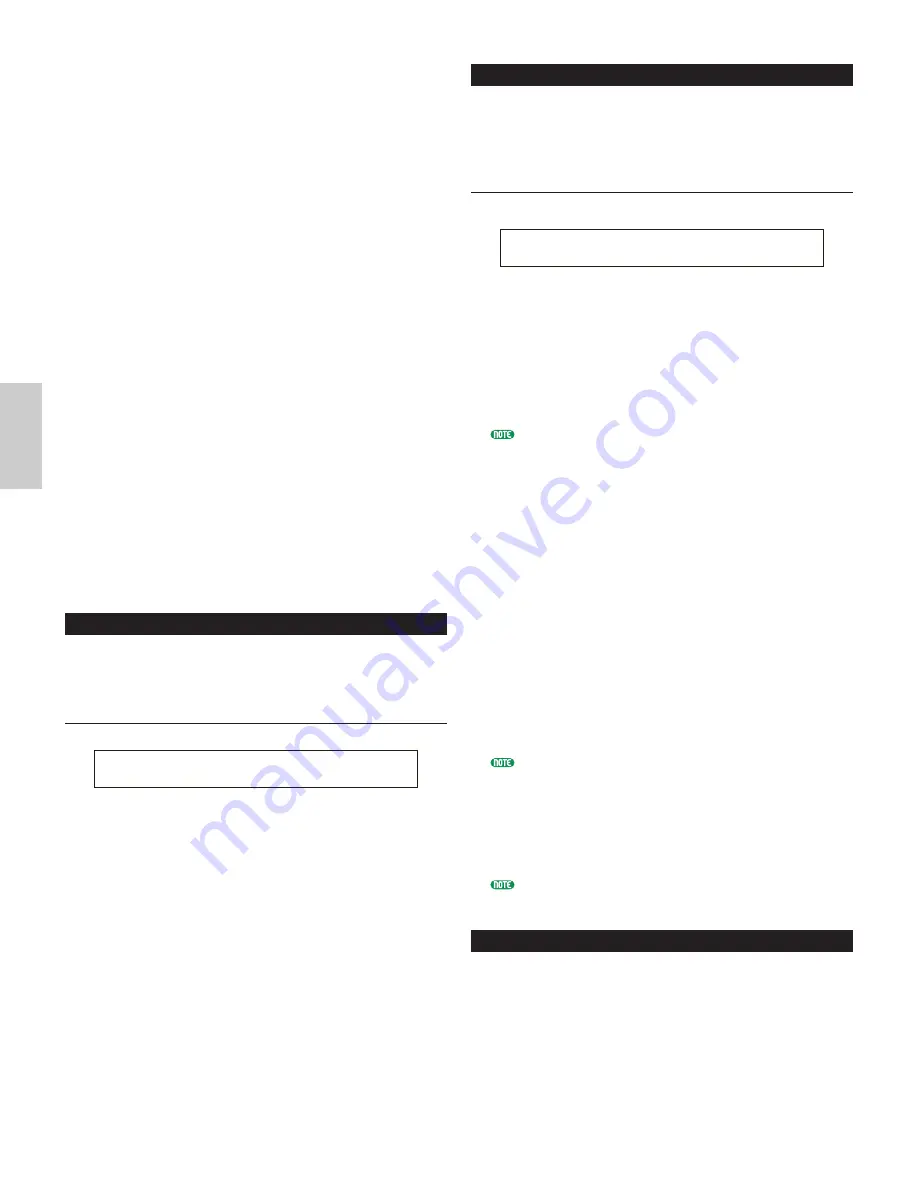
152
Ph
ra
se
C
lip
M
od
e
■
KeyOn
Select the Key On method. There are two methods:
normal and hold.
❏
Settings:
normal:
Pressing a Clip Key starts playback of a Clip. Playback will
continue until the key is released.
hold:
Pressing a Clip Key triggers playback of a Clip. Playback
will continue after the key is released, until another Clip
Key is pressed.
■
Assign
Set Key Assign to “single” to prevent the doubled
playback of the same received notes. Select “multi”
to consecutively assign each instance of the same
received note to a separate channel.
❏
Settings:
single, multi
■
AltGrp (Alternate Group)
You can prevent different Phrase Clips from playing
back simultaneously by assigning them to the same
Alternate Group. This is useful, for example, when
you want to prevent drum loops from overlapping
during playback. Up to 127 Alternate Groups can be
defined. You can also select “off” here if you wish to
allow the simultaneous playback of all Phrase Clips.
❏
Settings:
off, 1 ~ 127
Clip Key Pitch
Set the pitch of each Clip Key. The tunings and Pitch
EG parameters can be set for each Clip Key.
PCH Tune (Pitch Tune)
■
Coarse
Adjust the pitch of each Phrase Clip in semitones.
❏
Settings:
-48 ~ 0 ~ +48
■
Fine
Fine-tune the pitch of each Phrase Clip.
❏
Settings:
-64 ~ 0 ~ +63
■
VelSens (Velocity Sensitivity)
Set the velocity sensitivity of the pitch. Positive settings
will cause the pitch to become raised when you play the
keyboard harder (for a large Velocity value). Negative
settings will cause it to become lowered.
❏
Settings:
-64 ~ 0 ~ +63
PCHíTune) Coarse Fine VelSens
Key=C 3 + 0 + 0 +63
Clip Key Filter
You can apply filter settings to Clip Keys. A Low Pass
Filter and High Pass Filter can be applied per Phrase
Clip to change its tonal characteristics.
FLT Cutoff (Filter Cutoff)
■
LPF (Low Pass Filter)
Set the Cutoff frequency of the Low Pass Filter.
Only frequencies below this point are passed. You
can then use the Reso (Resonance) parameter to add
further character to the sound.
❏
Settings:
0 ~ 255
Details about the Low Pass Filter are given on Page 93.
■
VelSens (Velocity Sensitivity)
Set the velocity sensitivity of the Low Pass Filter
Cutoff frequency. Positive settings will cause the
cutoff frequency to become higher when you play the
keyboard harder (for a large Velocity value),
resulting in a drastic change in tones. Negative
settings will cause it to become lower.
❏
Settings:
-64 ~ 0 ~ +63
■
Reso (Resonance)
Set the amount of Resonance (harmonic emphasis)
applied to the signal at the Cutoff frequency. This can
be used in combination with the Cutoff frequency of the
Low Pass Filter to add further character to the sound.
❏
Settings:
0 ~ 31
Details about Resonance are given on Page 40.
■
HPF (High Pass Filter)
Set the Cutoff frequency of the High Pass Filter.
Only frequencies above this point are passed.
❏
Settings:
0 ~ 255
Details about the High Pass Filter are given on Page 94.
Clip Key Amplitude
You can set amplitude (output level) parameters for each
Phrase Clip. The following two screens are available.
AMP AEG (Amplitude Envelope Generator)
AMP VelSens (Amplitude Velocity Sensitivity)
FLTíCutoff) LPF VelSens Reso HPF
Key=C 3 255 +63 31 0
Summary of Contents for CS6X
Page 190: ...190 MEMO...
Page 191: ...191 MEMO...