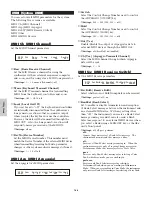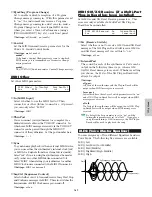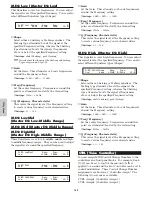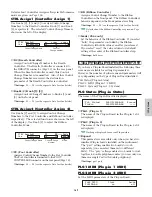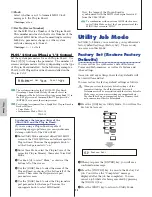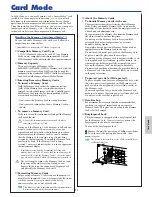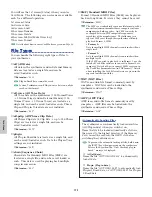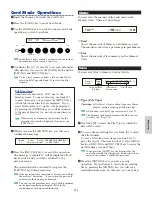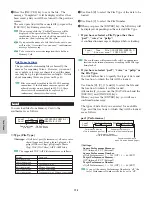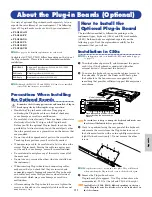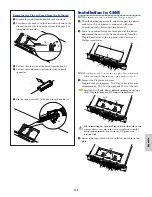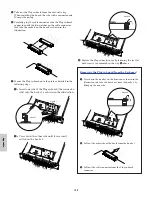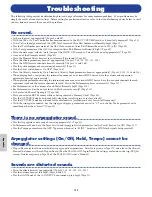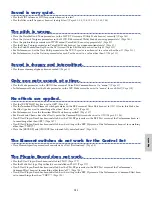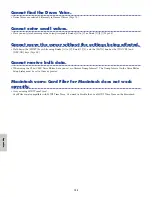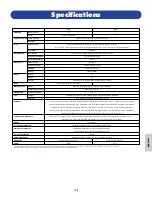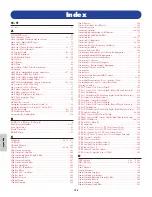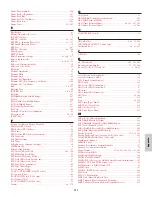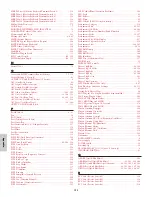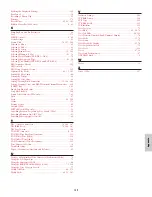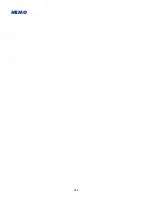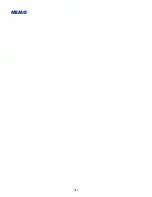176
C
ar
d M
od
e
Delete
You can delete files saved on Memory Card.
■
Type (File Type)
❏
Settings:
all (all data), all-voice, chain (Sequence Chain),
plugin, other, all-pclip (All phrase clip)
Details about File Types are given on Page 172.
1
Use Knob [B] to select the File Type and Knob [C] to
select the File Number.
2
When you press the [ENTER] key, you will see a
confirmation message.
3
Press the [INC/YES] key to delete the file. The message
“Completed.” will be displayed after it has been deleted,
and you will be returned to the previous screen.
The delete operation will be canceled if you press the
[DEC/NO] key during execution.
MkDir (Make Directory)
You can create new directories and subdirectories (new
directories within existing ones). This allows you to
store files in separate directories according to File Type.
The directory hierarchy can have up to 27 levels.
You cannot create a directory with the same name as one
that already exists.
The hierarchy display (directory path) will not be shown if
the Memory Card has no directory other than the “root”
directory.
1
Use Knob [C] to select an existing directory and
repeat until you have reached the level in the
hierarchy at which you wish to create a new
directory.
2
To create a new directory, use Knob [2] to move the
cursor. Then use Knob [1] or the [DATA] knob and
[DEC/NO] and [INC/YES] keys to enter the new
directory name.
The procedure for renaming files is basically the
same as for renaming Voices. However, you cannot
use symbols or lower case characters. Details about
renaming Voices are given on Page 80. Directory
names can only be up to 8 characters long.
MkDir) /VOICEDIR/SUBDIR-1/ A-? Cursor
Card Dir:***[NEWDIR-3]
Directory Name
Delete) Type File:/VOICEDIR/SUBDIR-1/
Card all 001[NEWFILE .S2A]
File Type
File Name
File Number
3
Press the [ENTER] key to create the directory. The
message “Completed” will be displayed after it has
been created, and you will be returned to the
previous screen.
Directories are denoted by “Dir” next to the directory
name. To open a subdirectory, use Knob [C] to move
the cursor to it and press the [ENTER] key. All the
files in the subdirectory are displayed. If you select File
Number 000, “up dir” will be displayed. By pressing
the [ENTER] key, you will be returned to the parent
directory (i.e., moved up one directory level).
Format
Before you can use a new Memory Card with the
synthesizer, you will need to format it.
Insert a new Memory Card into the CARD slot. When
you press the [ENTER] key, you will see a
confirmation message. Press the [INC/YES] key to
start formatting the Card. You will see the
“Executing...” message while the Card is being
formatted.
If there is already data on the Memory Card, it will
be completely lost when you format it.
Do not remove the Memory Card while it is being
formatted, since this could result in damage to the
synthesizer and the card.
After formatting, an EXT Memory file will
automatically be created. During this process, the
message “Now saving...” will be displayed.
Format) Press
Card [ENTER]
Summary of Contents for CS6X
Page 190: ...190 MEMO...
Page 191: ...191 MEMO...