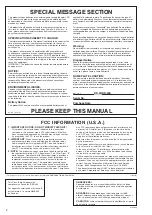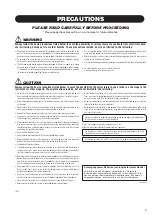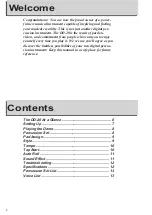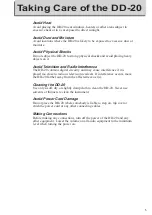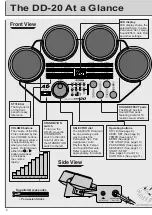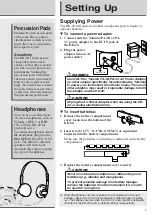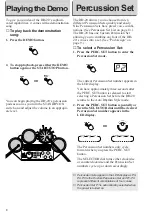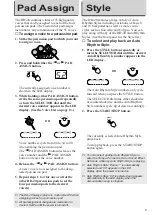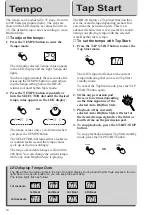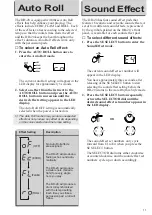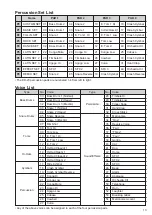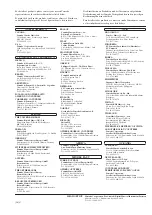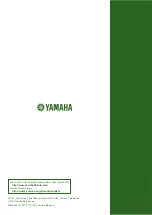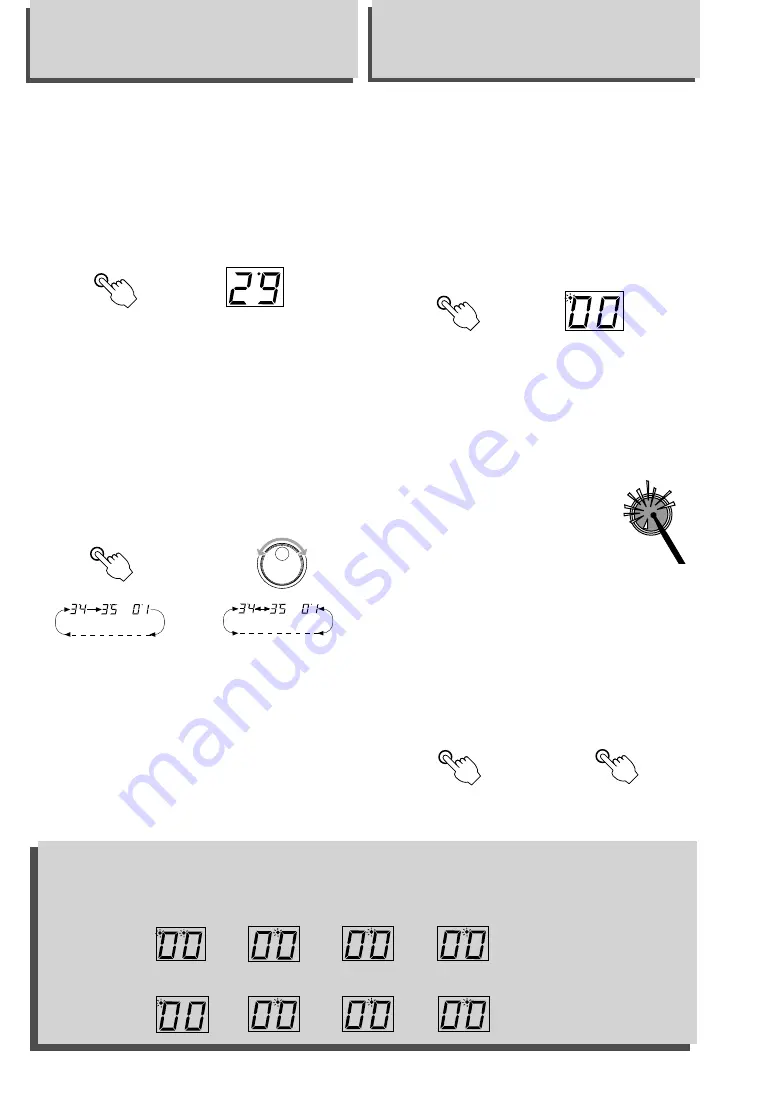
10
The tempo can be adjusted in 35 steps, from 40
to 280 beats per minute (bpm). The steps are
shown in the LED display as values from 01 to
35. The default tempo varies according to Auto
Rhythm Style.
▼
To adjust the tempo:
1. Press the TEMPO button to enter the
Tempo mode.
The currently selected Tempo value appears
in the LED display and the right Tempo dot
lights.
You have approximately three seconds after
releasing the TEMPO button to start adjust-
ing the tempo setting before the DD-20
returns to Auto Rhythm Style mode.
2. Press the TEMPO button repeatedly or
turn the SELECTOR dial until the desired
tempo value appears in the LED display.
The tempo values only cycle forward when
you press the TEMPO button.
The SELECTOR dial turns either clockwise
or counterclockwise and the tempo values
cycle up or down accordingly.
The range of available tempos is from 40 to
280 bpm. You can change the current tempo
while any Auto Rhythm Style is playing.
The DD-20 features a Tap Start function that
sets the overall tempo depending on how fast
you strike the percussion pads. This is an
advanced feature that is very useful for coordi-
nating your playing tempo with the selected
Auto Rhythm Style tempo.
▼
To set the tempo with Tap Start:
1. Press the TAP START button to enter the
Tap Start mode.
The left Tempo dot flashes at the current
tempo indicating that you are in Tap Start
standby mode.
To cancel the Tap Start mode, press the TAP
START button again.
2. Strike any percussion pad
three or four times depending
on the time signature of the
selected Auto Rhythm Style.
3. Playback of the currently
selected Auto Rhythm Style will start at
the desired tempo right after the third or
fourth strike on the percussion pad.
4. To stop playback, press the START/STOP
button.
To stop playback and enter Tap Start standby
mode, press the TAP START button.
Tap Start
LED display Tempo Dots
The DD-20 has two tempo lights in the top of the LED display. During Auto Rhythm Style playback, the two
lights flash in a specific pattern so you can keep the beat easily.
The tempo lights flash as follows:
1st Beat
2nd Beat
3rd Beat
4th Beat
1st measure
2nd measure
OR
Tempo
OR
TEMPO
TEMPO
SELECTOR
TAP
START
TAP
START
START/
STOP
Summary of Contents for DD-20S
Page 1: ...Owner s Manual ...