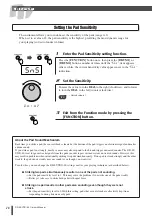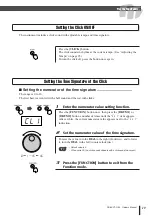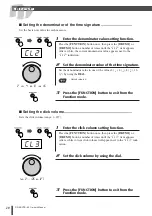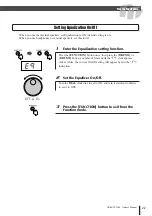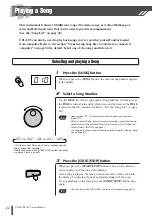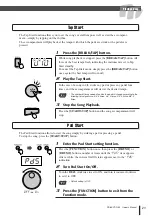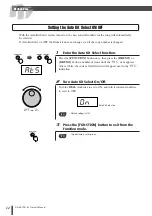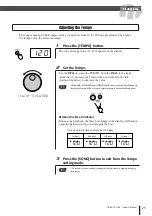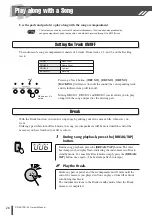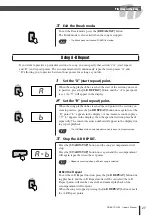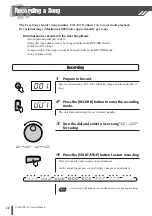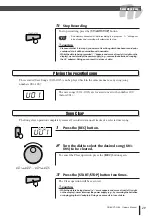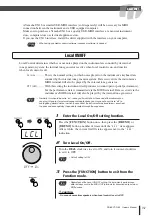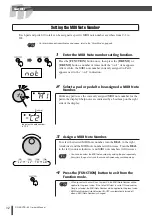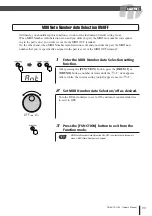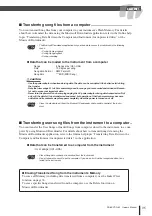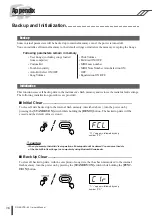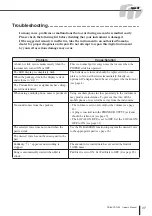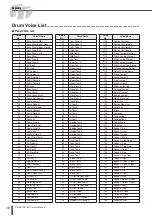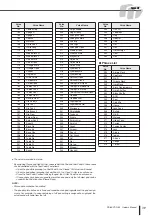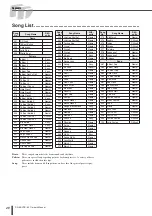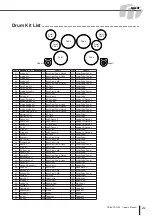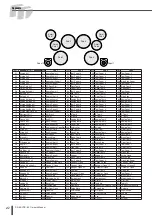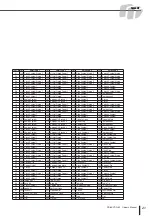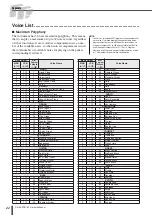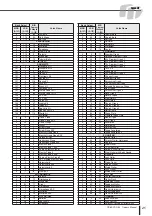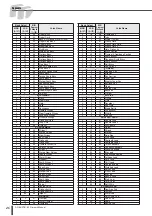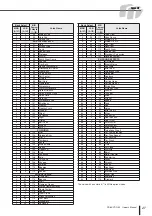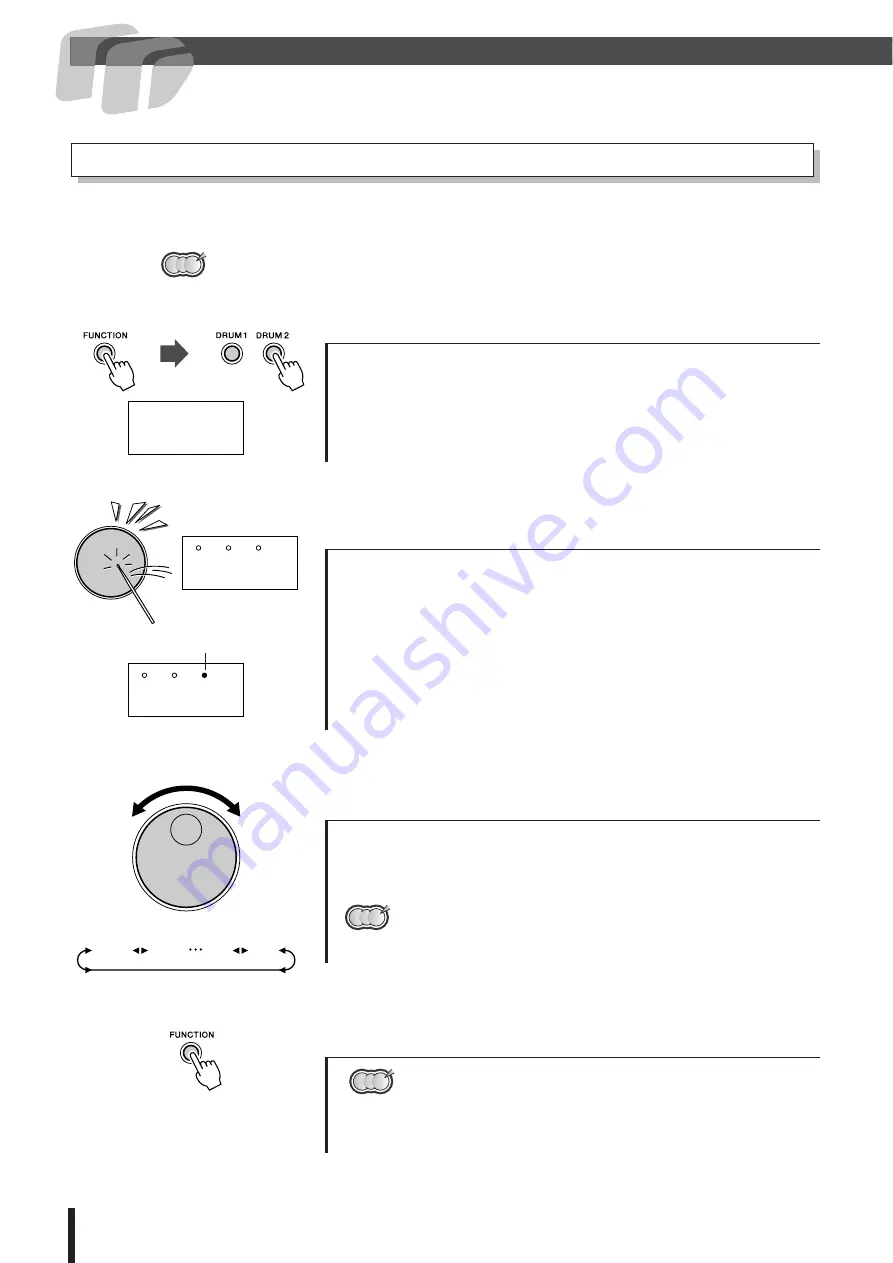
About MIDI
32
DD-65/YDD-60 Owner’s Manual
Each pad and pedal (10 total) can be assigned a specific MIDI note number anywhere from C-2 to
G8.
• For information on transmit notes and voices, refer to the “Drum Map” on page 48.
1
Enter the MIDI Note number setting function.
2
Select a pad or pedal to be assigned a MIDI Note
Number.
3
Assign a MIDI Note Number.
4
Press the [FUNCTION] button to exit from the
Function mode.
Setting the MIDI Note Number
Press the
[FUNCTION]
button once, then press the
[DRUM 1]
or
[DRUM 2]
button a number of times until the “
not
” item appears.
After a while, the MIDI note number currently assigned to Pad 1
appears next to the “
not
” indication.
Strike any pad to see the currently assigned MIDI note number for the
pad in the display. Sharp notes are indicated by a beat lamp on the right
side of the display.
To select the desired MIDI note number, turn the
DIAL
to the right
(clockwise) and the MIDI note numbers will increase. Turn the
DIAL
to the left (counter-clockwise) and MIDI note numbers will decrease.
• You can also select the MIDI note number by striking the pad repeatedly.
Every time the pad is struck, the value will increase by semitone steps.
• When you select a drum Kit or Custom Kit, the MIDI Note Number will be
applied to the preset value. If the Auto Kit Select is set to ON and another
Song is selected, the MIDI Note Number will be applied to the preset value.
• MIDI Note Number Auto Selection ON/OFF is automatically turned off
when a MIDI Note Number is changed.
NOTE
not
A1
-C2
#
(sharp)
Indicates the note number
is C
#
-2
-C2
G8
-C,2
F,8
(C-2)
(C
#
-2)
(F
#
8)
(G8)
NOTE
NOTE