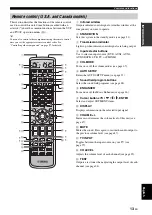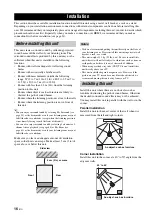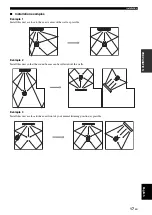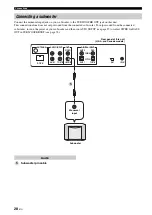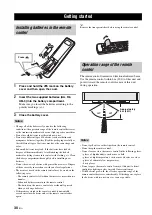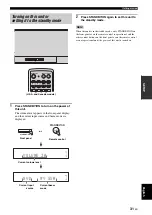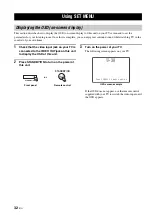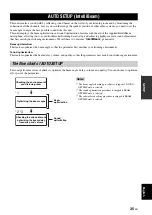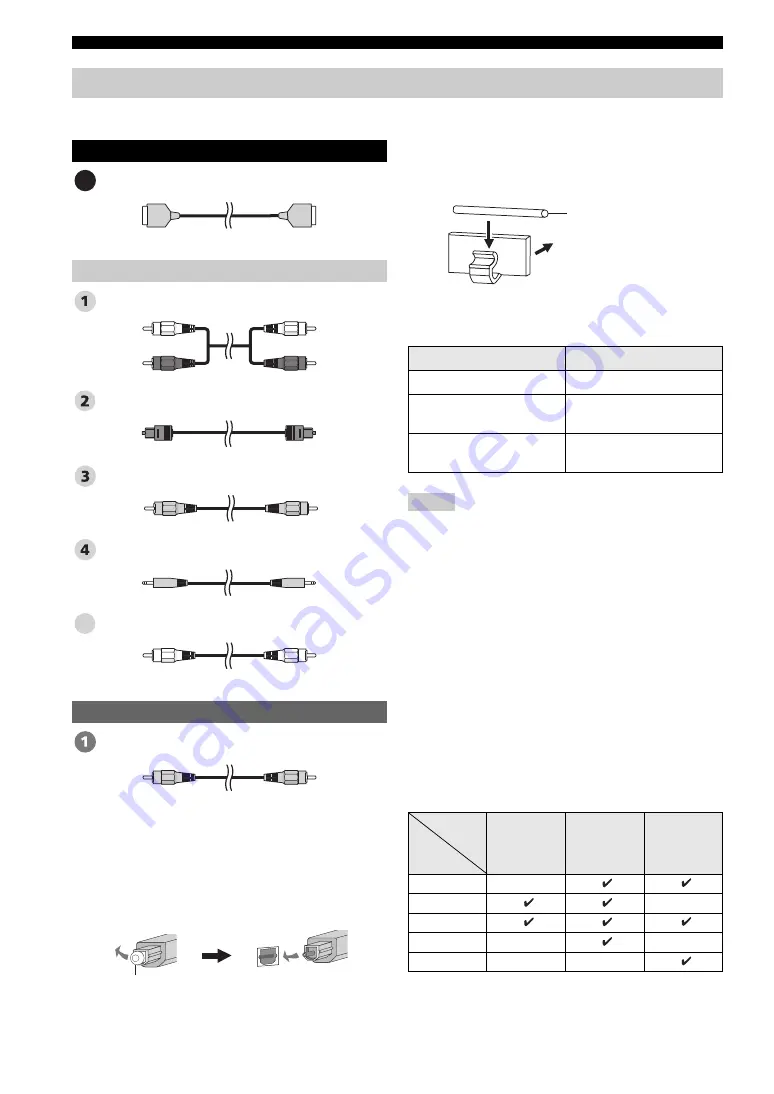
20
En
Connections
■
Cables used for connections
HDMI cable
Audio pin cable (supplied)
Optical cable (supplied)
Digital audio pin cable (supplied)
3.5 mm stereo mini plug cable
Subwoofer pin cable
OSD video pin cable (supplied)
■
Notes on connecting the optical cable
• Pull out the cap before connecting the optical cable.
When you are not using the optical cable, be sure to put
the cap back in place.
• When inserting the cable into the optical digital jack,
make sure the direction is correct.
■
Affixing cables
To prevent cables from becoming unplugged, place the
supplied cable clamp with the open side facing upward,
attach it to the rear panel of this unit in a suitable position,
and then affix cables in the cable clamp.
■
Information on HDMI™
Audio Signals
• When CPPM copy-protected DVD audio is played back, video
and audio signals may not be output depending on the type of
DVD player.
• This unit is not compatible with HDCP-incompatible HDMI or
DVI components.
y
• We recommend that you use an HDMI cable shorter than 5 m
(16 ft) with the HDMI logo printed on it.
• Use a conversion cable (HDMI jack
↔
DVI-D jack) to connect
this unit to other DVI components.
■
Priority order for audio input signals
When multiple types of audio signals are simultaneously
being input from a single source component, this unit
plays back the audio signals in the following priority
order: HDMI
→
Digital
→
Analog
As default settings, the following input jacks are assigned
to the corresponding input sources:
Before connecting components
Audio/Video
Audio
Video
A
(White)
(Red)
(White)
(Red)
(Orange)
(Orange)
5
(Yellow)
(Yellow)
Cap
Input source
Audio signal type
DVD video
Dolby Digital, DTS, PCM
DVD audio
2-channel stereo
(up to 96 kHz/24 bit)
Blu-ray Disc
HD DVD
Dolby Digital, DTS, PCM
Notes
Input
jack
Input
source
HDMI
Digital
Analog
TV/STB
DVD
AUX 1
AUX 2
AUX 3
Optical cable
Attach to this unit