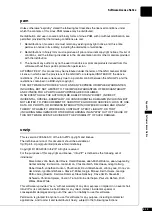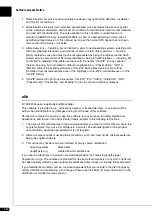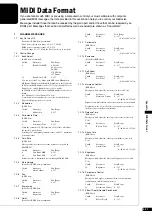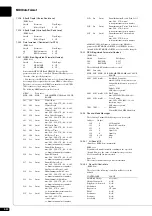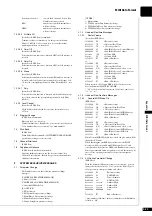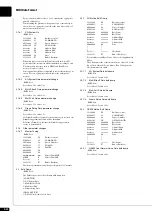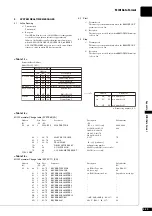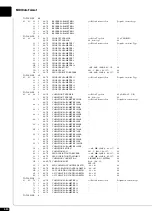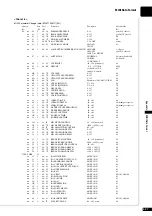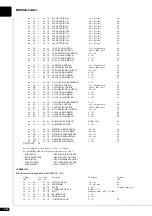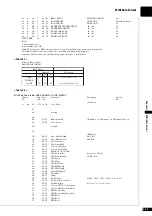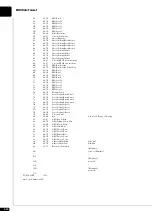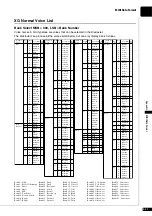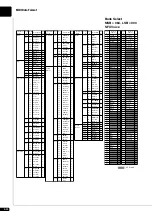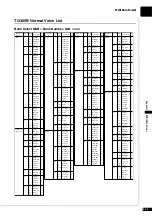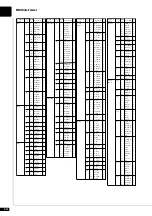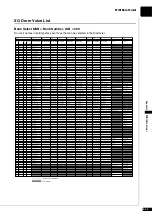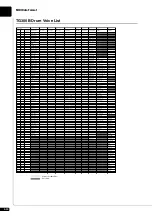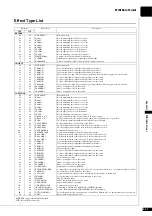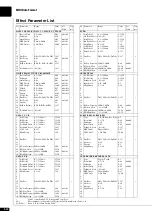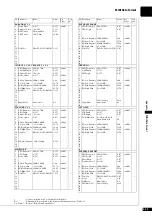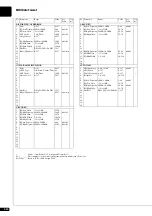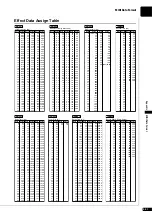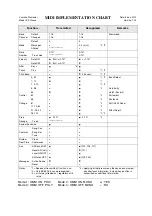A-32
Bank Select
MSB = 064, LSB = 000
SFX Voice
Program
#
Ele-
ment
Reed
65
0
SprnoSax
1
66
0
Alto Sax
1
40
Sax Sect
2
43
HyprAlto
2
67
0
TenorSax
1
40
BrthTnSx
2
41
SoftTenr
2
64
TnrSax 2
1
68
0
Bari.Sax
1
69
0
Oboe
2
70
0
Eng.Horn
1
71
0
Bassoon
1
72
0
Clarinet
1
Pipe
73
0
Piccolo
1
74
0
Flute
1
75
0
Recorder
1
76
0
PanFlute
1
77
0
Bottle
2
78
0
Shakhchi
2
79
0
Whistle
1
80
0
Ocarina
1
Synth Lead
81
0
SquareLd
2
6
Square 2
1
8
LMSquare
2
18
Hollow
1
19
Shmoog
2
64
Mellow
2
65
SoloSine
2
66
SineLead
1
82
0
Saw.Lead
2
6
Saw 2
1
8
ThickSaw
2
18
DynaSaw
1
19
DigiSaw
2
20
Big Lead
2
24
HeavySyn
2
25
WaspySyn
2
40
PulseSaw
2
41
Dr. Lead
2
45
VeloLead
2
96
Seq Ana
2
83
0
CaliopLd
2
65
Pure Pad
2
84
0
Chiff Ld
2
64
Rubby
2
85
0
CharanLd
2
64
DistLead
2
65
WireLead
2
86
0
Voice Ld
2
24
SynthAah
2
64
VoxLead
2
87
0
Fifth Ld
2
35
Big Five
2
88
0
Bass &Ld
2
16
Big&Low 2
64
Fat&Prky
2
65
SoftWurl
2
Synth Pad
89
0
NewAgePd
2
64
Fantasy2
2
90
0
Warm Pad
2
16
ThickPad
2
17
Soft Pad
2
18
SinePad
2
64
Horn Pad
2
65
RotarStr
2
91
0
PolySyPd
2
64
PolyPd80
2
65
ClickPad
2
66
Ana Pad
2
67
SquarPad
2
Instrument
Group
Bank
#
Voice Name
Program
#
Ele-
ment
Synth Pad
92
0
ChoirPad
2
64
Heaven2 2
66
Itopia
2
67
CC Pad
2
93
0
BowedPad
2
64
Glacier
2
65
GlassPad
2
94
0
MetalPad
2
64
Tine Pad
2
65
Pan Pad
2
95
0
Halo Pad
2
96
0
SweepPad
2
20
Shwimmer
2
27
Converge
2
64
PolarPad
2
66
Celstial
2
Synth 97
0
Rain
2
Effects
45
ClaviPad
2
64
HrmoRain
2
65
AfrcnWnd
2
66
Caribean
2
98
0
SoundTrk
2
27
Prologue
2
64
Ancestrl
2
99
0
Crystal
2
12
SynDrCmp
2
14
Popcorn
2
18
TinyBell
2
35
RndGlock
2
40
GlockChi
2
41
ClearBel
2
42
ChorBell
2
64
SynMalet
1
65
SftCryst
2
66
LoudGlok
2
67
XmasBell
2
68
VibeBell
2
69
DigiBell
2
70
AirBells
2
71
BellHarp
2
72
Gamelmba
2
100
0
Atmosphr
2
18
WarmAtms
2
19
HollwRls
2
40
NylonEP
2
64
NylnHarp
2
65
Harp Vox
2
66
AtmosPad
2
67
Planet
2
101
0
Bright
2
64
FantaBel
2
96
Smokey
2
102
0
Goblins
2
64
GobSyn
2
65
50sSciFi
2
66
Ring Pad
2
67
Ritual
2
68
ToHeaven
2
70
Night
2
71
Glisten
2
96
BelChoir
2
103
0
Echoes
2
8
EchoPad2
2
14
Echo Pan
2
64
EchoBell
2
65
Big Pan
2
66
SynPiano
2
67
Creation
2
68
Stardust
2
69
Reso Pan
2
104
0
Sci-Fi
2
64
Starz
2
Instrument
Group
Bank
#
Voice Name
Program
#
Ele-
ment
Ethnic
105
0
Sitar
1
32
DetSitar
2
35
Sitar 2
2
96
Tambra
2
97
Tamboura
2
106
0
Banjo
1
28
MuteBnjo
1
96
Rabab
2
97
Gopichnt
2
98
Oud
2
107
0
Shamisen
1
108
0
Koto
1
96
T. Koto
2
97
Kanoon
2
109
0
Kalimba
1
110
0
Bagpipe
2
111
0
Fiddle
1
112
0
Shanai
1
64
Shanai2
1
96
Pungi
1
97
Hichriki
2
Percussive
113
0
TnklBell
2
96
Bonang
2
97
Gender
2
98
Gamelan
2
99
S.Gamlan
2
100
Rama Cym
2
101
AsianBel
2
114
0
Agogo
2
115
0
SteelDrm
2
97
GlasPerc
2
98
ThaiBell
2
116
0
WoodBlok
1
96
Castanet
1
117
0
TaikoDrm
1
96
Gr.Cassa
1
118
0
MelodTom
2
64
Mel Tom2
1
65
Real Tom
2
66
Rock Tom
2
119
0
Syn.Drum
1
64
Ana Tom
1
65
ElecPerc
2
120
0
RevCymbl
1
Sound 121
0
FretNoiz
2
Effects
122
0
BrthNoiz
2
123
0
Seashore
2
124
0
Tweet
2
125
0
Telphone
1
126
0
Helicptr
1
127
0
Applause
1
128
0
Gunshot
1
Instrument
Group
Bank
#
Voice Name
65
Tel.Dial
1
66
DoorSqek
1
67
Door Slam
1
68
Scratch
1
69
Scratch 2
2
70
WindChm
1
71
Telphon2
1
72
73
74
75
76
77
78
79
80
81
CarEngin
1
82
Car Stop
1
83
Car Pass
1
84
CarCrash
1
85
Siren
2
86
Train
1
87
Jetplane
2
88
Starship
2
89
Burst
2
90
Coaster
2
91
SbMarine
2
92
93
94
95
96
97
Laughing
1
98
Scream
1
99
Punch
1
100
Heart
1
101
FootStep
1
102
103
104
105
106
107
108
109
110
111
112
113
MchinGun
1
114
LaserGun
2
115
Xplosion
2
116
FireWork
2
117
118
119
120
121
122
123
124
125
126
127
128
Ele-
ment
Program
#
1
CuttngNz
1
2
CttngNz2
2
3
4
Str Slap
1
5
6
7
8
9
10
11
12
13
14
15
16
17
Fl.KClik
1
18
19
20
21
22
23
24
25
26
27
28
29
30
31
32
33
Rain
1
34
Thunder
1
35
Wind
1
36
Stream
2
37
Bubble
2
38
Feed
2
39
40
41
42
43
44
45
46
47
48
49
Dog
1
50
Horse
1
51
Bird 2
1
52
53
54
55
Ghost
2
56
Maou
2
57
58
59
60
61
62
63
64
MSB=064
LSB=000
Ele-
ment
MSB=064
LSB=000
Program
#
: No Sound
Summary of Contents for DISKLAVIER E3 CLASSIC
Page 1: ......
Page 11: ...English Classic Operation manual ...
Page 157: ...Appendix Classic Appendix ...