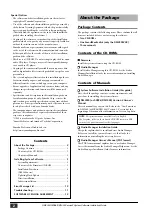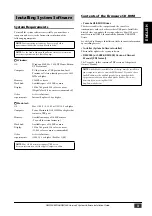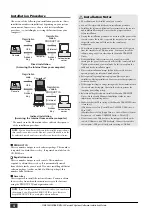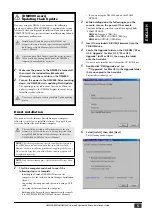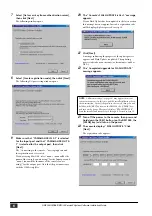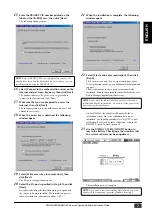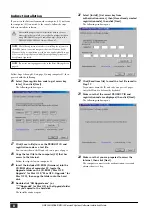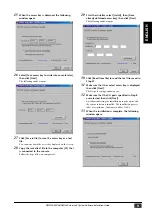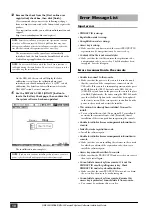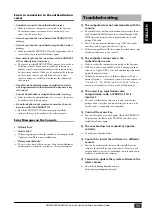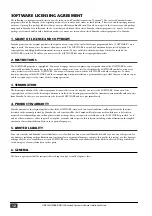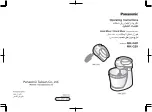DM2000/02R96/DM1000 Version2 System Software Installation Guide
11
ENGLISH
Errors in connection to the authentication
server
• Unable to connect to the authentication server.
→
Make sure that the computer is connected to the Internet.
The authentication server may be very busy now. Try to
connect to the server later.
• Access key cannot be issued because the PRODUCT ID is
wrong.
• Access key cannot be issued because registration code is
wrong.
→
Make sure that the PRODUCT ID or the registration code is
correct, then try to install the software again.
• New access key cannot be issued because this PRODUCT
ID has already issued access key.
→
The license for this PRODUCT ID has already been used on
a different console. If you wish to install the software in
another console, you must de-authorize the software license
on the current console. When you de-authorize the software
on the current console, you will be unable to use that
console until you re-install or re-authorize the software on
that console.
• Unable to de-authorize because unregistration code is
not in agreement with the information when access key
was issued.
• Cannot de-authorize as unregistration code is wrong.
→
Make sure that the unregistration code is correct, then try to
de-authorize the software again.
• De-authorization is not required as access key has not
been issued for this PRODUCT ID.
→
Check the PRODUCT ID that was used to install the
software, then try to de-authorize the software again.
Error Messages on the Console
• “Protocol Error”
• “Vendor Error”
→
This message appears when the installer is checking the Flash
Update version. This is not a malfunction.
• “Please grant authority”
→
The access key has not been written. After the installation or
authorization is complete, you can use the system software.
Q: The computer does not communicate with the
console.
A: The installer does not function with any driver other than
the Yamaha USB-MIDI Driver. First install Yamaha USB-
MIDI Driver and connect the computer and the console
using a USB cable.
A: Mac OS 9 users must install and set up OMS. Also, make
sure that you have specified the correct ports.
A: If there is no problem with the settings described above, turn
off and on the power to the console.
Q: The computer cannot access the
authentication server.
A: Make sure that the computer is connected to the Internet.
A: URL Access that comes with Mac OS 9.0 may not work in
some cases. Update URL Access by downloading it from the
Apple Computer website.
A: Windows users must select in Internet Explorer [Tools
→
Internet Options...
→
Advanced], then select one or more of
“Use SSL 2.0,” “Use SSL 3.0,” and “Use TSL 1.0.” (One or
more have already been selected as the default setting.)
Q: The access key, registration code,
unregistration code, or PRODUCT ID is
incorrect.
A: The code is different for each console and each software
package. Make sure that you are entering the correct code
for the correct console and correct package.
Q: You lost the access key.
A: You can obtain the access key again. Check the PRODUCT
ID printed on the label on the CD-ROM case, then try to
install the software again.
Q: The console does not respond or operate
correctly.
A: Consult your Yamaha dealer.
Q: You wish to install the software in a different
console.
A: You can de-authorize the license of the installed system
software, then install it on another console. However, you
will be unable to use the de-authorized console until you re-
install or re-authorize the software.
Q: You wish to update the system software to the
latest version.
A: Check the following Yamaha website:
http://www.yamahaproaudio.com/
Troubleshooting