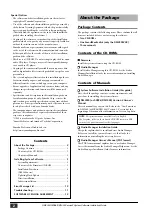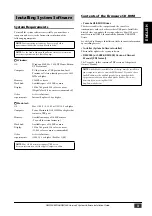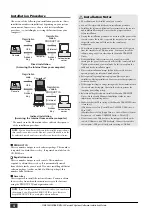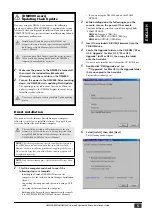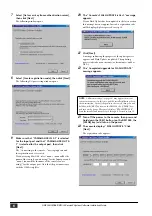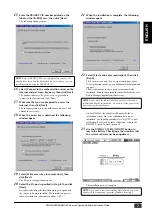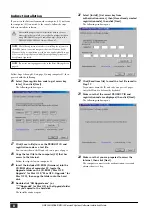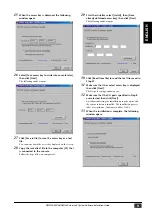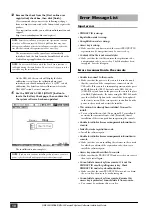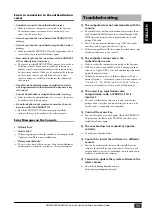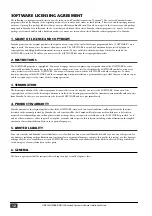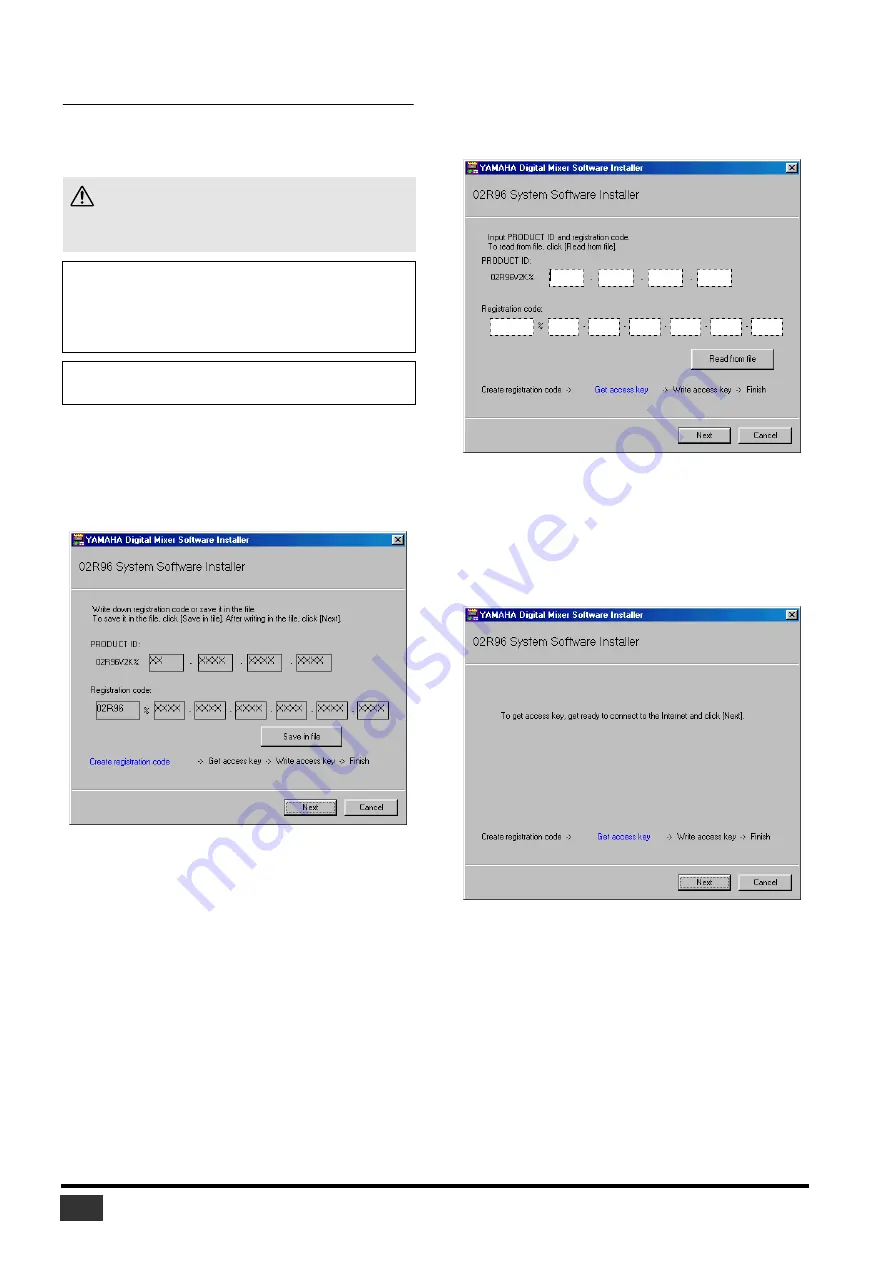
DM2000/02R96/DM1000 Version2 System Software Installation Guide
8
Indirect installation
If you access the Internet from another computer (#2), not from
the computer (#1) connected to the console, follow the steps
below to install the software.
Follow Steps 1 through 15 (on page 5) using computer #1, then
proceed with the following.
16
Select [Save registration code to get access key
later.], then click [Next].
The following window opens.
17
Click [Save in file] to save the PRODUCT ID and
registration code as a text file.
You can write down the ID and code on a piece of paper.
18
Copy the text file to the computer (#2) that has
access to the Internet.
Follow the steps below on computer #2.
19
Insert the included CD-ROM (Firmware) into the
CD-ROM drive of computer #2, locate the
Upgrade folder on the CD-ROM (“Mac OS 9:
Upgrade” for Mac OS 9; “Mac OS X: Upgrade” for
Mac OS X), then copy the folder onto the hard
disk.
20
Double-click “DMUpgrade.exe” (or
“****UpgradeE” for Mac OS) in the Upgrade folder
that you copied to the hard disk.
The installer window opens.
21
Select [Install], [Get access key from
authentication server], then [Have already created
registration code], then click [Next].
The following window opens.
22
Click [Read from file] to read the text file saved in
Step 17.
If you wrote down the ID and code on a piece of paper,
enter the ID and code from the keyboard.
23
Make sure that the correct PRODUCT ID and
registration code are displayed, then click [Next].
The following window opens.
24
Make sure that you are prepared to access the
Internet, then click [Next].
The computer connects to the authentication server and
obtains the access key.
The installation procedure will initialize data in the user
memories in the console. Be sure to back up important data
using MIDI Bulk Dump or Studio Manager. (Refer to the
DM2000/02R96/DM1000 Owner’s Manual.)
NOTE:
The following instruction refers to installing the software in
the 02R96 from a connected computer that runs Windows 98SE.
However, the basic installation procedure also applies globally to any
OS or console. Steps that vary with different operating systems will
be explained separately.
NOTE:
If an error message appears, refer to the Error Message list on