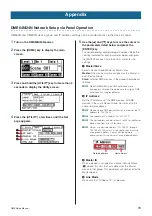DME Setup Manual
11
● ● ● ● ● ● ● ● ● ● ● ● ● ● ● ● ● ● ● ● ● ● ● ● ● ● ● ● ● ● ● ● ● ● ● ● ● ● ● ● ● ● ● ● ● ● ● ● ● ● ● ● ● ● ● ● ● ● ● ● ● ● ● ● ● ● ● ● ● ● ● ● ● ● ● ● ● ● ●
DME-N Network Driver Settings
In order for the computer to recognize the DME device(s), it is necessary to register the IP address and device
name of the DME device that is the Device Group Master.
1
Connect the DME device(s) to the computer as
described on
, and turn the DME power on.
2
Double-click [Start]
➞
[Control Panel]
➞
[DME-N
Network Driver] to open the DME-N Network
Driver dialog box.
3
Click the [Advanced Settings] button to open the
“Advanced Settings” dialog box.
DME devices connected to the network can be
automatically detected via this dialog box.
4
Enter the IP address range over which you
would like to automatically detect connected
DME devices in the [Detect from] and [Detect to]
fields, and click [Start].
Automatic DME device detection will begin.
5
When automatic DME device detection has
finished, check the [Add] box of the DME device
that is to function as the Device Group Master,
and click [Add to Device List].
The “Advanced Settings” dialog box will close and return
to the “DME-N Network Driver” dialog box.
n
If the IP address was not automatically detected,
register the DME device manually (
6
Select the DME unit that is to function as the
Device Group Master from the Target Device
List, enter the Device Name and Device Port No.,
and click the [Apply] button.
Device Name
Displayed as the port name in DME Designer.
Device Port No. (MIDI port number)
Set to “1.” “2” is also available for DME64N/24N devices.
7
Click the [Save and Close] button to close the
dialog box.