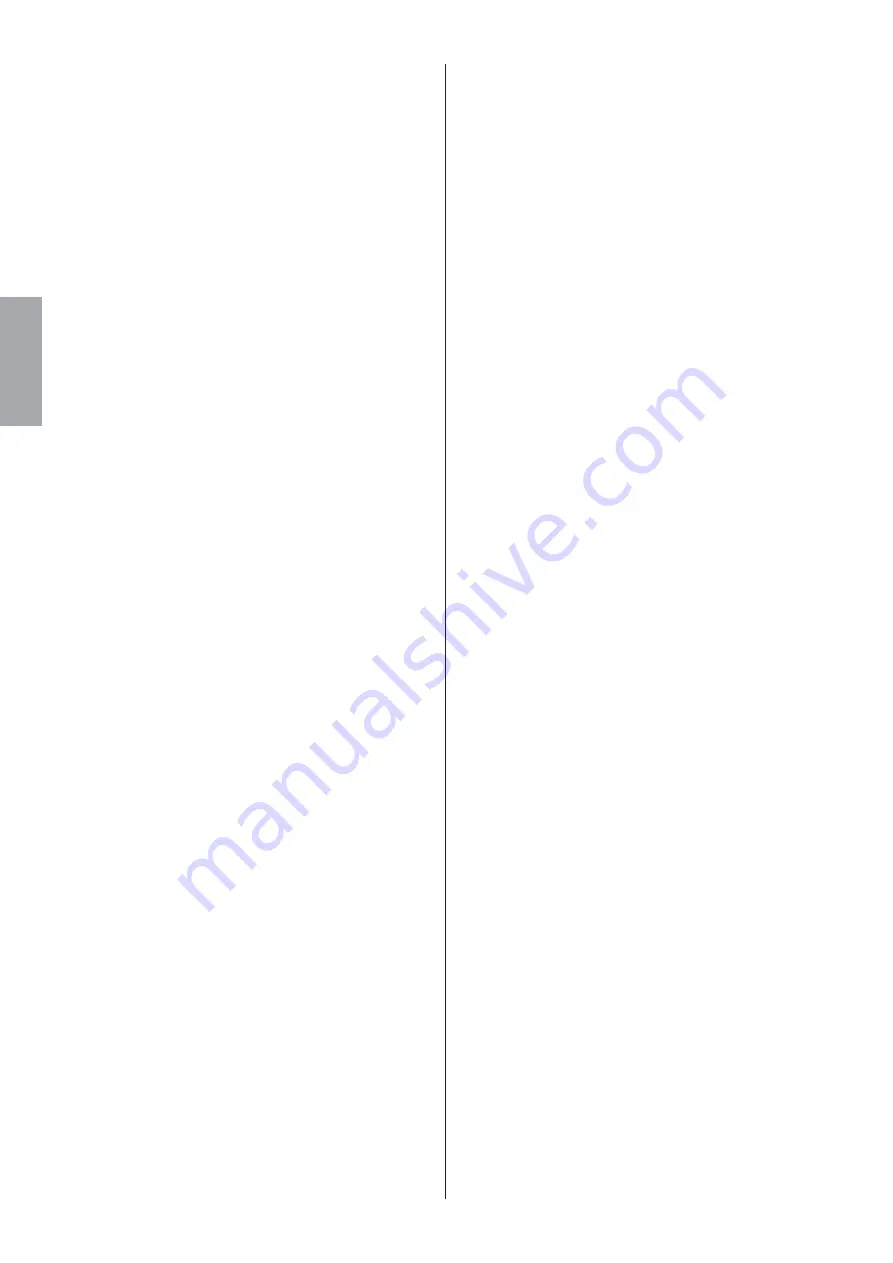
6
DME Designer Installation Guide
English
1
Target Device List
The name, number, IP address, MAC address, and MIDI
port number of all devices registered to communicate
with the YAMAHA DME-N Network Driver are shown in
this list. Click the title bars to sort accordingly.
When a device is selected in the list, information related
to that device will appear in the device information area
2
below the list.
Device Name
This column lists the names of devices registered to
communicate with the YAMAHA DME-N Network
driver. When a device is selected in the list it’s name
also appears in the Device Name field in the device
information area
2
below the list.
Device IP Address
The IP number of the corresponding device. When a
device is selected in the list it’s IP number also
appears in the Device IP Number field in the device
information area
2
below the list.
Device MAC Address
The MAC address of the corresponding device. When
a device is selected in the list it’s MAC address also
appears in the Device MAC Address field in the
device information area
2
below the list.
Device Port No.
The MIDI port number of the corresponding device.
When a device is selected in the list it’s MIDI port
number also appears in the Device Port No. field in
the device information area
2
below the list.
[New] Button
Click this button to add a new device to the list. Edit
the device’s parameters as required via the fields in
the device information area
2
below the list, then
click the [APPLY] button to add the specified device.
[Duplicate] Button
This button adds a device to the list by copying the
data from the currently selected device. Edit the new
device’s parameters as required via the fields in the
device information area
2
below the list, then click
the [APPLY] button to add the specified device.
[Remove] Button
Deletes the selected device from the list. If the
removed device is not the lowest device in the list, all
devices below the removed device will be shifted
upward to maintain the continuity of the list.
[Remove ALL] Button
Deletes all devices from the list.
[Undo] Button
This button provides a one-step undo function that
allows you to undo a single operation and revert to
the previous state. The [Undo] button will be grayed
out and inaccessible immediately after an undo
operation or after the control panel is launched.
2
Device Information
When a device that is registered for communication with
the YAMAHA DME-N Network Driver is selected in the
Target Device List, the communication parameters for
that device can be viewed and edited in the Device
Information fields.
[Device Name]
This is the name of the device selected in the Target
Device List. The initial default settings are “UNIT1”
through “UNIT256”, but the name can be edited as
required in the Device Name field.
[Device IP Address]
The IP address of the device selected in the Target
Device List can be set via these fields. Refer to the
manual of the corresponding device for details on
checking and setting its IP address.
n
The IP address must be set properly or communication
with the device will not be possible.
[Device MAC Address]
The MAC (Media Access Control) address of the
device selected in the Target Device List can be set
via these fields. The MAC address of each device is
permanently assigned when the device is
manufactured and cannot be changed. The MAC
address parameter is included to prevent data from
being sent to the wrong device if the IP address in
inadvertently set incorrectly. Refer to the manual of
the corresponding device for details on checking its
MAC address.
n
The MAC address must be set properly or
communication with the device will not be possible.
n
The MAC address of the connected device cannot be
changed.
[Device Port No.]
The MIDI port number of the device selected in the
Target Device List can be set via this menu. The MIDI
port number also functions as device ID number. It
should be set to “1” for DME64N/24N units, or
to “2” for DME8i-C, DME8o-C, DME4io-C, and
SP2060 units.
n
The MIDI port number must be set properly or
communication with the device will not be possible.
[Apply] Button
Click the [Apply] button after editing the Device
Name, Device IP Address, Device MAC Address, or
Device Port No. parameters to actually apply the
changes. Also, devices added to the Target Device
List
1
by pressing the [NEW] or [DUPLICATE]
buttons will only actually be registered for
communication with the YAMAHA DME-N Network
Driver when the [Apply] button is pressed.
3
[Advanced Settings] Button
Opens the “Advanced Settings” window.This window
provides access to advanced settings. For details refer to
the “Advanced Settings” section.































