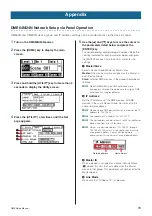DME Setup Manual
4
● ● ● ● ● ● ● ● ● ● ● ● ● ● ● ● ● ● ● ● ● ● ● ● ● ● ● ● ● ● ● ● ● ● ● ● ● ● ● ● ● ● ● ● ● ● ● ● ● ● ● ● ● ● ● ● ● ● ● ● ● ● ● ● ● ● ● ● ● ● ● ● ● ● ● ● ● ● ●
USB-MIDI Driver Installation
n
You can also refer to the installation guide supplied with the driver for detailed installation procedures.
■
Windows Vista
1
Start the computer and log on with
administrator privileges while power to the DME
is off.
2
Connect the computer to the DME unit via a USB
cable.
3
Turn the DME power on: “Found New Hardware”
will be displayed.
4
Select [Locate and install driver software
(recommended)]
➞
[Don’t search online].
5
When a message appears prompting you to
insert the supplied disc, select [I don’t have the
disc. Show me other options.]
➞
[Browse my
computer for driver software (advanced).]
➞
[Browse], specify the downloaded and extracted
“Driver” folder, then click [OK].
6
Click [Next] to start installation.
7
When a message appears indicating that the
driver has been successfully installed, click
[Finish].
The driver has been installed.
■
Windows XP
1
Start the computer and log on with
administrator privileges while power to the DME
is off.
2
Select [Start]
➞
[Control Panel], and then
“Switch to Classic View” in the upper left of the
display to show all control panels and icons.
3
Select [System]
➞
[Hardware]
➞
[Driver Signing]
➞
[File Signature Verification], and check the
radio button to the left of “Ignore—Install all
files, regardless of file signature” and click [OK].
Restore this setting to its original state after the
installation has been completed.
4
While the DME power is still off, connect the
computer to the DME unit via a USB cable.
5
Turn the DME power on, and the “Found New
Hardware Wizard” message will appear
automatically.
6
Select [Install from a list or specific location
(Advanced).]
➞
[Search for the best driver in
these locations], check only [Include this
location in the search], click [Browse] to specify
the downloaded and extracted “Driver” folder,
then click [OK].
7
Click [Next] to start the installation.
8
When a message appears indicating that the
driver has been successfully installed, click
[Finish].
9
Restart the computer when a message appears
prompting you to do so.
The driver has been installed.