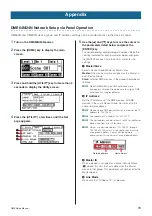DME Setup Manual
9
These settings must be made when DME devices are connected via Ethernet cables.
● ● ● ● ● ● ● ● ● ● ● ● ● ● ● ● ● ● ● ● ● ● ● ● ● ● ● ● ● ● ● ● ● ● ● ● ● ● ● ● ● ● ● ● ● ● ● ● ● ● ● ● ● ● ● ● ● ● ● ● ● ● ● ● ● ● ● ● ● ● ● ● ● ● ● ● ● ● ●
Computer TCP/IP Settings
The computer’s IP address and TCP/IP filtering must be set up to allow network communication with the DME
device(s).
■
Windows Vista
1
Select [Start]
➞
[Control Panel]
➞
[Network and
Sharing Center]
➞
[Manage network
connections]
➞
[Local Area Connection].
The “Local Area Connection Properties” dialog box will
be displayed.
2
Select [Internet Protocol Version 4 (TCP/Ipv4)]
on the [Networking] tab, then click [Properties].
The “Internet Protocol Version 4 (TCP/IPv4) Properties”
dialog box will be displayed.
3
Click [Use the following IP address] on the
[General] tab.
4
Enter your computer’s IP address into [IP
address], the Gateway’s IP address into [Default
gateway], and “255.255.255.0” into [Subnet
mask].
n
When the computer and DME devices are connected in
the same subnet as described on
, the network
address must be set to that same address as the DME
devices, while the host address must be set to a
different value.
n
When the computer and DME devices are connected in
the same subnet, Set the gateway IP host address to 254.
5
Click [OK].
6
Restart your computer
■
Windows XP
1
Select [Start]
➞
[Control Panel].
The “Control Panel” is displayed.
2
If the “Control Panel” is in Category display,
click [Switch to Classic View].
3
Double-click [Network Connections]
➞
[Local
Area Connection].
The “Local Area Connection Status” dialog box will be
displayed.
4
Click [Properties] on the [General] tab.
The “Local Area Connection Properties” dialog box will
be displayed.
5
Select [Internet Protocol (TCP/IP)] on the
[General] tab, then click [Properties].
The “Internet Protocol (TCP/IP) Properties” dialog box will
be displayed.
6
Click [Advanced...], then [Properties] on the
[Options] tab.
The “TCP/IP Filtering” dialog will be displayed.
7
Select “Permit All” for TCP Ports, then click
[OK].
The display returns to the “Advanced TCP/IP Settings”
dialog. Click [OK] to return to the “Internet Protocol (TCP/
IP) Properties” dialog.
8
Click [Use the following IP address] on the
[General] tab.
Computer Network Setup