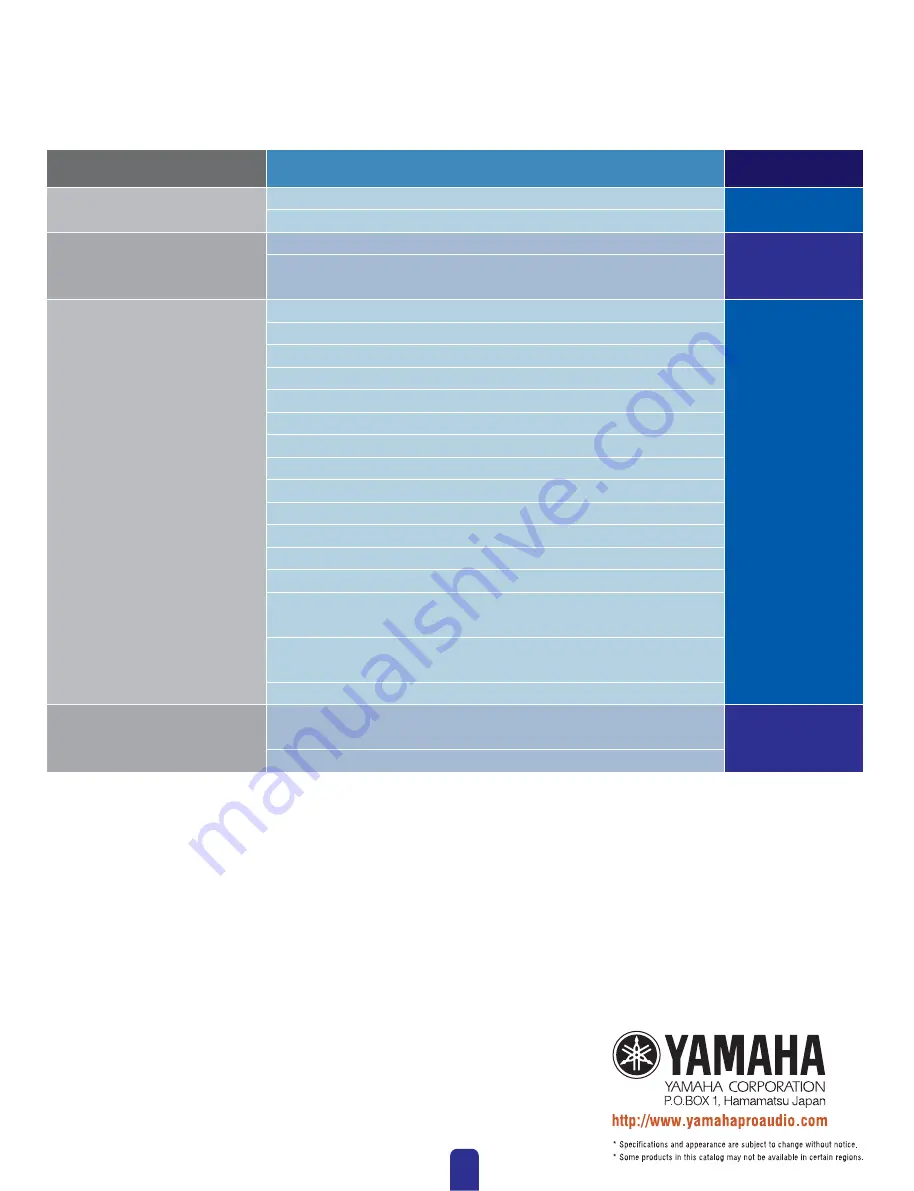
• The company names and product names in this catalog are the trademarks or
registered trademarks of their respective companies.
Troubleshooting and Tips Chart at a Glance
This chart serves as a quick guide to the steps that should be taken to ensure correct operation of DME units.
Operation Category
Subject or Problem
Possible Causes &
Corrective Actions
In-depth information on DME Units
Precaution regarding USB ports and driver installation
Avoid USB hubs
Host setting from the MIDI page on the hardware's Utility Display
Problem: The DME unit does not operate correctly in response to
control from your computer via USB.
Over-the-counter security software
PC power-saving options
Cables for computer connection (one-to-one)
Wireless network
Online connection: Word-clock settings
DME initialization
Using the Analyze function
Automatic backup function and going online
Problem: A compile error occurs during synchronization.
Problem: A component or wiring cannot be added.
Problem: A user module is no longer displayed on the list.
Problem: Configurations cannot be switched in the Navigator window.
Problem: A User Module window does not open when the user module is double-clicked.
Problem: An editor is not displayed when a card component is right-clicked and
[Open] is selected from its context menu.
Problem: The message “Reset Config…” is displayed for a long time in the
message area of the “Synchronization” dialog box.
Problem: The monitor output cannot be set. (Applies to the DME64N and DME24N only.)
Function tip: Whenever making GPI settings,
check for responses using the GPI Setup page.
Maximum length of GPI cables
➡
page03
Installing the Software
Connecting Computer and DME unit
(via USB cable)
Connecting Computer and DME unit
(via Ethernet cables)
➡
page12
➡
page13
➡
page07
16

































