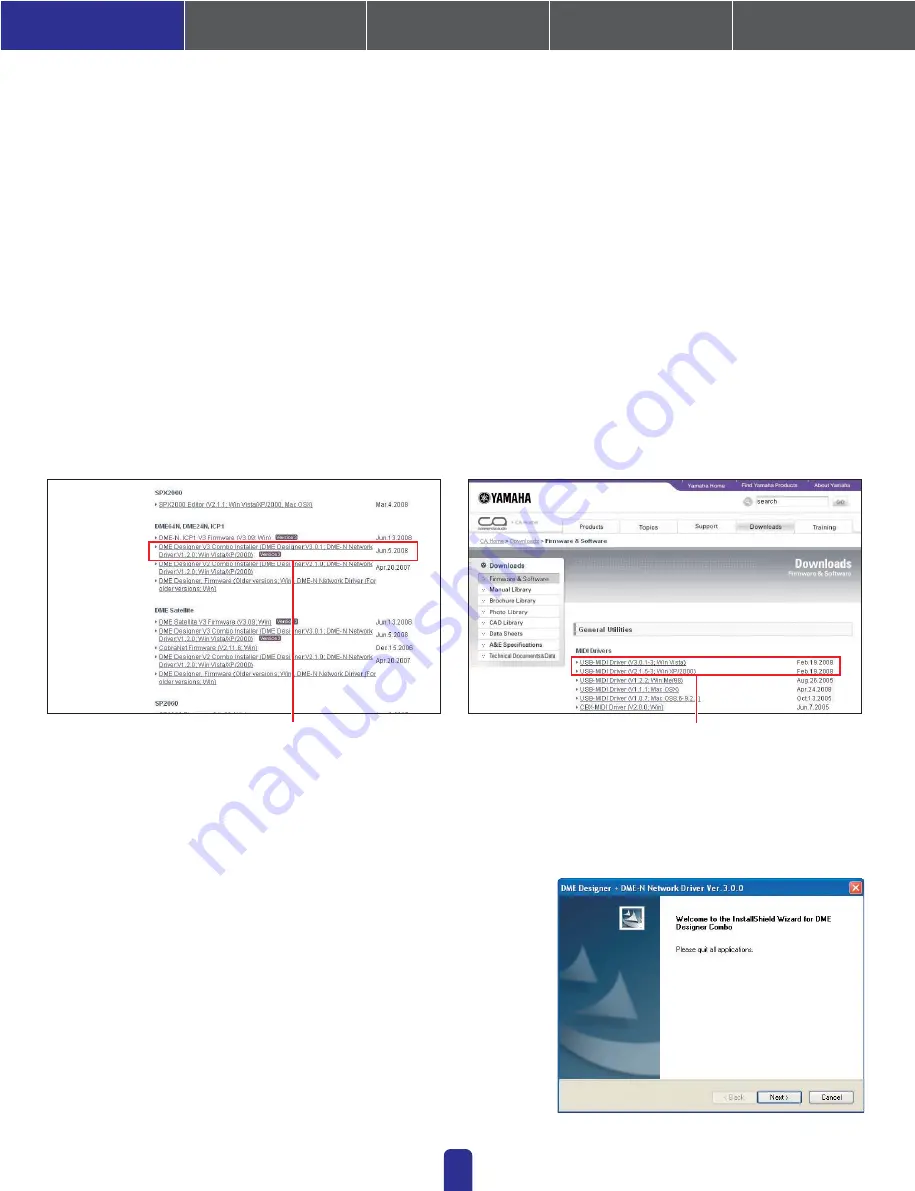
Follow the procedure outlined below to install the DME Designer application and the
DME-N Network Driver using the DME Designer Combo Installer.
02
1-1.
Install DME Designer and DME-N Network Driver
1-1-1.
Once downloaded and extracted, open the DME Designer Combo Installer V*.*.*
folder and double-click the “setup.exe” application.
The setup wizard for the DME Designer Combo Installer will be displayed. (Note: V*.*.*
indicates the version number of the actual file.)
1-1-2.
Follow the instructions provided on-screen to install the software.
DME Designer will be installed first of all, followed by the DME-N Network Driver. During
this process, the software will be installed inside a folder named “DME Designer” in the
Program Files\YAMAHA\OPT Tools directory (default).
Note:
If a previous version of either of these exists on your computer, it will be uninstalled before installation of the
new version begins. In such a case, you will be asked to restart your computer after the older software has been
uninstalled. Whether replacing a previous version or installing for the first time, it will be necessary to restart your
computer. Please follow the instructions given at that time.
Begin by downloading the DME Designer Combo Installer and the USB-MIDI Driver from the
“Downloads” page on the Yamaha Pro Audio website
(http://www.yamahaproaudio.com/downloads/firm_soft/index.html).
Use this link to download the required driver.
Select the correct driver for your computer's OS.
Note:
DME Designer V3 supports Windows 2000, XP, and Vista.
The following items must be downloaded in order that DME Series devices can be connected to a computer and put to practical use.
■
DME Designer Combo Installer
Note:
While it may be downloaded separately, DME-N Network Driver can also be found within the same folder as DME Designer when that application has been downloaded.
1.
DME Designer:
This dedicated application is used to make system settings within DME units and to conveniently setup sound-processing configurations.
Note:
DME Designer can be freely used on your computer even when no DME units are connected.
2.
DME-N Network Driver:
This driver is needed in order for your computer and DME unit(s) to be connected via Ethernet.
■
USB-MIDI Driver:
This driver is needed in order for your computer and a DME unit to be connected using a USB cable.
When each has been downloaded, please expand it and place the expanded folder in an easy-to-find location such as your desktop.
Then, follow the steps described below in order to install the software.
1. Installing the Software
4. In-depth information
on DME Units
3. Advanced Setup
(via Ethernet cables)
2. Basic Setup
(via USB cable)
Appendix: Detailed
DME-N Network Driver Settings
DME Designer Combo Installer
(that contains DME Designer application and DME-N Network Driver)
USB-MIDI Driver
1. Installing the Software


































