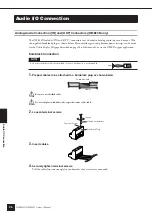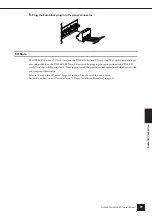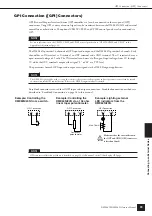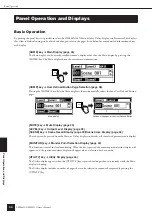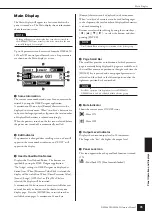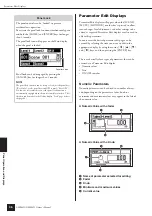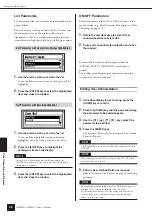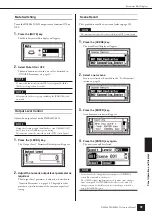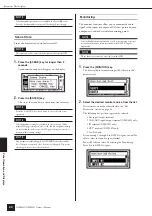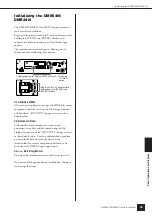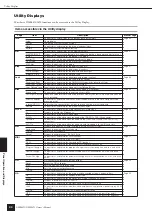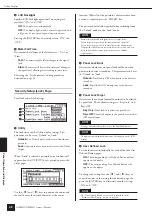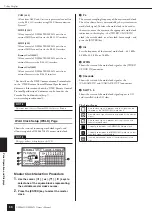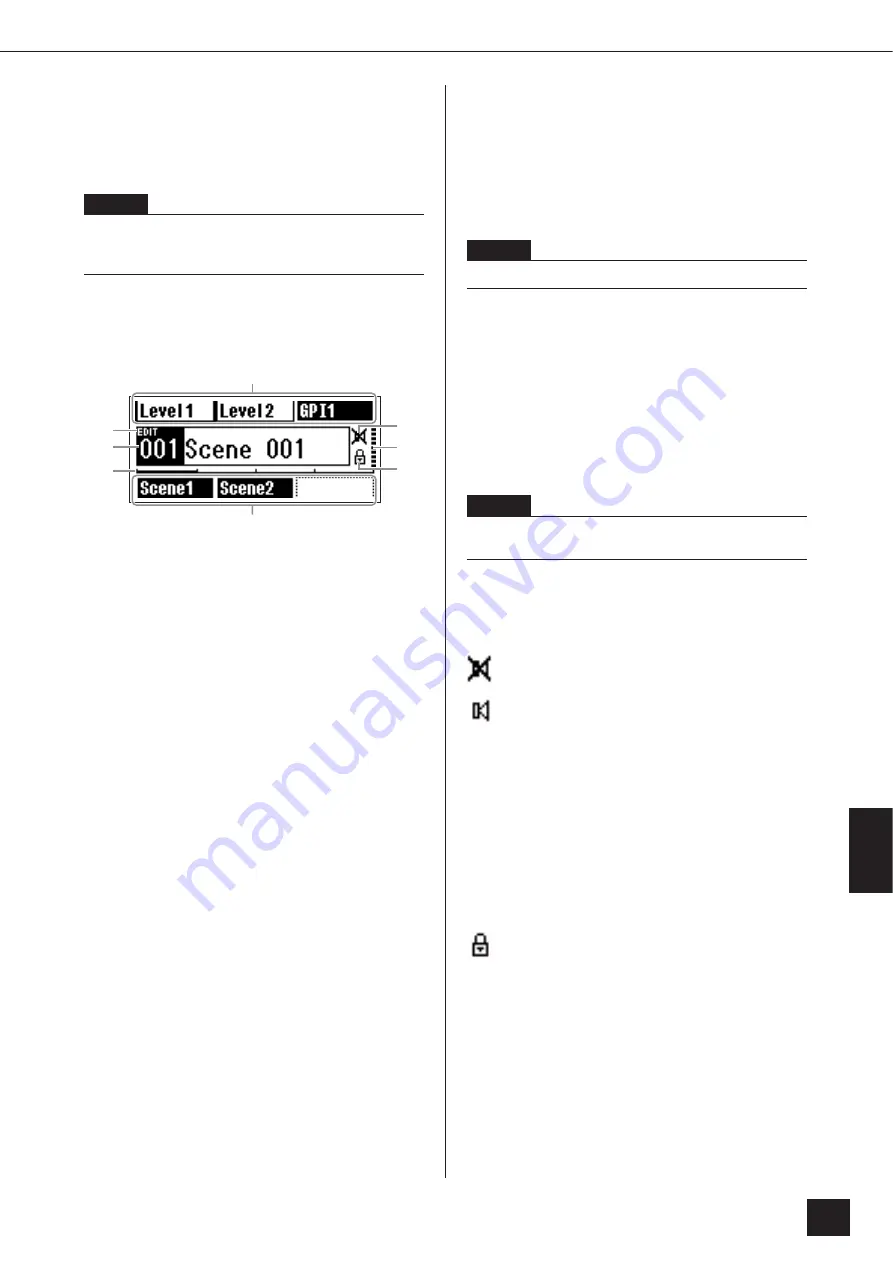
P
anel Operation and Displa
ys
Main Display
DME64N/DME24N Owner’s Manual
35
Main Display
The Main display will appear in a few seconds after the
power is turned on. The Main display shows information
about the current scene.
Up to 24 parameters can be accessed from the DME64N/
24N or ICP1 control panel for each scene. Six parameters
are shown on the Main display at a time.
1
Scene Information
The current scene number and name. Scene names can be
entered by using the DME Designer application.
A maximum of 12 one-byte (Roman) characters can be
displayed in a scene name. When “two-byte” characters are
to be used for languages such as Japanese, the total number
of displayable characters is reduced accordingly.
When the power is turned on the last scene selected before
the power was turned off is automatically recalled.
2
Edit Indicator
If a parameter is changed after recalling a scene, a dot will
appear in the scene number indicator, and “EDIT” will
appear in the display.
3
User Defined Button Names
Displays the User Defined Button. The buttons are
specified by using the DME Designer application.
“No Assign” settings in DME Designer are displayed as
dotted lines. When [Parameter Value Edit] is selected the
display will be a solid line. When [Direct Parameter Value],
[Scene Change], [GPI Out], or [Play Wav File] are
selected, the display will be inverted.
A maximum of 24 buttons can be made available for user
control, but only six buttons can be shown in any one
display page. Press the [HOME] key to switch to other
available button pages. A maximum of 8 one-byte
(Roman) characters can be displayed in a button name.
When “two-byte” characters are to be used for languages
such as Japanese, the total number of displayable characters
is reduced accordingly.
Buttons are selected for editing by using the cursor keys –
[
E
] [
▲
] [
▼
] [
F
] – to select the button, and then
pressing [ENTER].
4
Page Scroll Bar
The scroll bar provides an indication of which parameter
page is currently being displayed. 4 pages are available, and
the scroll bar moves one position to the right each time the
[HOME] key is pressed and a new page of parameters is
selected, and then back to the leftmost position after the
rightmost position has been reached.
5
Mute Indicator
Shows the current mute ON/OFF status.
: Mute ON
: Mute OFF
6
Output Level Indicator
Displays the current output level in 10 increments.
The longer the “bar,” the higher the output level.
7
Panel Lock Icon
This icon appears when the panel lock function is turned
ON.
: Panel Lock ON (Panel controls locked)
NOTE
Nothing will appear on the display if no scene data is stored in
the DME64N/24N scene memory (this is the case when the unit
is initially shipped, for example).
3
1
2
6
4
3
5
7
NOTE
User Defined Button settings are common to the device group.
NOTE
Scroll bar operation is independent for each DME64N/
DME24N unit, and is not linked within a device group.
Summary of Contents for DME64N - Pro Audio
Page 1: ......