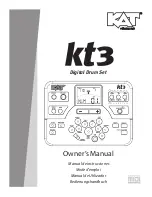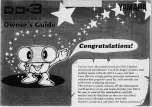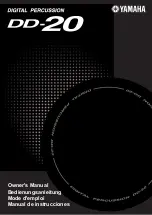5
Setting Up
This section contains information about setting up your DD-55 for playing. Make sure
to read this section carefully before using the instrument.
Although the DD-55 will run either from an optional AC adaptor or batteries, Yamaha recommends
use of an AC adaptor whenever possible. An AC adaptor is more environmentally friendly than bat-
teries and does not deplete resources.
q
Make sure that the
[STANDBY/ON]
switch of the DD-55
is set to STANDBY.
w
Connect the AC adaptor (PA-5D, PA-5C or other adaptor
specifically recommended by Yamaha) to the power supply
jack.
e
Plug the AC adaptor into an AC outlet.
• Never interrupt the power supply (e.g. remove the batteries or
unplug the AC adaptor) during any DD-55 record operation!
Doing so can result in a loss of data.
• Use ONLY a Yamaha PA-5D or PA-5C AC Power Adaptor (or
other adaptor specifically recommended by Yamaha) to power
your instrument from the AC mains. The use of other adaptors
may result in irreparable damage to both the adaptor and the
DD-55.
• Unplug the AC Power Adaptor when not using the DD-55, or
during electrical storms.
For battery operation the DD-55 requires six 1.5V “C” size,
R14P (LR14) or equivalent batteries. (Alkaline batteries are
recommended.) When the batteries need to be replaced, the
volume may be reduced, the sound may be distorted, and other
problems may occur. When this happens, turn the power off
and replace the batteries, as described below.
q
Open the battery compartment cover located on the instru-
ment’s bottom panel.
w
Insert the six new batteries, being careful to follow the
polarity markings on the inside of the compartment.
e
Replace the compartment cover, making sure that it locks
firmly in place.
• When the batteries run down, replace them with a complete set of six new batteries.
NEVER mix old and new batteries.
• Do not use different kinds of batteries (e.g. alkaline and manganese) at the same
time.
• If the instrument is not to be in use for a long time, remove the batteries from it, in
order to prevent possible fluid leakage from the battery.
• Plugging or unplugging the AC power adaptor while the batteries are installed will
reset the DD-55 to the defaults.
Power Requirements
Using an AC Power Adaptor
Using Batteries
PA-5D or
PA-5C